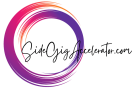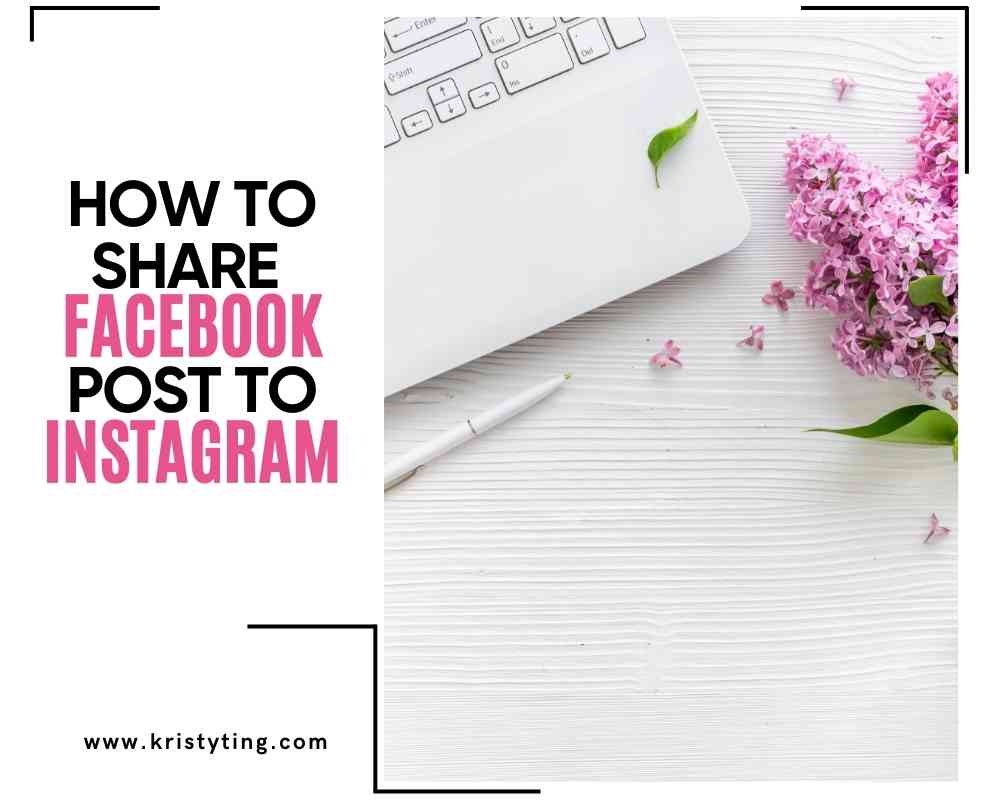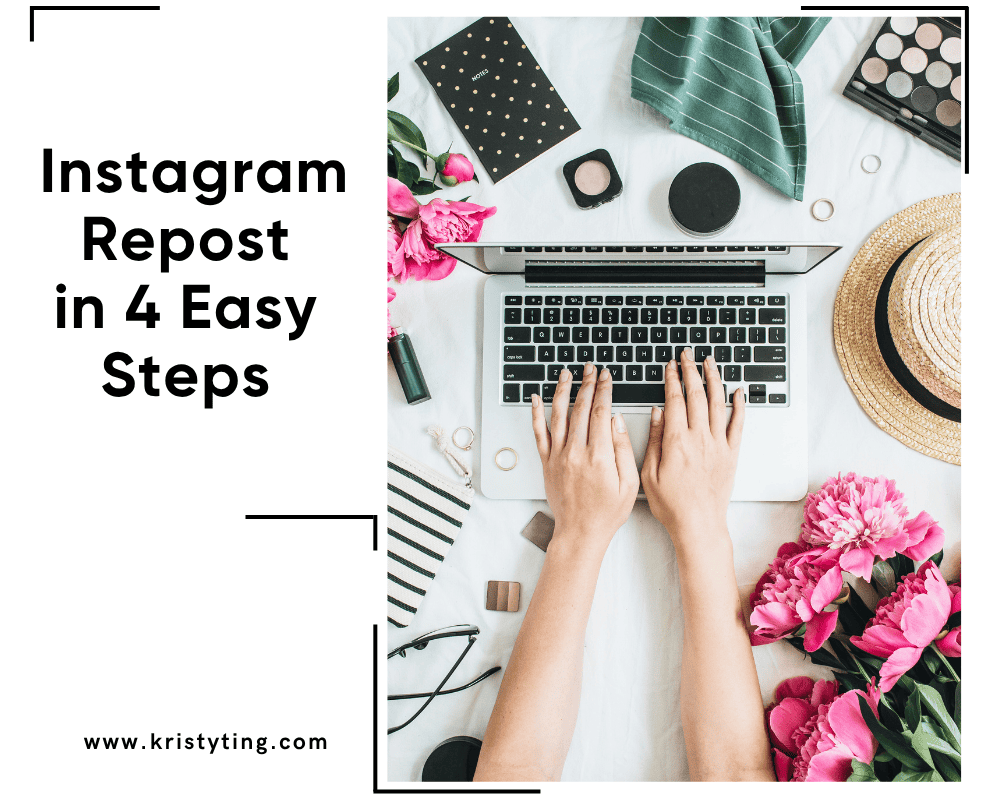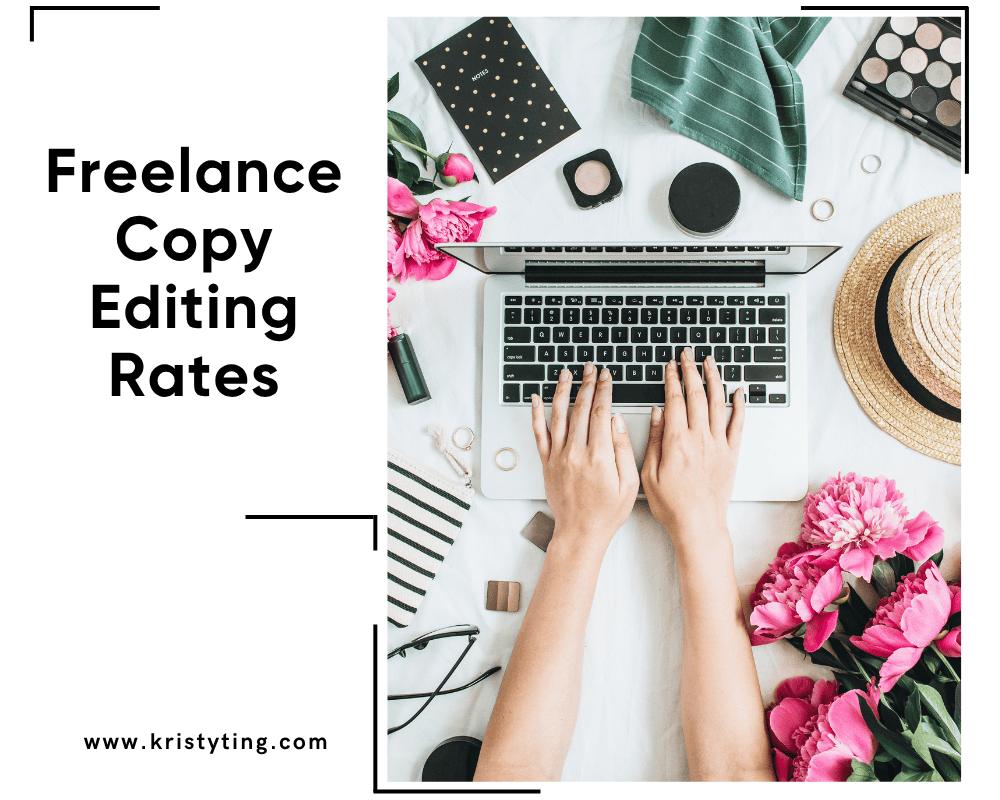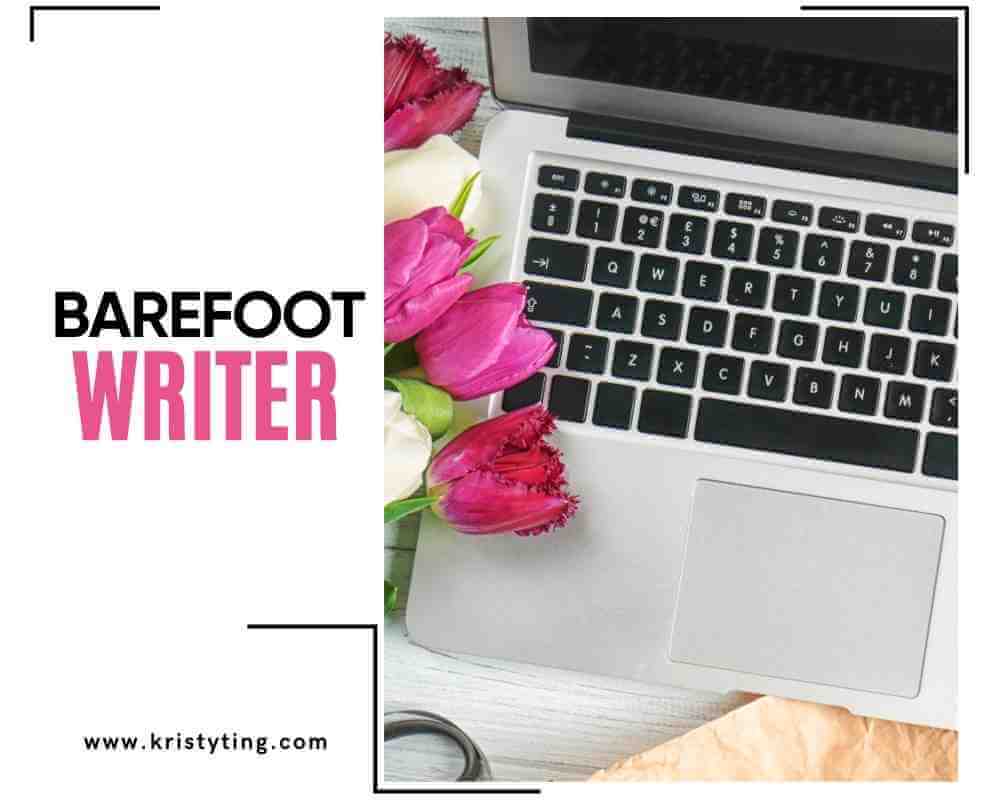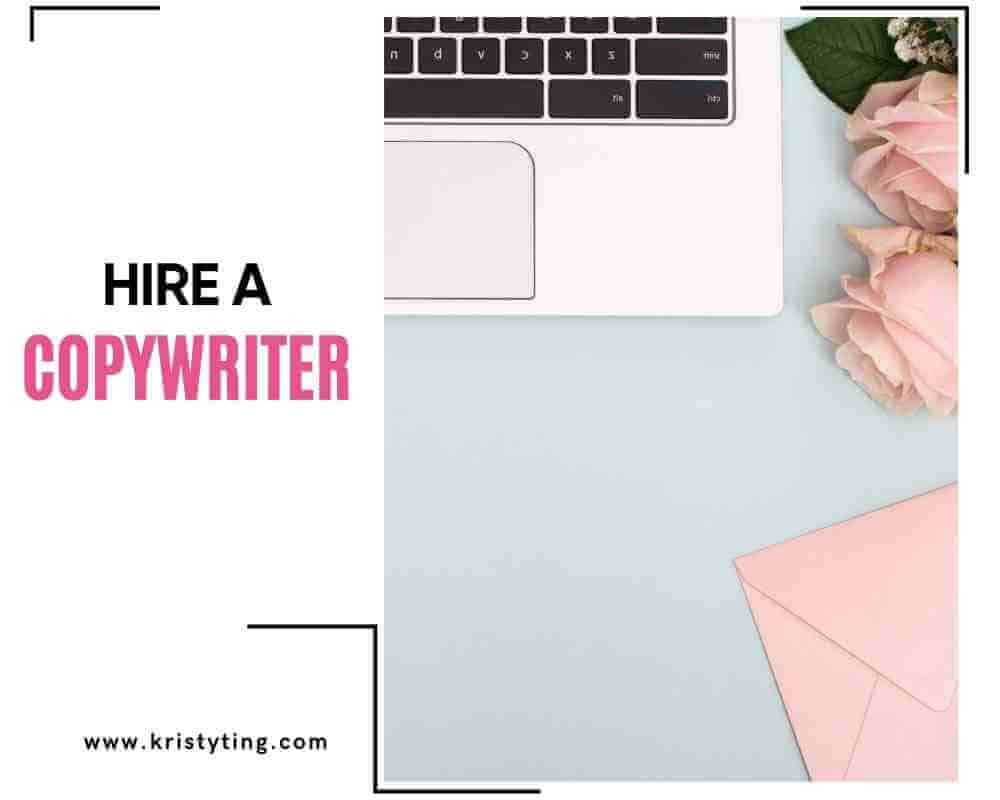This post may contain affiliate links. If you use these links to buy something we may earn a commission at no extra cost to you. Thank you for your support!
You know those days when you create an awesome new post on your Facebook account and get the brilliant idea that it will also be perfect for Instagram?
But posting across so many platforms (copying and pasting) gets tiring, right? And how to share Facebook post to Instagram?
Well, cross-posting is here to save the day! It’s a great way to allow you to cross-post between Instagram and Facebook—and save that copy-paste effort!
By connecting Facebook and Instagram, you can automatically share posts, such as a Facebook video, from one platform to the other, saving time and keeping your content cohesive across both feeds. Let’s goooo!
No, you don’t need to do this for every single post. I don’t know about you, but I’m not a fan of my Instagram posts looking exactly like the ones on my Facebook page posts.
In this post, I’ll share a step-by-step guide on how to share a Facebook post directly to Instagram, as well as a few tips to help you boost engagement and visibility on both platforms.
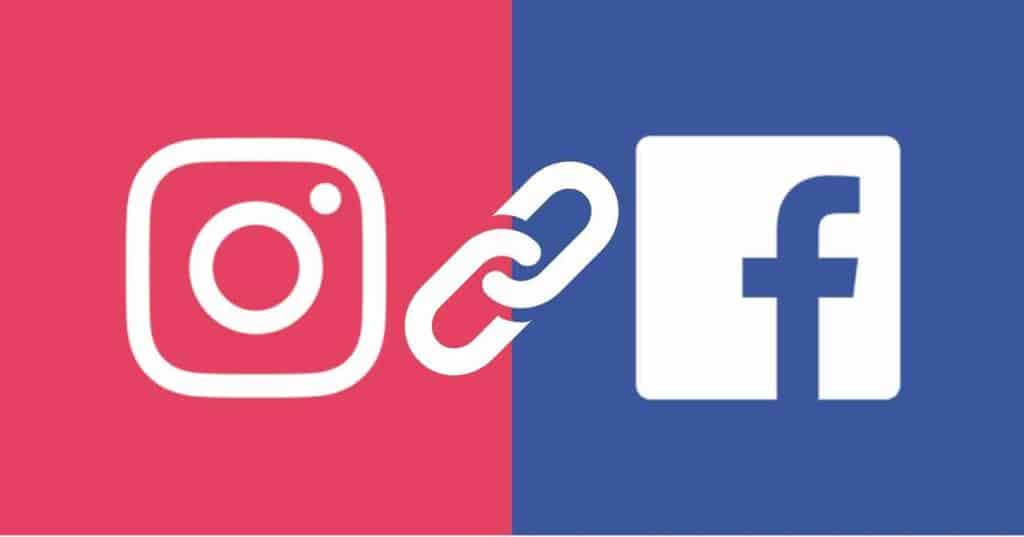
Why Cross-Posting Matters
Facebook and Instagram are two of the most influential social media platforms today. Cross-posting is a simple, time-efficient way to maximize your content’s reach if you’re active on one or both.
Each platform has a unique user base, so sharing posts across both ensures that your message reaches more followers, increasing engagement through likes, shares, and comments.
For businesses and content creators, cross-posting is an effective strategy for growing online presence and maintaining brand consistency. It lets you make the most of your content without compromising quality or adding extra steps to your routine.
By utilizing this feature thoughtfully, you can streamline your social strategy and drive better results on both platforms.
You might be interested in: August Facebook Cover Photos: Get Ready to Spice Up Your Profile!
Learn How To Share Facebook Post To Instagram In Simple Steps
To share your Facebook posts on Instagram, you must first link your accounts. Here is a guide on how to link your Instagram and Facebook accounts if you haven’t yet.
Step 1. Open your Facebook mobile app
(This is limited to using the app on a mobile device and not Facebook’s desktop version) and go to your profile page.
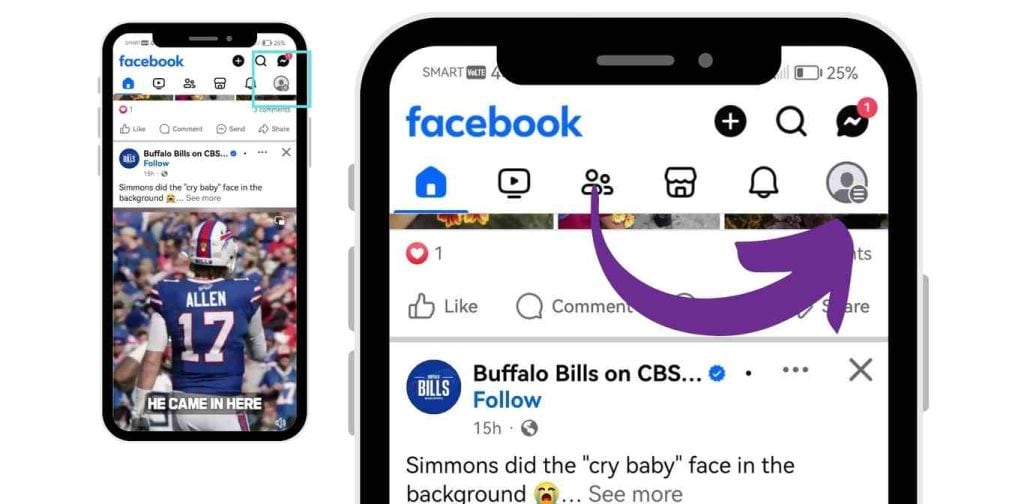
Step 2. Locate the Accounts Center under Settings on your Facebook profile.
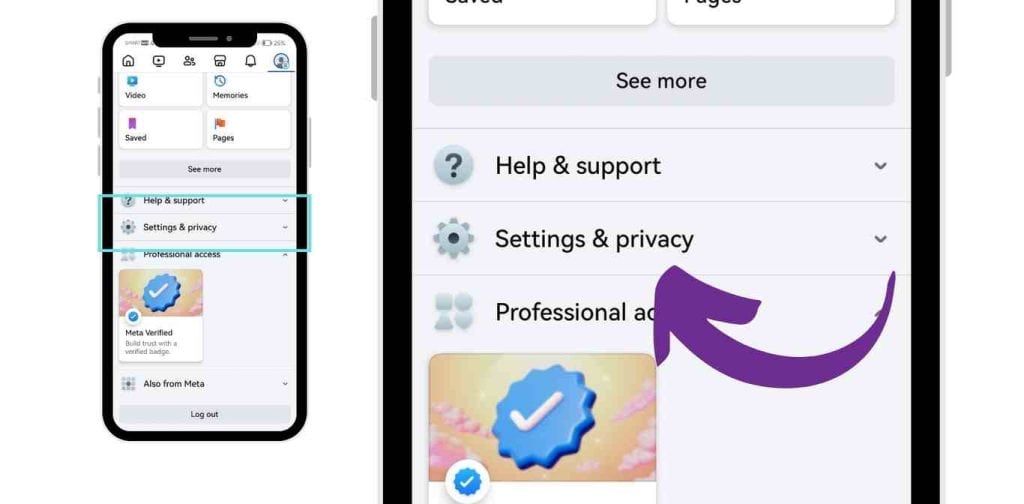
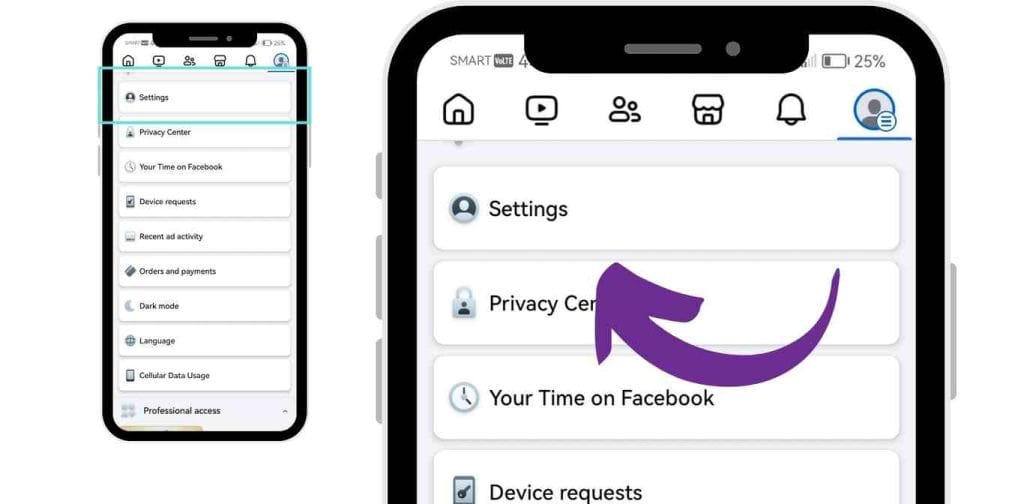
Step 3. Add your Instagram account to the Accounts Center.
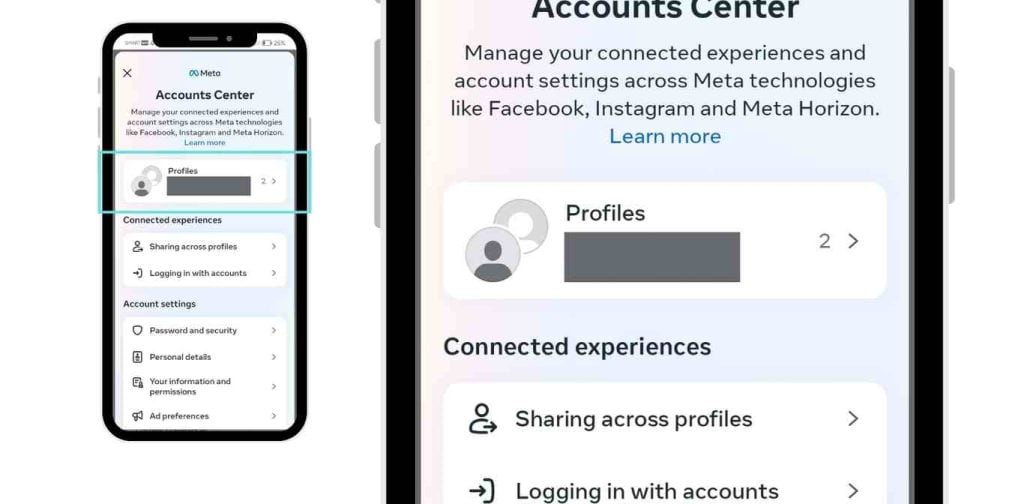
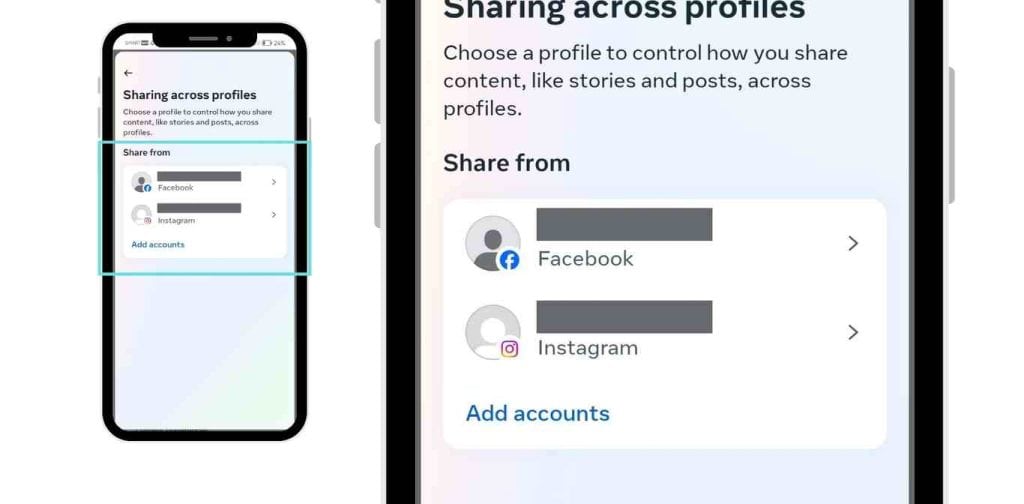
And that’s it! Your Instagram and Facebook accounts are now connected, making cross-posting easier.
By connecting these accounts, you may manage your posts more easily and enjoy its huge benefit.
You might be interested in: Instagram Ad Conversion Rate and Ad Costs 2023
Sharing Stories From Facebook To Instagram
Now that you’ve connected your accounts, let’s move on to posting your very first Facebook content on Instagram.
Step 1: Create Your Story on Facebook
Open the Facebook app, then select Create Story.
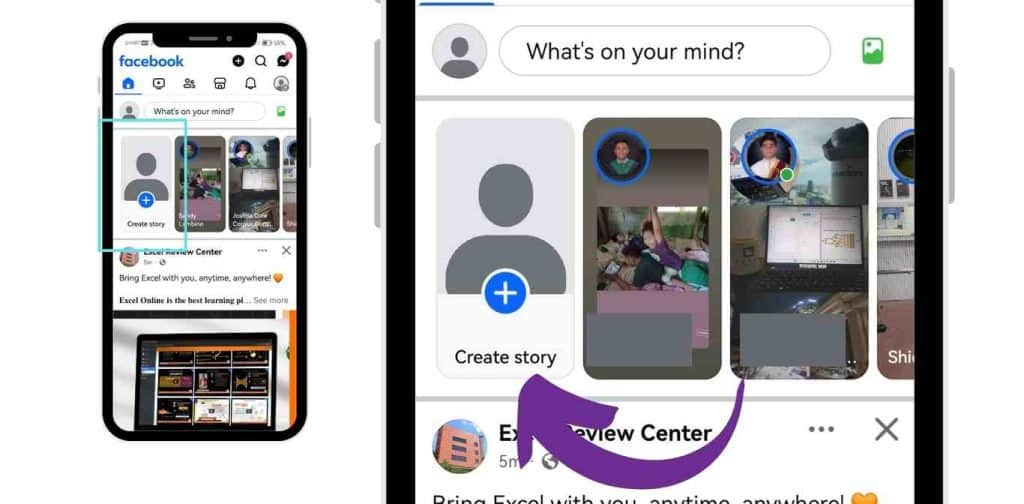
Step 2. Choose what you want to share.
A picture, a video, or simply text. You can add text, stickers, or filters as you wish, exactly like on Instagram.
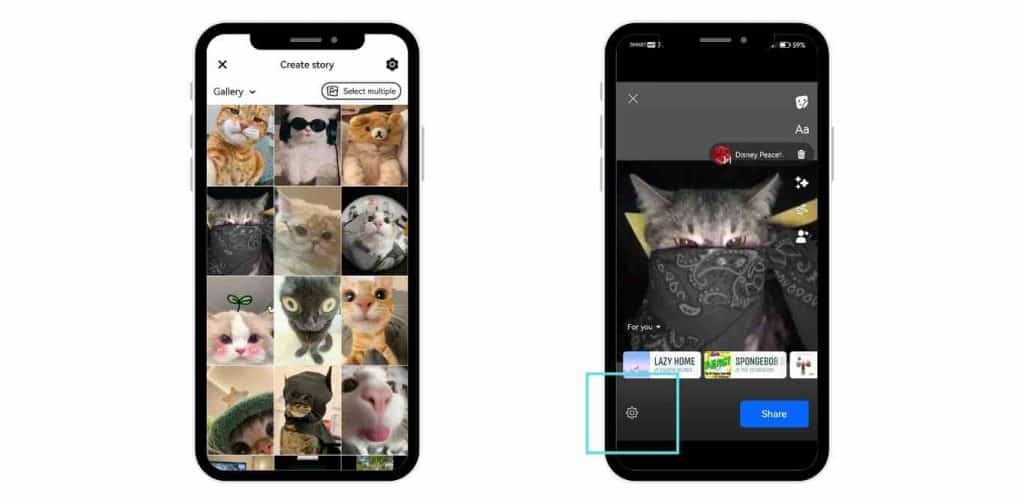
Don’t press “Share” just yet
Step 3: Click “Privacy” To Choose Cross-Posting Options
Instagram and Facebook both have built-in features that allow you to share your story simultaneously.
Before sharing your story, take a look at the Sharing Options section at the bottom of the screen..
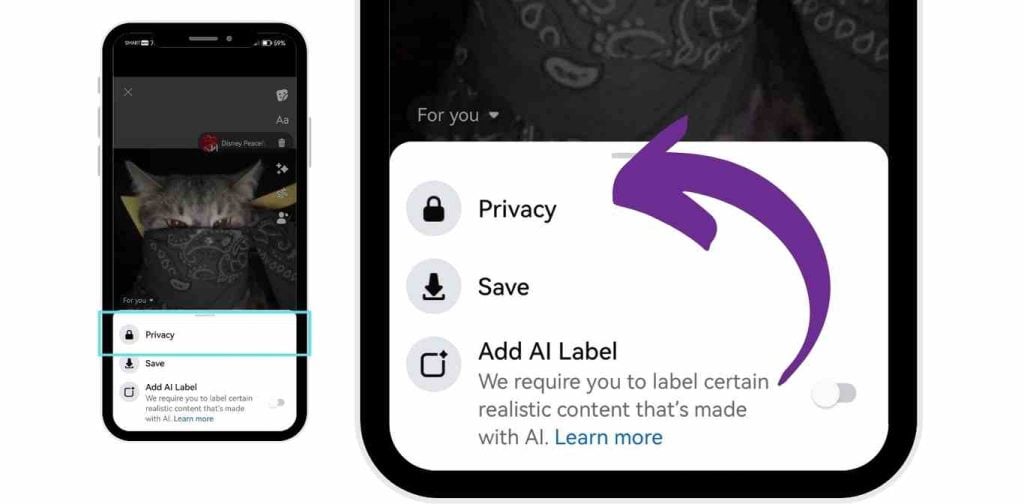
There should be an Instagram option that says “Share to Instagram” or anything like that. To enable Instagram posting for your Facebook story, turn this option on.
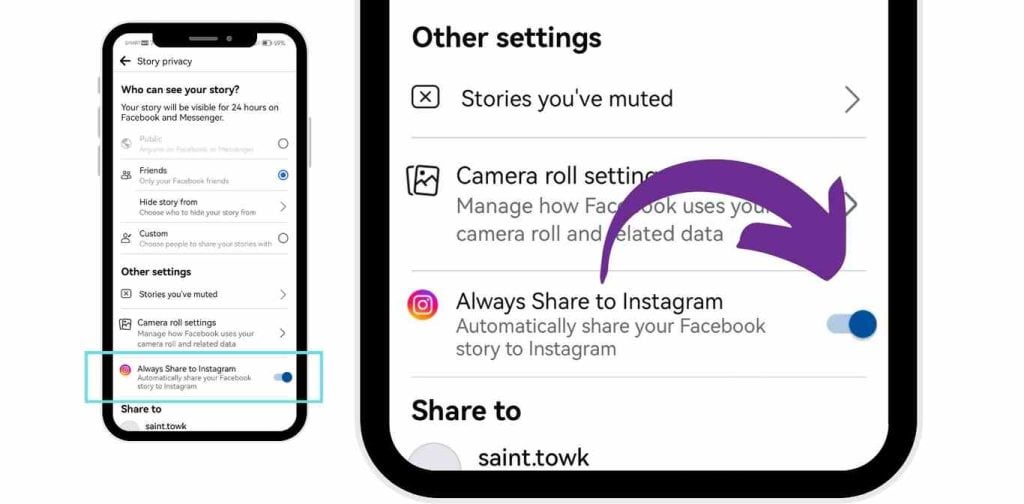
I found this to save a lot of time when I initially learned about it. Without switching between applications or thinking about publishing twice, I could keep my Instagram Stories updated.
You might be interested in: Best Canvas Size for Instagram Digital Art: A Comprehensive Guide
Step 4: Publish Your Story
Now that you have enabled cross-posting, click Share. Facebook will handle the rest, sharing your story on Instagram and Facebook.
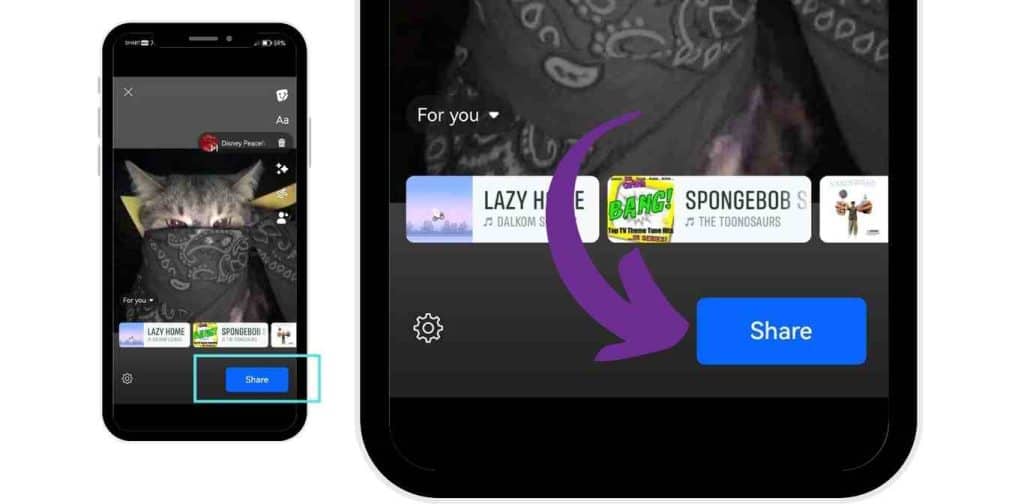
To make sure everything works just fine, go over to the Instagram app. Tap on your profile photo to see your story.
Using Facebook Business Suite or Meta Business Tools
You would likely want to improve your approach if you are managing a business account. Facebook Business Suite is one such tool that can be useful in this situation.
Step 1: Go to the Facebook Business Suite app.
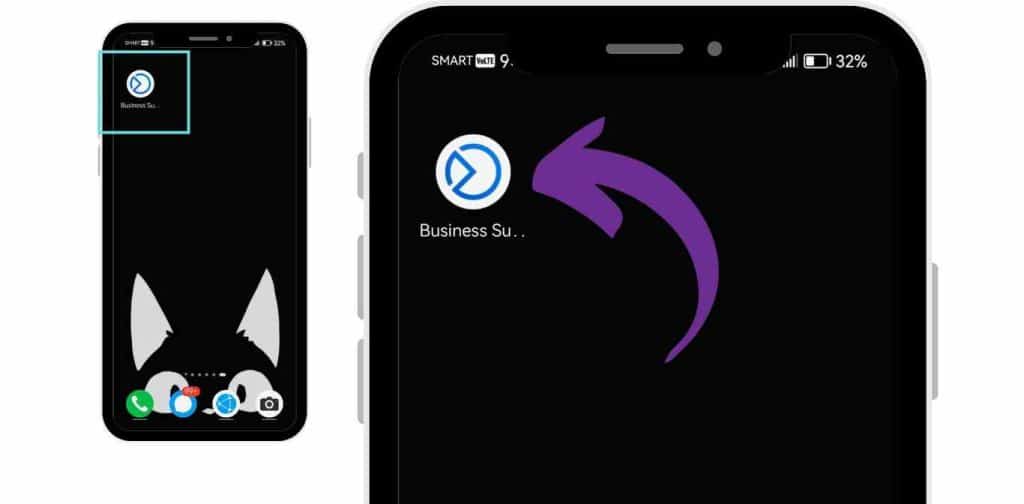
Step 2: After creating your post, choose the cross-post content to Instagram.
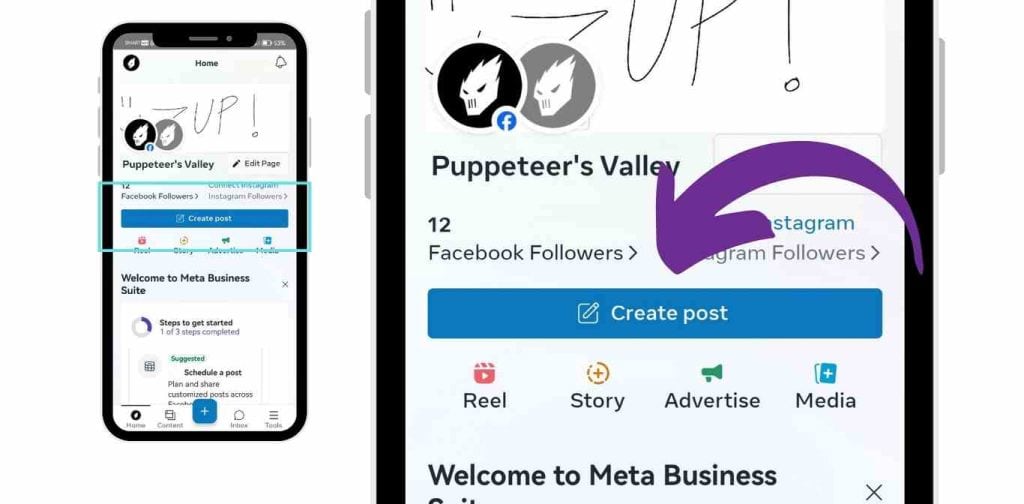
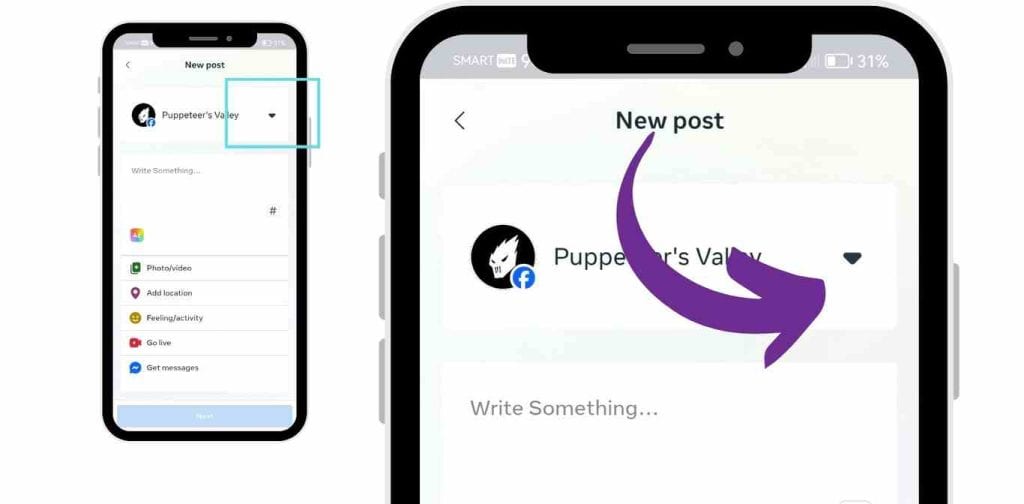
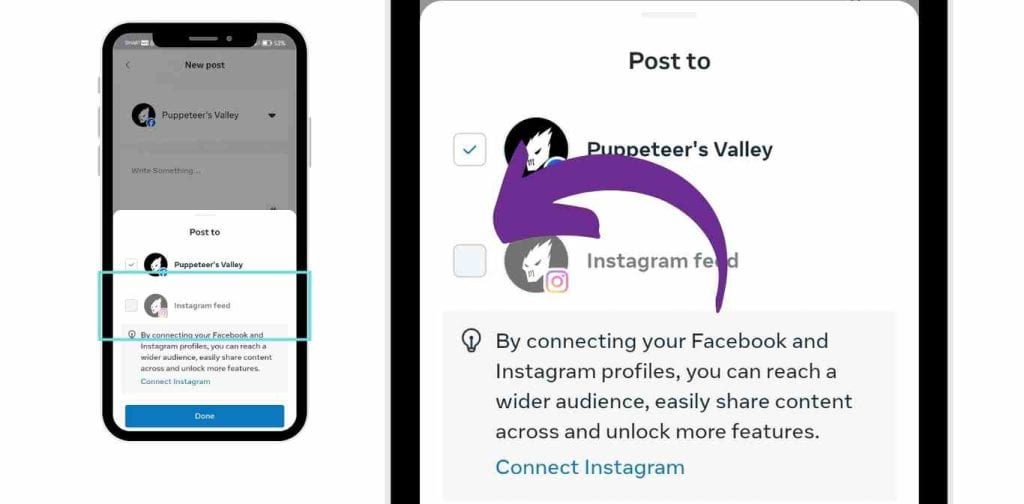
Step 3: Either publish your post right away or schedule posts for a later time.
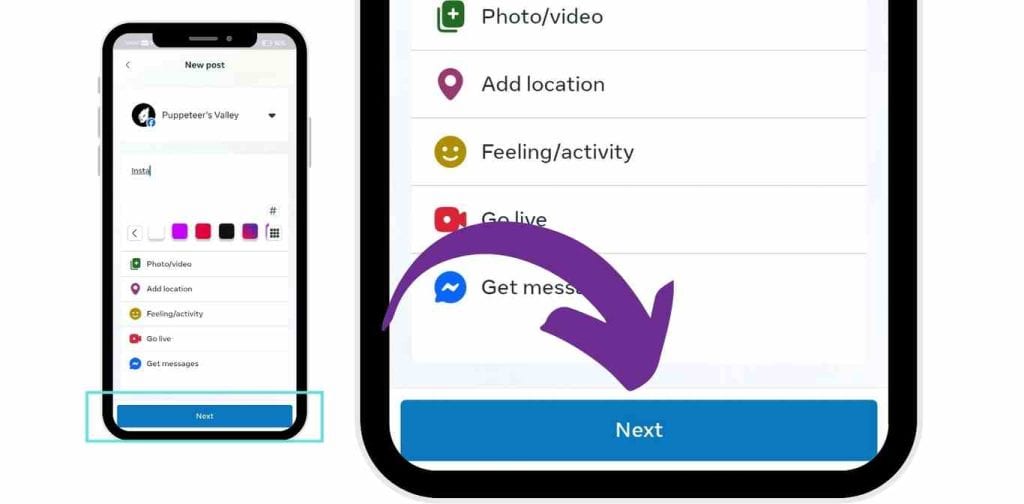
I’ve discovered that this application saves me a lot of time, particularly when it comes to organizing future content for my business. Additionally, I can maintain my branding on both platforms.
You might be interested in: Top 25 Best Songs for Instagram Stories: Boost Engagement
More Tips: Comprehensive Guide to Cross-Posting from Facebook to Instagram
Cross-posting between Facebook and Instagram is a massive benefit for those looking to boost their social media presence and maximize reach without duplicating effort.
Using Facebook’s cross-posting option, you can quickly and easily share Facebook content across both platforms, streamlining your workflow while engaging Instagram users who might not follow you on Facebook.
First Step: Ensure Proper Account Settings
Mobile View:
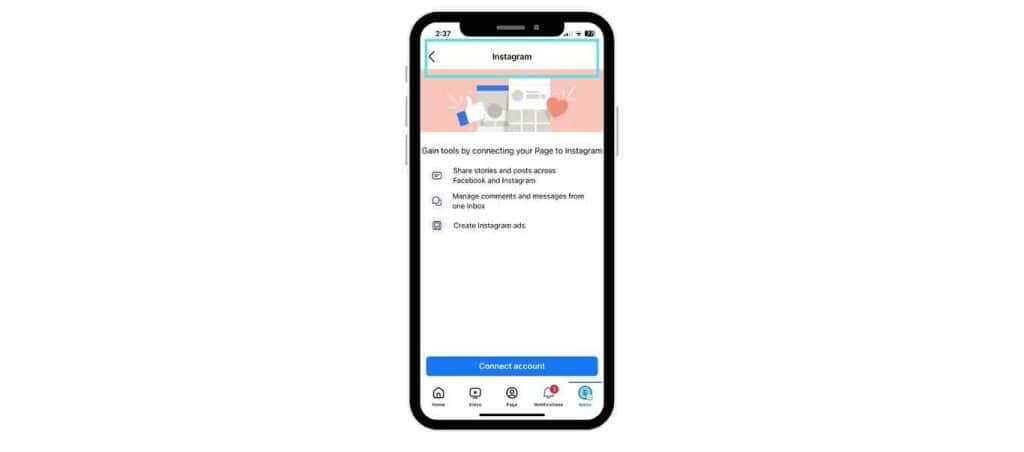
Desktop View:
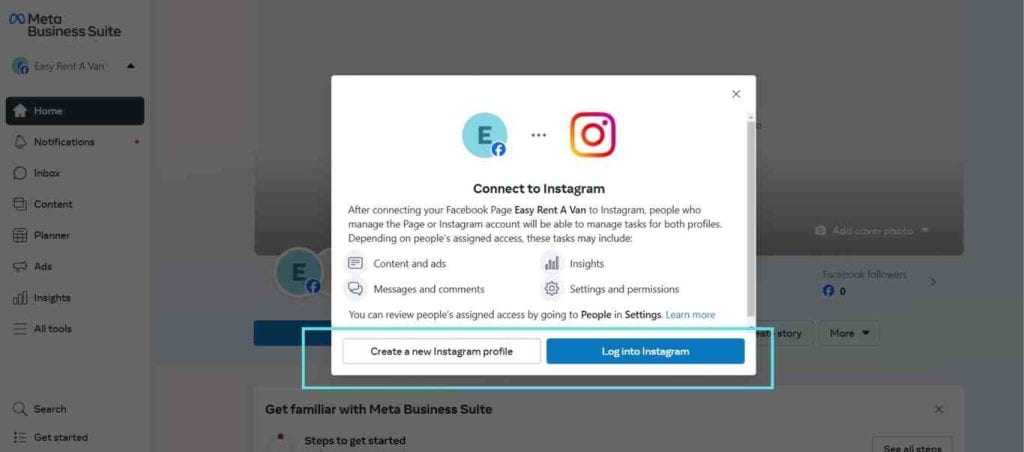
To enable cross-posting, both your Facebook and Instagram accounts need to be linked. Start by going to Account Settings on Facebook:
- Log in to your FB account and navigate to your Facebook page settings.
- Select Instagram from the left sidebar.
- Follow the prompts to connect your Instagram profile to your Facebook page.
Make sure you’re using either a creator account or a business account on Instagram, as these account types support cross-posting and offer analytics to track performance.
Setting Up the Cross-Posting Option
Mobile View:
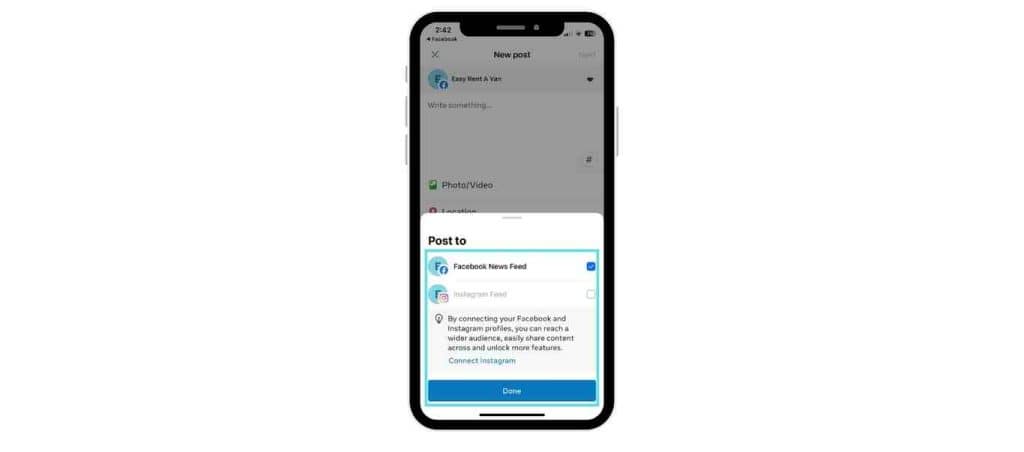
Desktop View:
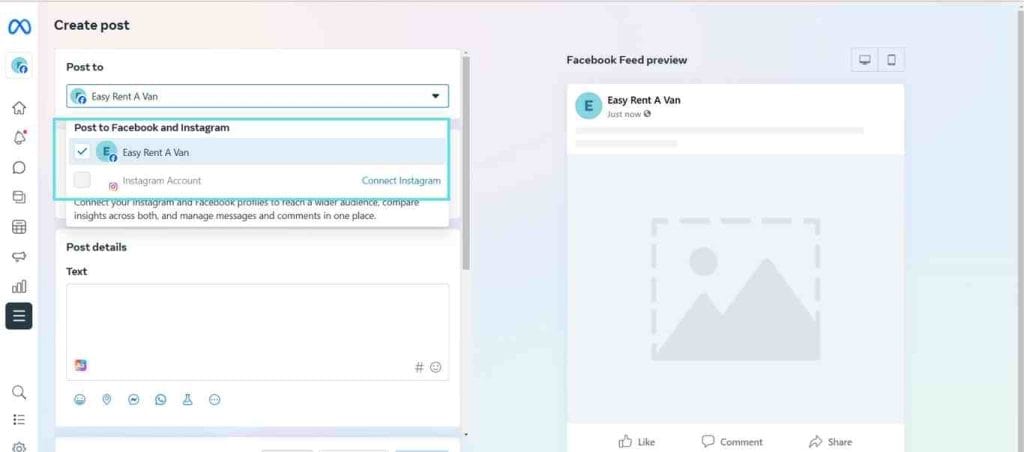
Once your accounts are connected, you can activate the cross-posting feature:
- In Creator Studio or Meta Business Suite, click on Create Post and choose the Facebook Page Posts option.
- Look for the Instagram icon below the post field. Selecting it will open a new window with cross-posting options.
- From here, choose to share your post to Instagram by selecting the cross-posting option.
Good Practice: Preview your post before publishing to ensure it looks right across both platforms, especially regarding aspect ratios for images.
How to Cross-Post Content Effectively
There are a few specific types of social media posts you can cross-post:
- Single Image: Ensure the image is correctly cropped for Instagram’s aspect ratio, as horizontal images may not display as intended.
- Facebook Images and Text Post: Cross-posting a text post alone may not be as effective on Instagram, so try to include visuals when possible.
- Instagram Video: If you’re posting a video, ensure it’s formatted for Instagram feed requirements, as aspect ratios differ between Facebook and Instagram.
Scheduling Posts in Advance
Mobile View:
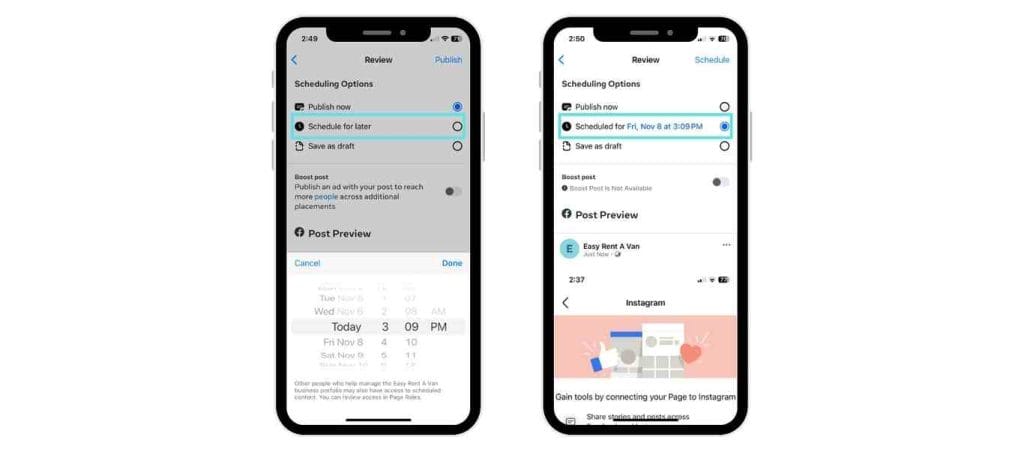
Desktop View:
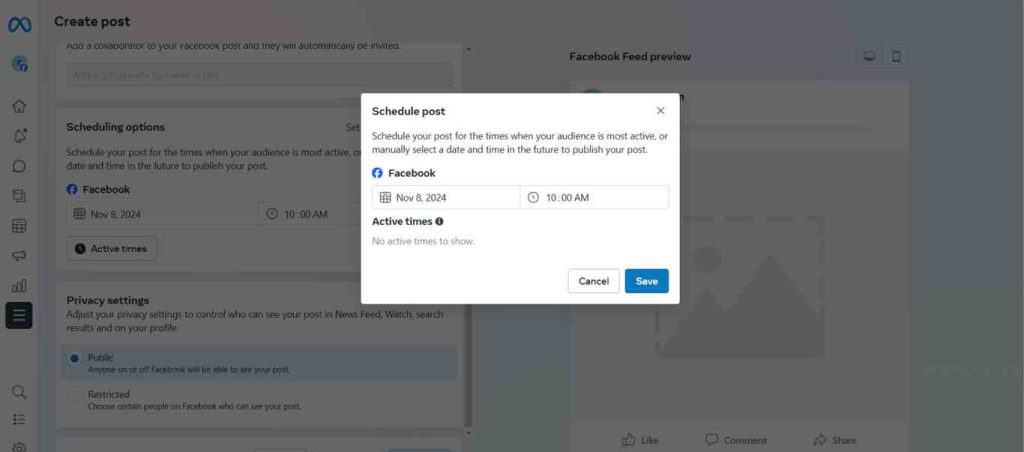
One of the huge benefits of cross-posting is the ability to schedule posts for simultaneous posting. In Meta Business Suite:
- After selecting the cross-post option for Instagram, look for the Schedule Posts button.
- Choose your preferred date and time for the post to go live on both platforms, keeping in mind peak hours for higher engagement rates.
Content Formatting for Cross-Posting
For best results, customize your Instagram caption for each cross-post. This allows you to add hashtags or mention relevant accounts to drive more engagement.
Additionally, consider Instagram Stories if your Facebook post is suitable for shorter content bursts. However, this requires a separate step, as Instagram Stories are not yet supported in Facebook’s cross-posting feature.
Quick Guide to Posting from the Desktop Version of Facebook
- Start by navigating to the desktop version of Facebook.
- Open Meta Business Suite and create a new prompt in the Facebook Page Posts area.
- Select the cross-post content checkbox to share your post to Instagram simultaneously.
- Preview your post in both Facebook and Instagram formats to ensure it appears optimally on different social media channels.
Good Practice Tips for Cross-Posting Success
- Use third-party programs cautiously: Although Meta Business Suite enables seamless cross-posting, some third-party tools also allow cross-platform scheduling. Be aware, however, that these might not provide the same control over aspect ratios and Instagram captions.
- Choose the right place for each post: For instance, Facebook might be best for longer-form content, while Instagram users generally prefer concise, visually-driven posts.
- Experiment with different formats: Try cross-posting a mix of Instagram Stories, cover images, videos, and photos to see what resonates best!
Frequently Asked Questions
1. Do I need a business account to cross-post from Facebook to Instagram?
No, a business account isn’t always required. Cross-posting is made simpler and more efficient by using a Facebook Business Page and an Instagram Business Account, which give access to tools like Facebook Business Suite and other statistics.
2. Can I share Facebook Stories directly with Instagram Stories?
Yes, you can choose to share your Facebook Stories directly to Instagram Stories if your accounts are linked. Just choose the cross-posting option when posting stories.
3. Why can’t I see the option to share my Facebook post on Instagram?
Make sure that your Instagram and Facebook accounts are linked correctly in Facebook’s Accounts Center if you cannot see the share button or the option to cross-post on Instagram. Also, make sure that you have the most recent versions of the Facebook and Instagram mobile apps. You can find more information at the Facebook Help Center.
4. Can I cross-post from Instagram to Facebook as well?
It does work both ways. When you post something on Instagram, you can choose to share it straight on Facebook by clicking on the Facebook option.
5. Can I cross-post Facebook live videos to Instagram?
Unfortunately, it is not possible to cross-post live videos straight to Instagram. A Facebook Live video can be saved, though, and posted to Instagram.
You might be interested in: Can Someone See If You Screen Record Their Instagram Story? Here’s What You Need to Know
Wrapping Up
No need to make it hard to share Facebook posts on Instagram. Making these changes and using tools like Facebook Business Suite or the cross-posting feature can save you time and help you keep your engagements on both social media platforms.
You might be interested in: 60 Basketball Captions for Instagram: Tips And Examples For Your Next Post