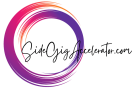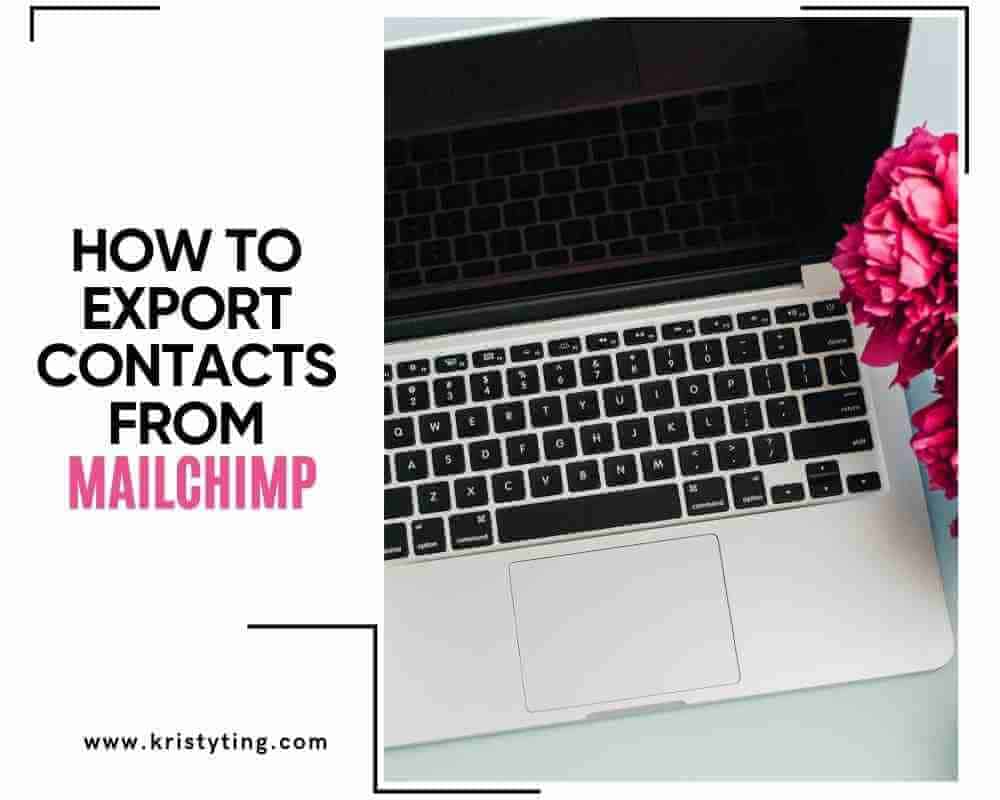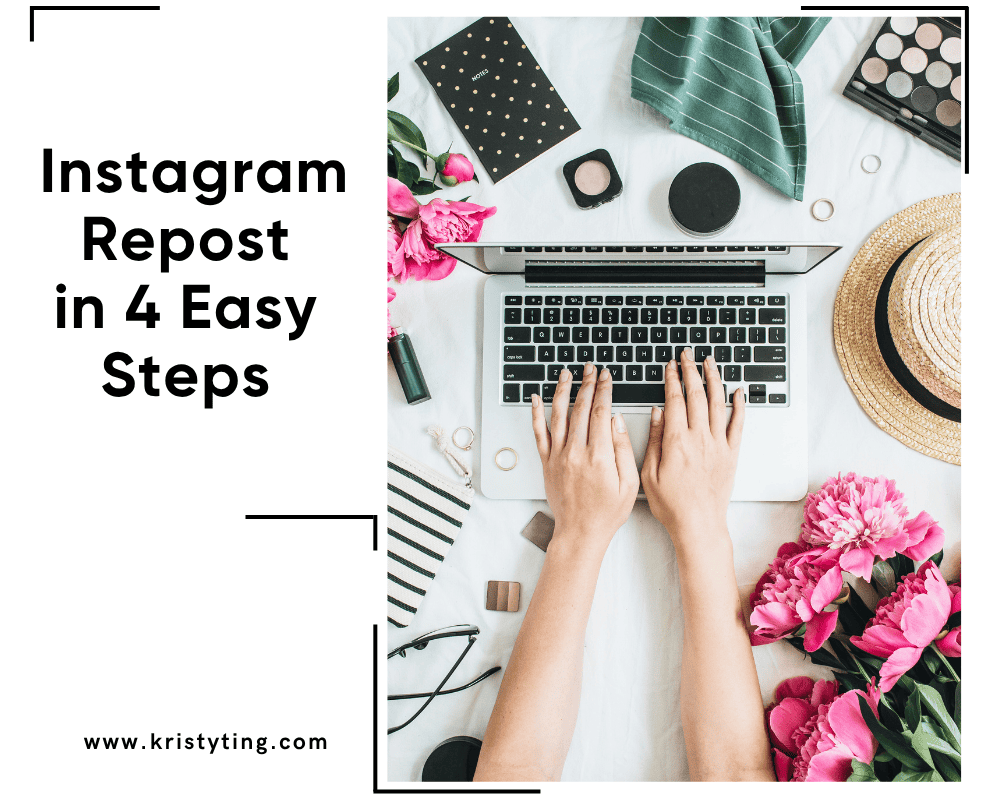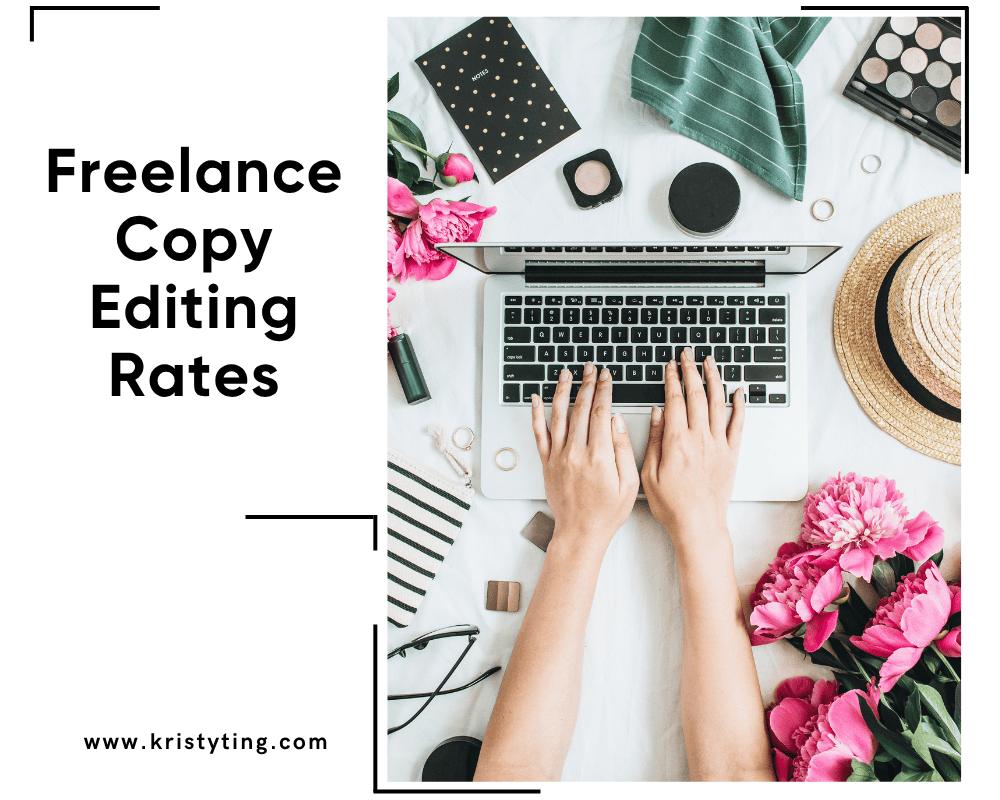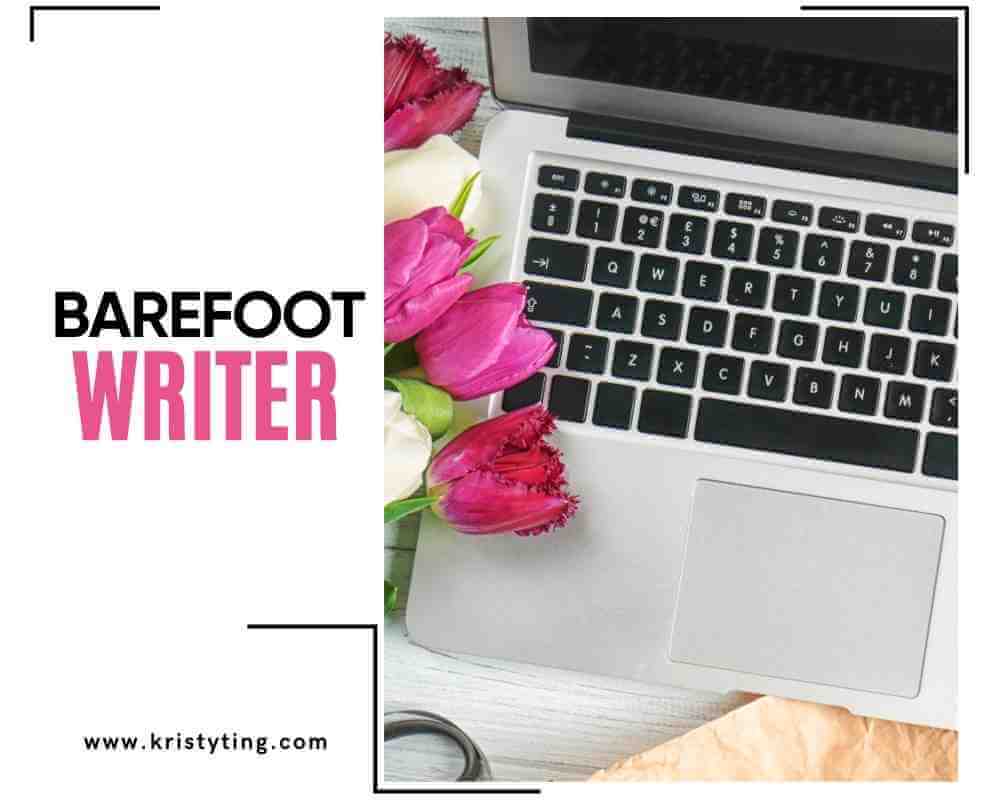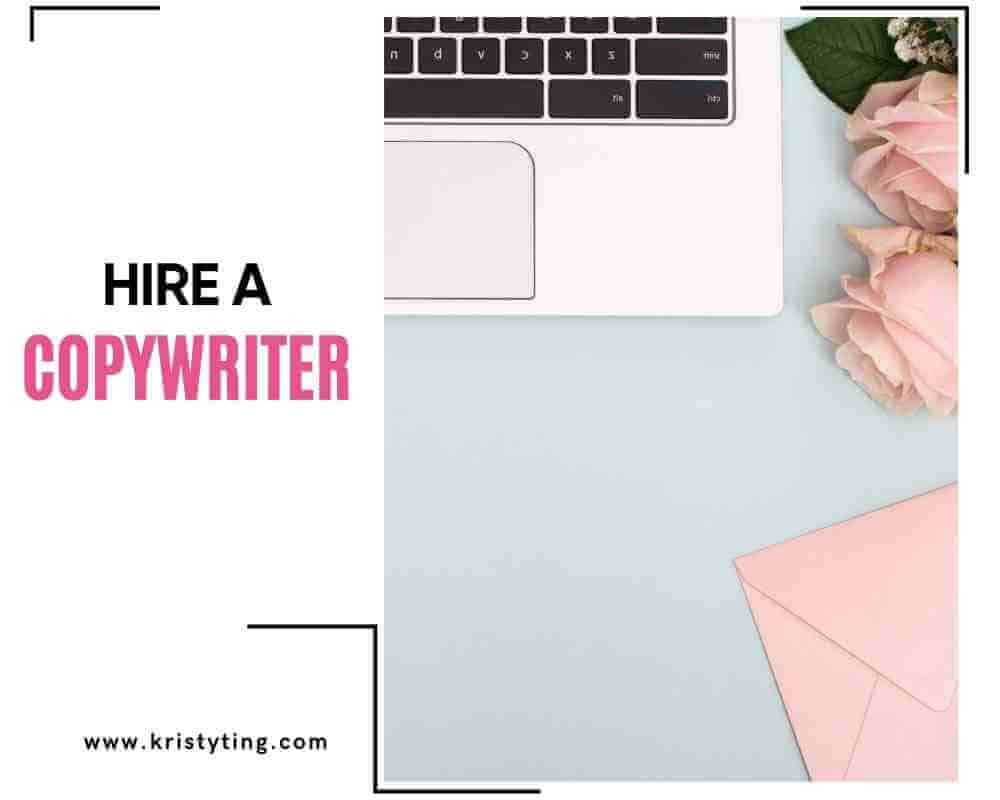This post may contain affiliate links. If you use these links to buy something we may earn a commission at no extra cost to you. Thank you for your support!
Think of this as needing to pack your bag of essentials to embark on multiple exciting road trips – in this case it’s all about exporting contacts (aha!) from your Mailchimp account, which is one of the most important actions you’ll be taking to maintain your email marketing campaigns in your line of work! You can export the entire audience, specific segments, or even filtered lists as a CSV file, which helps you better manage your contact import data in case you want to transfer it to another platform or just to back it up.

For small business owners looking to expand into a bigger world, or a new user of email marketing: it’s essential to know how to export your content assets effectively to help streamline your strategies and reach more and more people. After all, knowledge is power – and in this case, it’s the power to take your audience with you wherever you go! The exporting process will give you the control you need over your audience data and help support your marketing campaigns.
Mailchimp is a registered trademark of the Rocket Science Group, and it’s important to recognize Mailchimp’s integration capabilities with various other platforms as that enhances your marketing workflows synergistically. Such convenient collaborations are like having a Swiss Army knife packed for your email marketing needs – versatile and ready for anything, haha!
Step-by-Step Process on How to Export Contacts from Mailchimp
Step 1: Using the Export Contacts Feature
To use the export feature, you just need to log in to your Mailchimp account. For that, go to the Audience tab first.
Select the target audience and then click Manage Audience, followed by View Contacts.
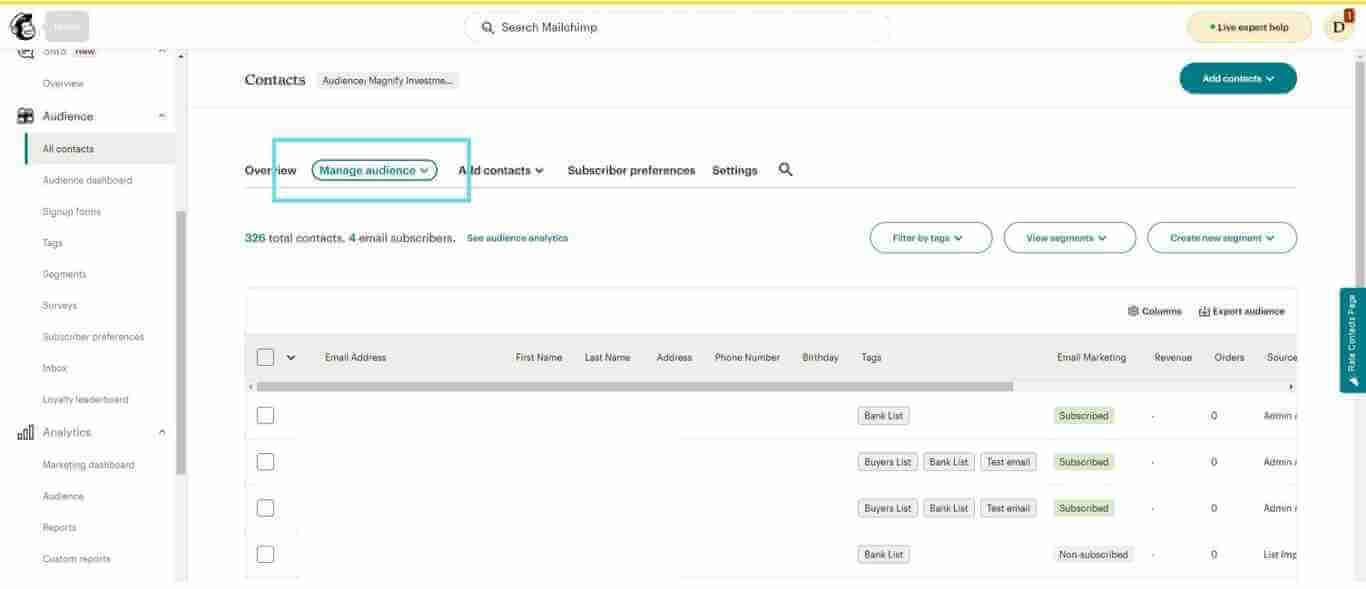

Now, you will be able to see Export Audience on the list.
The exporting process begins from this step. Mailchimp prepares your contact information, like emails and phone numbers, for the download. Always keep in mind to confirm export actions when prompted.
You can monitor the progress of your export easily within the platform to ensure the task completes successfully.
Step 2: Selecting Contact Data to Export
When exporting, there are options for what data is included. You can specify fields such as email address, subscription status, or custom fields if you’ve set them up.
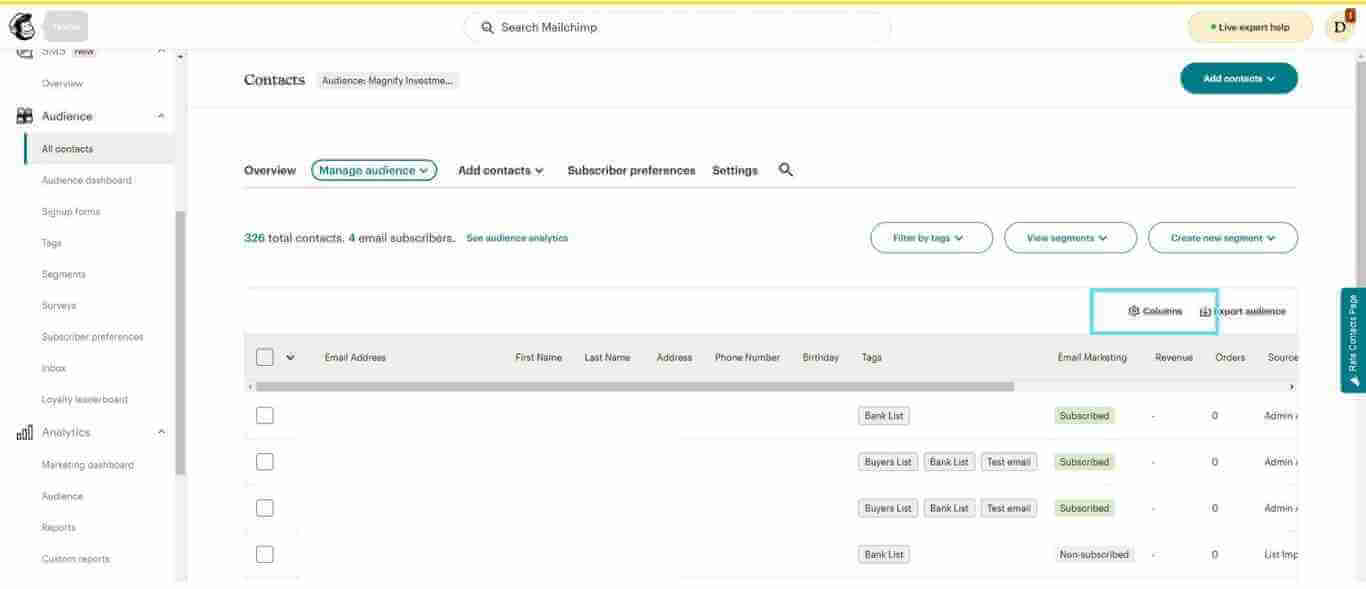

The export can also be done only from tagged contacts or those from specific segments. This helps keep your export file organized. In some scenarios, you might separate files of duplicate contacts or unwanted entries. Choose the data that is relevant to your email marketing efforts to avoid wasting time afterward.
For example, you might want to export a contact list filtered by sms contact or non-subscribed contact types to tailor your campaigns more effectively.
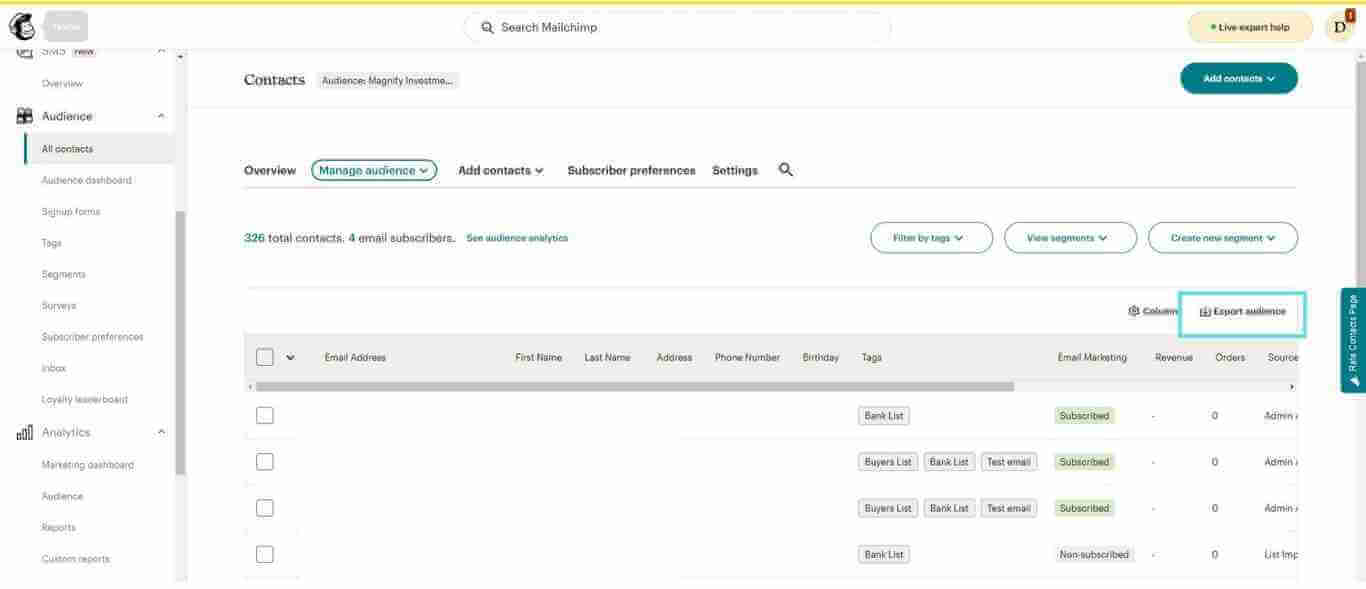
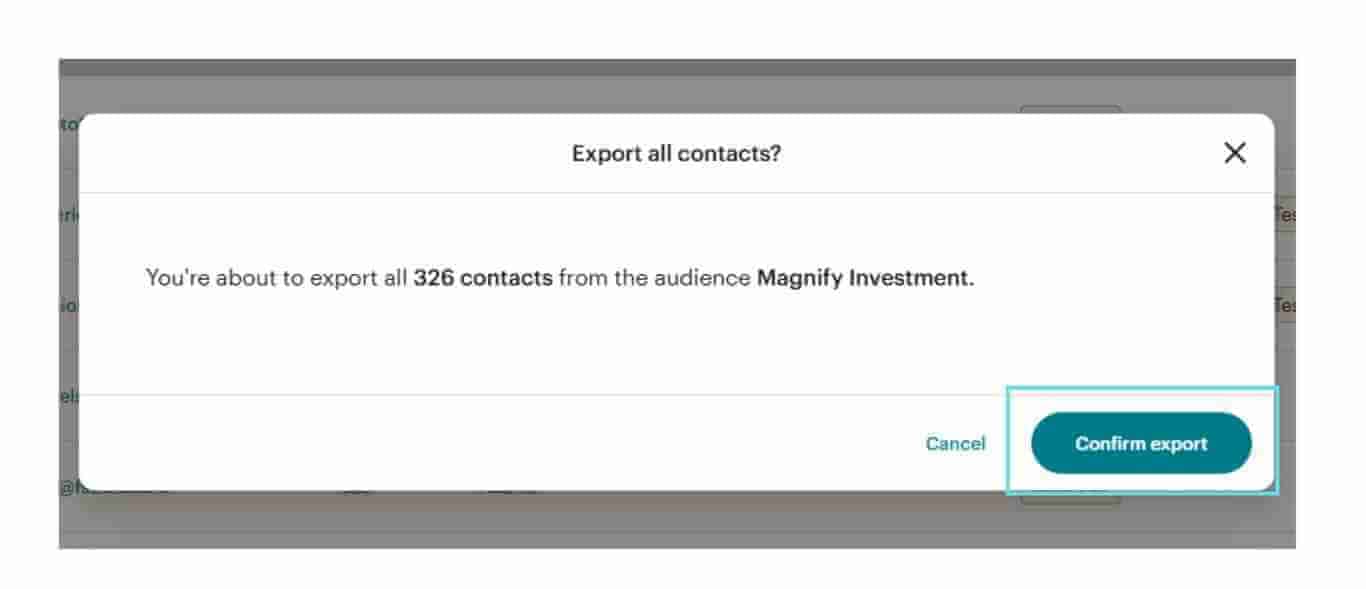
Step 3: Downloading the Export File
Once the exporting is complete, a message appears on your screen; simply click View Exports for a preview of its results on your email.
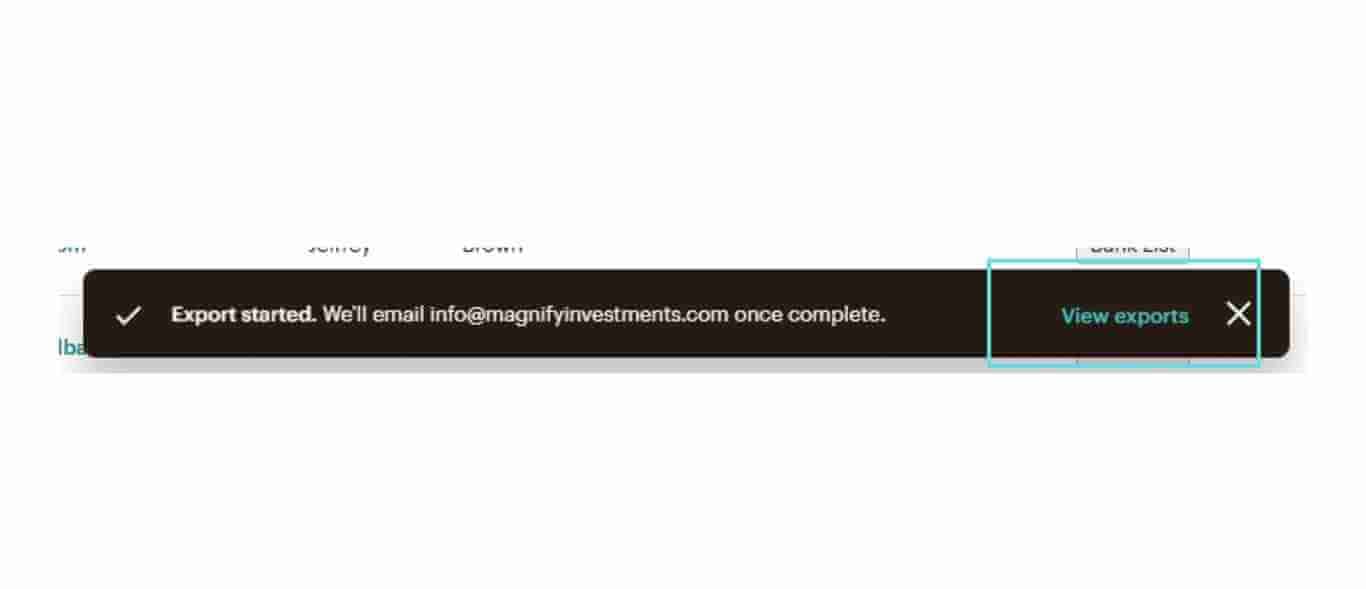
Then, an icon with options to save this as a CSV, TXT files, or ZIP file becomes accessible; depending on your required tool – Microsoft Excel, Google Sheets, or whichever it might be—simply export to your preferred type by selecting it. Open that on your computer from download. It is a good practice to verify the file for correctness, making sure that all contact information desired is present – Think of it as proofreading your masterpiece before sending it out into the world!
The downloaded file is typically a comma-separated value file (CSV), which allows easy import into other platforms or analysis in spreadsheet software.
Preparing to Export Contacts
Understanding Mailchimp List
How to export contacts from Mailchimp? Mailchimp organizes your existing contacts into what they call “audiences.” An audience may contain various groups of contacts. Therefore, you want to be clear on which existing audience you would want to export.
To view your different audiences, click on the Audience Dashboard. When you have more than one audience, select the right one from the Audience drop-down menu. Note that every audience has its own contact details, account settings, and audience fields.
Remember that mailchimp lists are distinct and each one may have different signup source data, which influences how you segment your contacts.
Pre-export: When preparing to export, know the different reporting data you have. This may be your email addresses, phone numbers, and any other custom fields you might have created. Knowing your data will help you to export precisely what you need.
It’s definitely a good idea to review your export history over again to avoid duplicating exports unnecessarily.
Segmenting Your Contacts
You can segment contacts so that you can export only the people who are in a particular category. Using tags and filters, one can isolate specific groups, like exporting only subscribed contacts who have engaged with your email campaigns.
Filter by tags: use the drop-down menu to choose the specific tags. This way, you create a focused list. Do not forget to take your goals into account. In case you are targeting new clients, segment according to your requirements for better results.
Always review them for any duplicate contacts to ensure your exported data won’t contain duplicate entries. This avoids cluttering up your data and causing confusion.
Segments can be exported as an export segment, which helps you manage targeted campaigns more efficiently, especially when using email templates or mailchimp templates tailored to specific groups.
Ensuring Data Compliance
It’s always important to have data compliance when exporting your contacts. If you’re working with EU citizens, understanding the General Data Protection Regulation, or GDPR, is quite important because this is how you regulate handling personal data.
Before exporting, you must also review your cookie preferences and privacy settings. Make sure you have the right to export this data and communicate to your contacts about your intentions.
When you export data, Mailchimp is usually in CSV format. Make sure you understand how to work with that file type using software like Microsoft Excel or Google Sheets so you can easily analyze your contacts while being compliant with privacy laws.
Next, always ensure explicit permission has been obtained from your contacts before exporting and using their data, especially to comply with privacy law in the European Union and beyond.
Also, consider the revocation of consent time and respect any opt-out requests to maintain compliance.
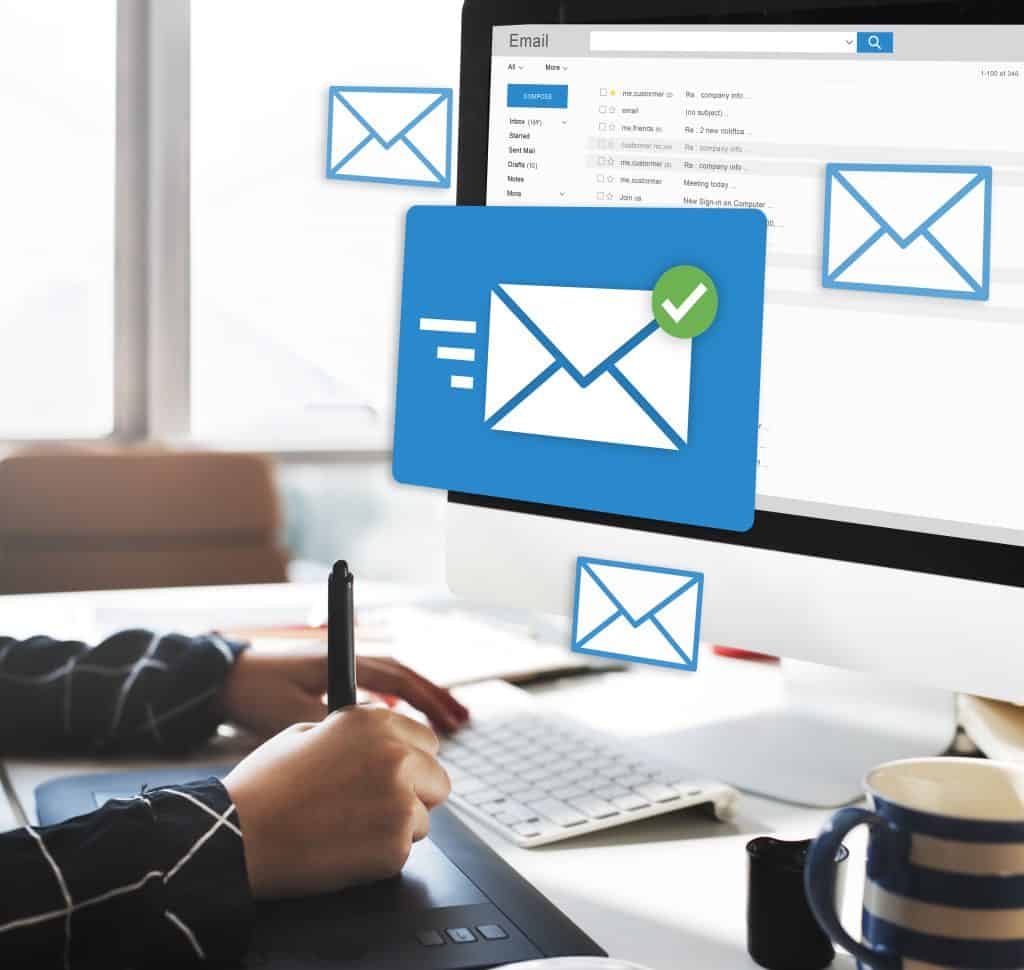
Managing Exported Contacts Data
Importing Contacts to Other Services
Once you have packed your contacts into a CSV suitcase, you can import them from several services quickly. Even more common portals, such as Google Sheets and Microsoft Excel, usually allow you access to your file – You simply upload a CSV to begin the trip!
Choose Your Service: Determine where you will import contacts. This might be a new email marketing platform or a CRM system.
- Follow Import Steps: Most services will walk you through the process. You’ll usually find an “Import” option and upload your CSV file.
- Check Field Types: Make sure that the fields in your CSV correspond to the types of fields the new service requires. Basic information may contain email addresses, phone number, and more.
Don’t forget! When importing, verify that the contact type fields in your contact table match the requirements of your destination platform to avoid data mismatches.
Utilizing mailchimp integration tools can automate this process and reduce avoidable manual errors just like correctly tailored Excel formulas do!
Storing Contacts Securely
The data you export should be kept safe. Personal data is sensitive, and you must have best practices or data security to protect it, much like a proper padlock on your holiday bag would.
- Use Secure Storage: Store all your CSV files in safe places. This can even be encrypted cloud storage and secure drives.
- Control Access: Limit the number of people who have access to the contact profile. This helps prevent unauthorized use of information that may be personal.
Storing your account exports securely is crucial, especially when the data includes sensitive information like ip address or sms acquisition time.

Frequently Asked Questions On How To Export Contacts From Mailchimp
How can I download a list of my contacts from Mailchimp to an Excel spreadsheet?
You will find your contacts download at your Mailchimp account. Under the Audience section, select All Contacts and then choose Export as CSV. Then you can open it in Microsoft Excel or Google Sheets for further use.
Is there a way to export a specific segment of my Mailchimp contacts?
Yes, it is possible to export one specific segment. You go to your Mailchimp account and create or select one. Then, you perform the export process for the usual audience. When given the option, you just choose that specific segment to export.
How can I transfer contacts from Mailchimp to another service using Zapier?
To transfer contacts with Zapier, create a new Zap that links Mailchimp to the app you want. Select the trigger in Mailchimp, for example, a new audience. Then, choose the action in the other app where you want to send the contact details. Proceed with the setup by following the prompts.
Zapier can also help with bulk export processes, making it easier to move large mailing lists between platforms.
What should I do if I encounter an error while exporting my selected Mailchimp audience in Mailchimp?
If you get an error message, first check the internet connection. Refresh the page and try exporting again. If you still have an issue, you can try consulting Mailchimp’s help center or reaching out to their support for further help.
How can I export contacts that Mailchimp has cleaned?
To export cleaned contacts, you may need to see your cleaned contacts or email list. So, go to the Audience section and then select Manage Audience, followed by choosing View Cleaned Contacts. Then, simply follow the export steps and download this particular list in CSV file format.
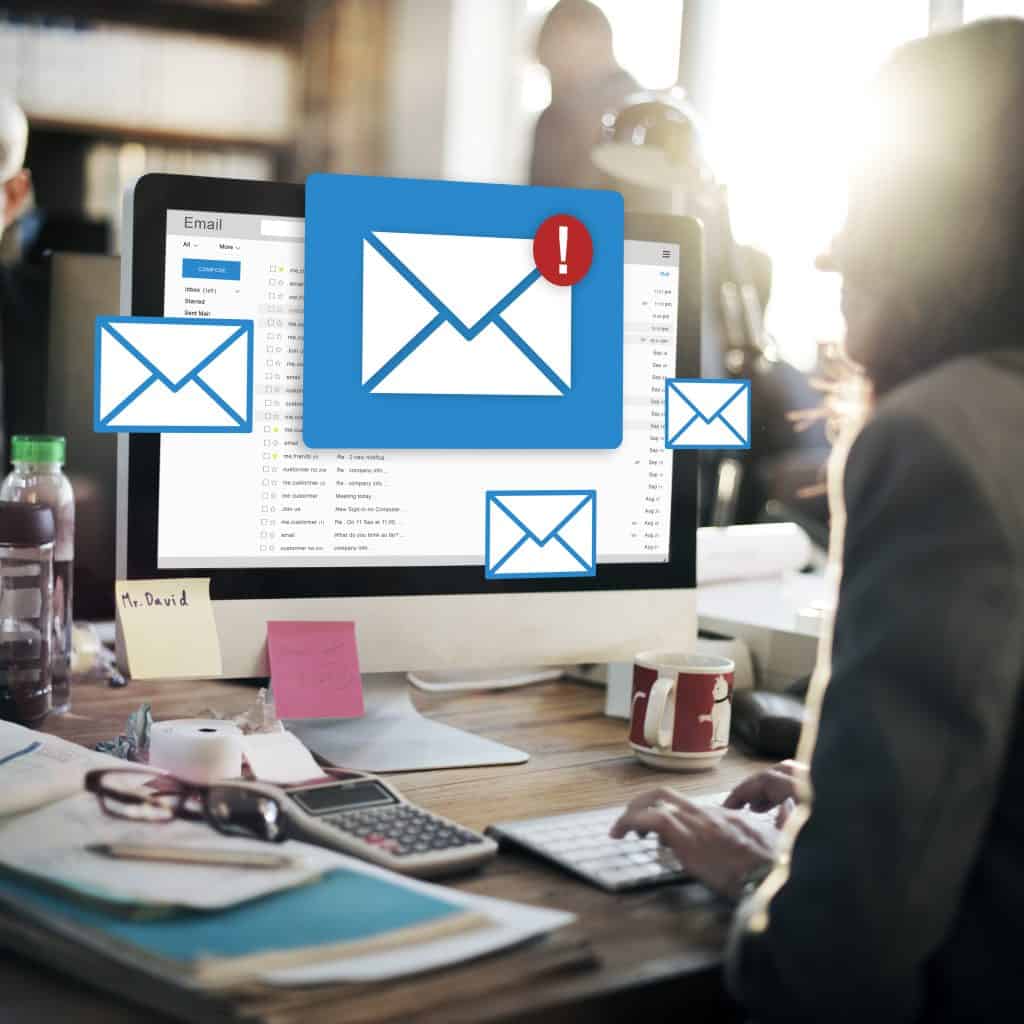
Wrapping Up How to export contacts from Mailchimp
Exporting contacts from Mailchimp is an easy yet important step in managing your email marketing data, whether you want to create a backup, transfer to another platform, or refine your strategies; having the ability to export audiences, segments, and filtered lists gives you a bit more control over the information about your contacts. Proper segmentation, as well as organization, help it run smoothly and target all the right audiences for any campaign.
Always remember how to export contacts from Mailchimp: keep your exported file in a safe place and make the most of tools like a spreadsheet program or CRM platforms to utilize your data. These practices will support your email marketing status and help you reach your goals more effectively.
Additionally, leveraging landing pages, signup forms, and email templates alongside your exported contact export data can significantly boost your marketing emails’ open rates and overall campaign success.
For mobile app marketers, including the google play logo and apple logo in your marketing content while respecting the trademarks of Google Inc. and service mark of Apple Inc. is essential for brand compliance. If you use the mac app store or google play for app distribution, integrating your sms marketing efforts with your exported lists can enhance user engagement.