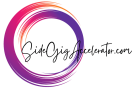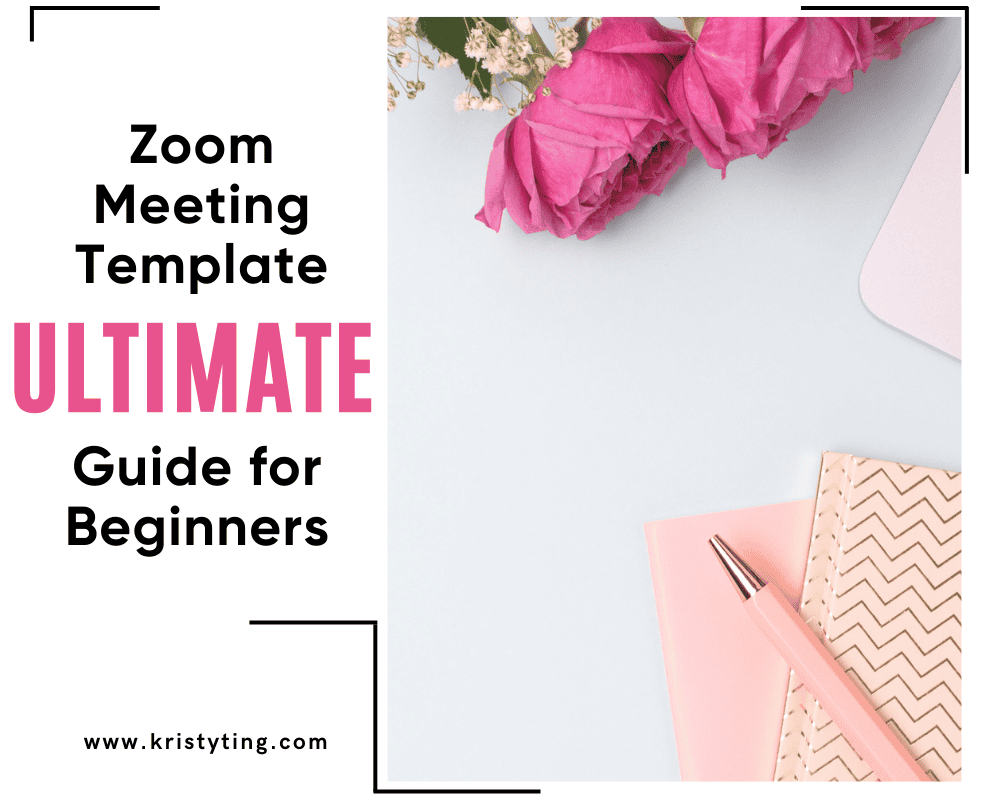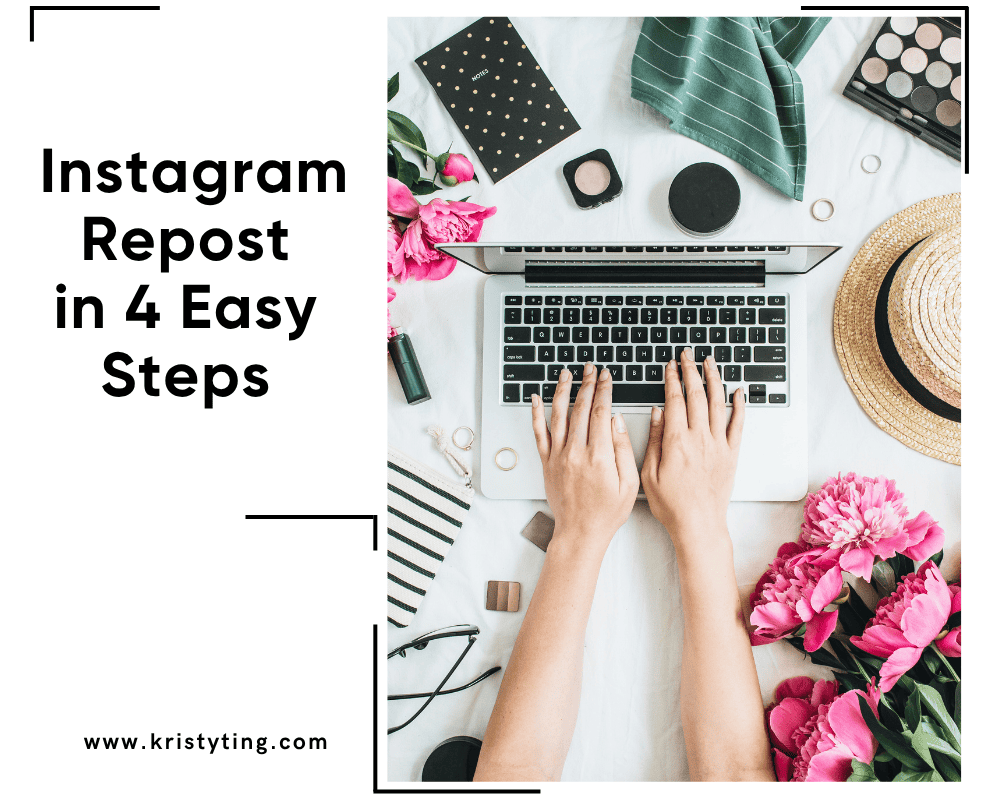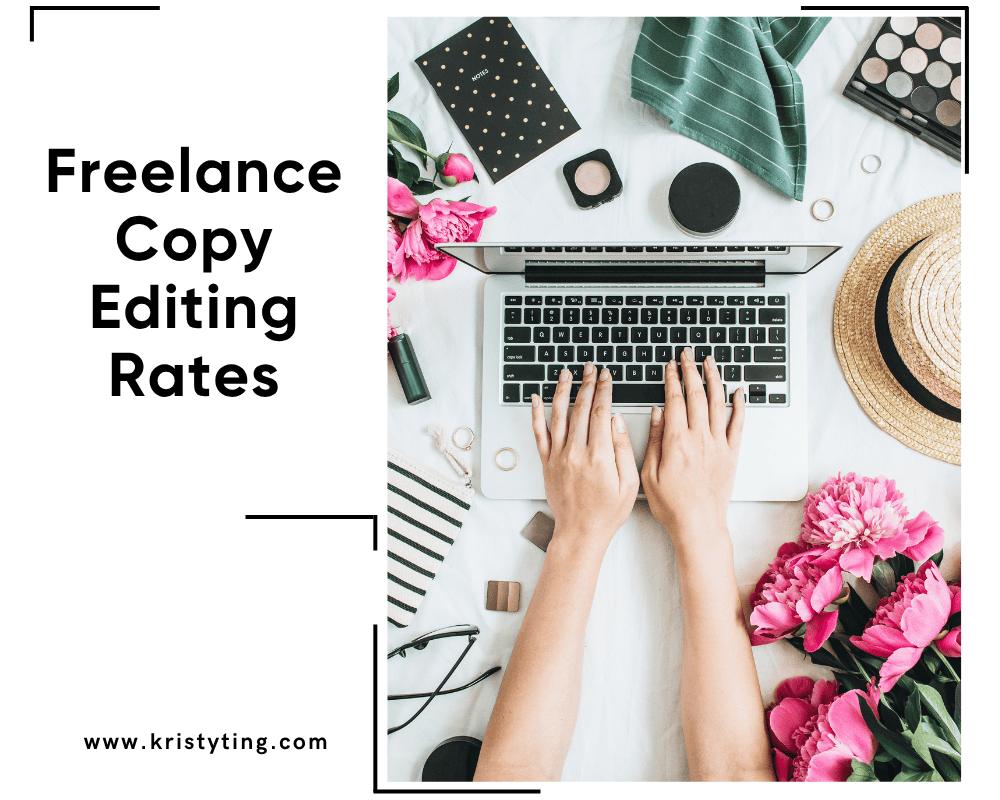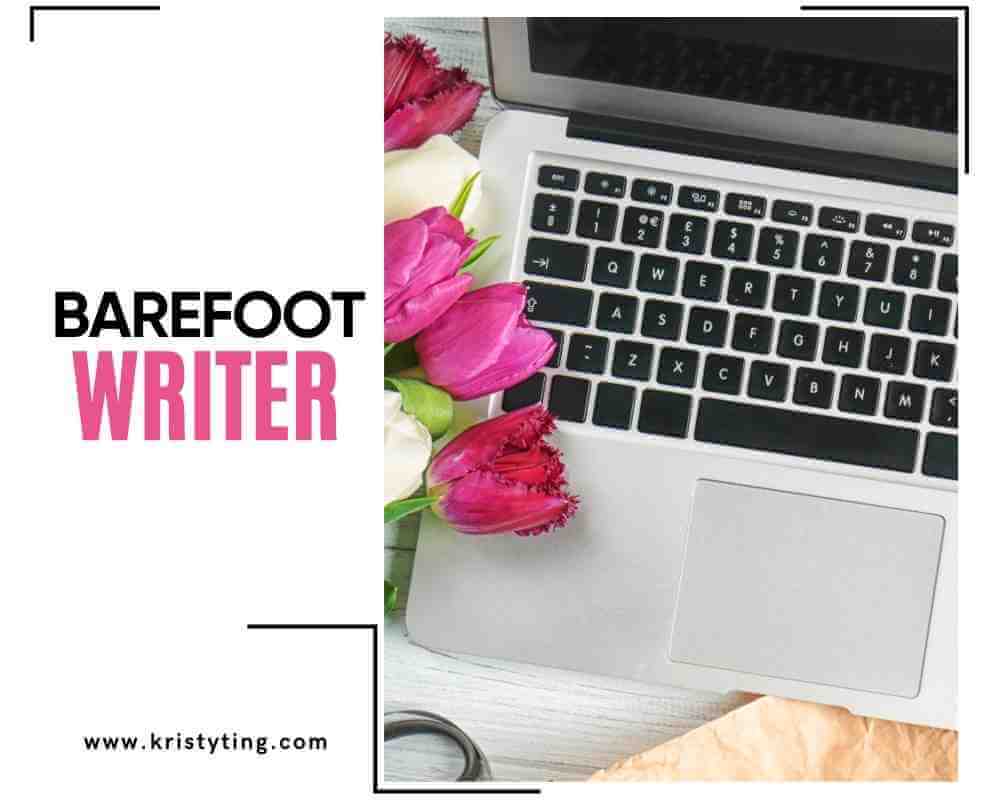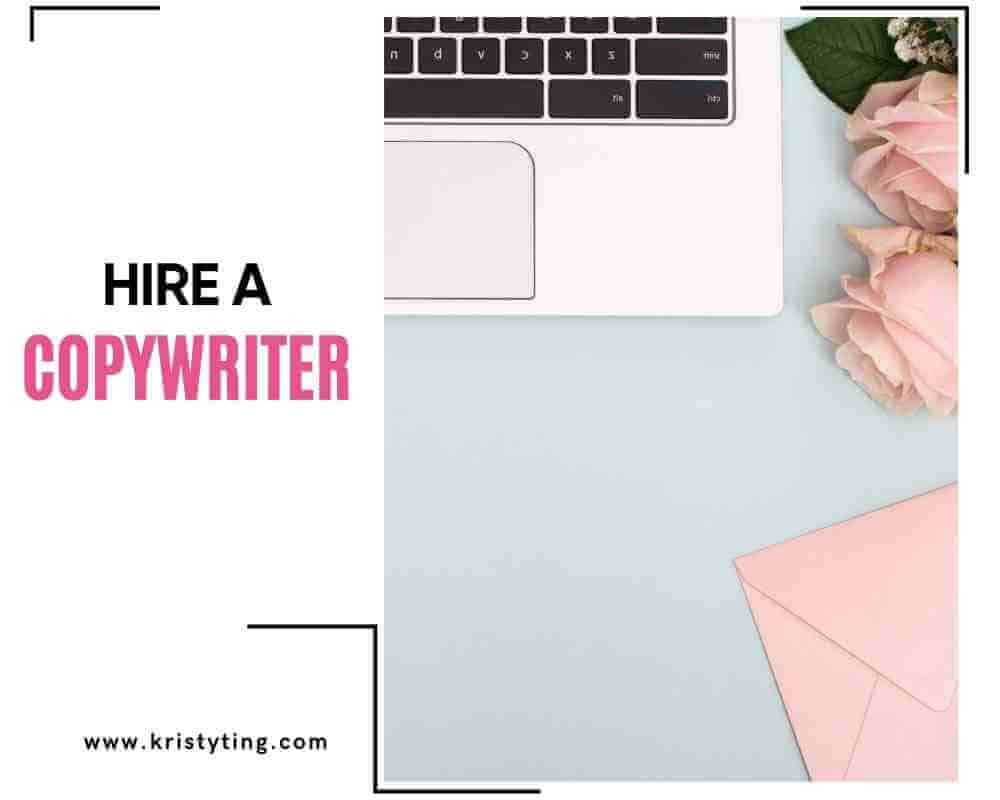This post may contain affiliate links. If you use these links to buy something we may earn a commission at no extra cost to you. Thank you for your support!
Enhancing efficiency and saving time is key to completing tasks faster – Yes, everybody wants to save time, so rather than start off every meeting invitation with a blank design or a blank email, using the Zoom meeting template presents the most practical method to cut down preparation time significantly!
What better way to optimize efficiency on preparations for recurring Zoom meetings by applying previously used settings in the form of the Zoom meeting agenda template, regardless of whether the meeting is meant as a one-to-one session or as a team meeting – the entire meeting experience is guaranteed to run smoother and more organized.
Additionally, the Zoom meeting template will help present a clear purpose and allow record-keeping for the next steps or any action items at the end of the meeting – these are all great, aren’t they? Aha…

Yeap, you will use your time more effectively and ensure that everyone leaves the meeting knowing exactly what was discussed and what needs to happen next. Take advantage of Zoom meeting templates today to elevate your virtual meetings.
Step-by-Step Guide to Creating a Zoom Meeting Template
Creating a Zoom meeting template can save you a lot of time for your online meetings. Follow these steps in Zoom’s user-friendly interface to set up your template:
Step 1: Sign in to Zoom.
Go to the Zoom web portal and log into your account.
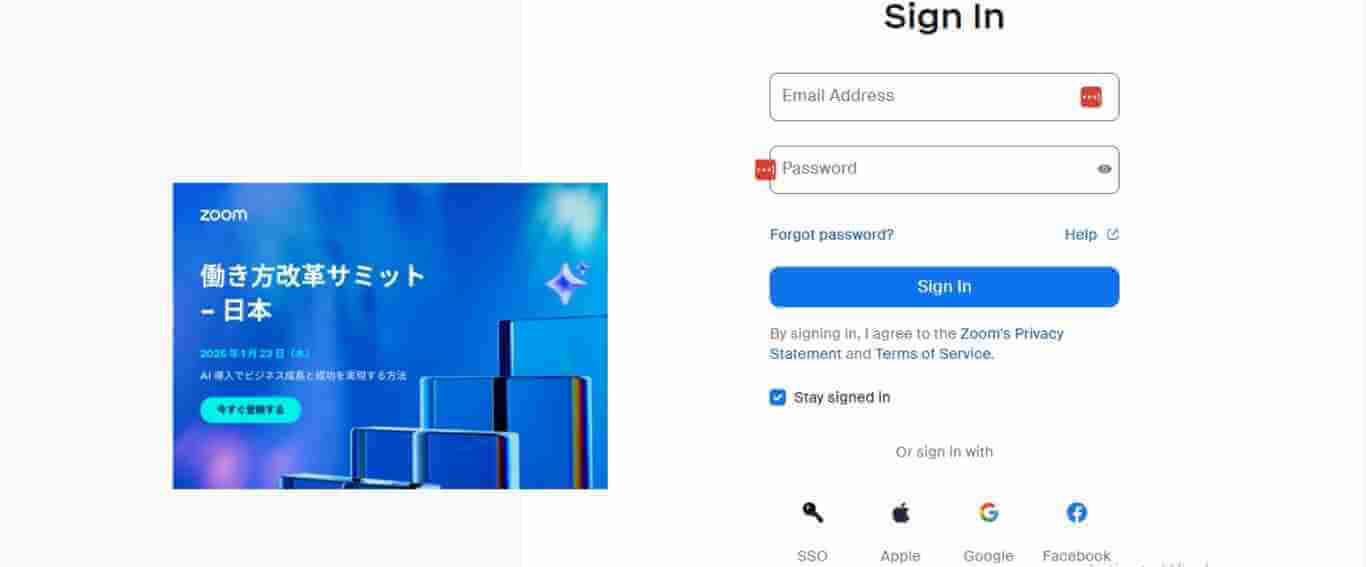
Step 2: Access Meetings
Click on the “Meetings” tab in the navigation menu.
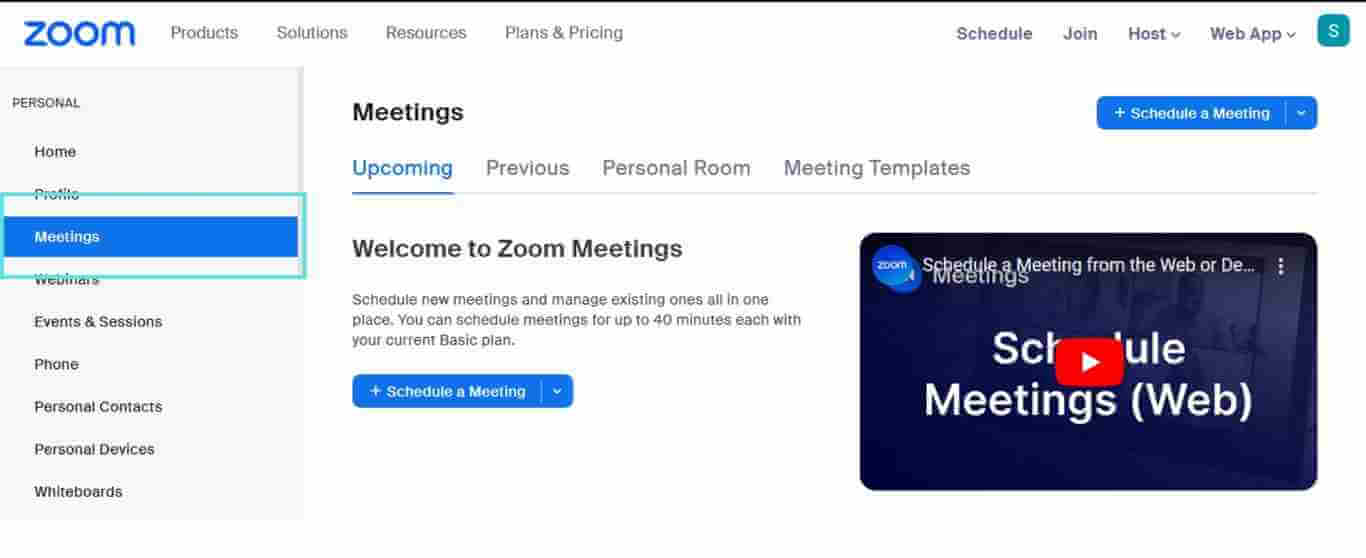
Step 3: Open Meeting Templates
Select the “Meeting Templates” tab. Here, you will see your existing templates.
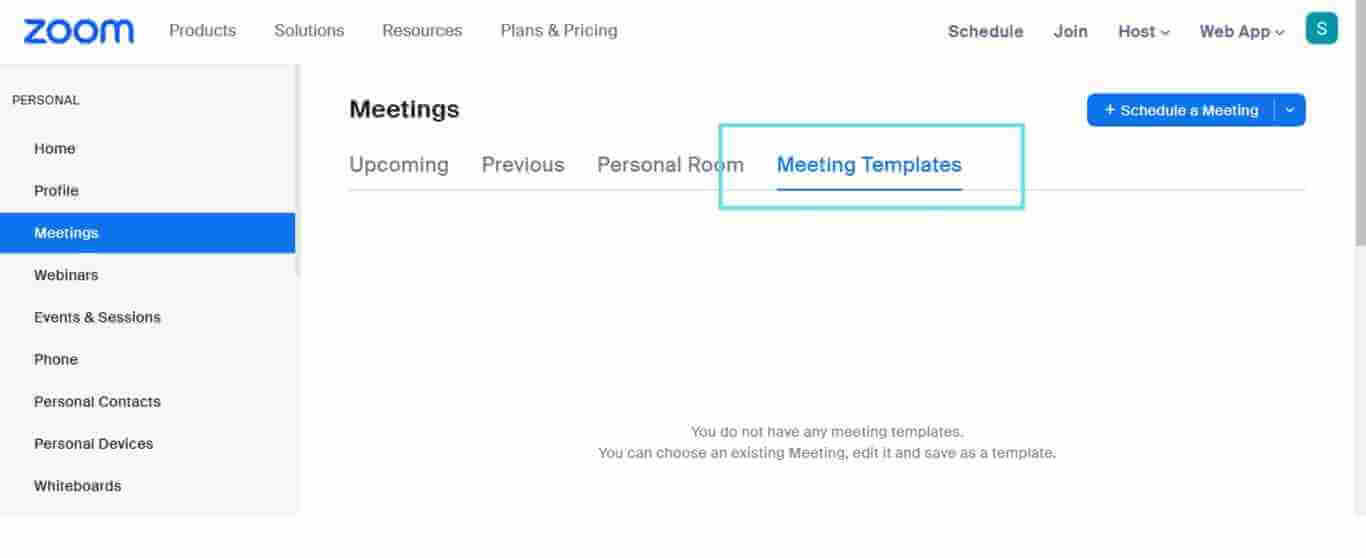
Step 4: Create a New Template
Click “Schedule a meeting.” Assign a name for your template.
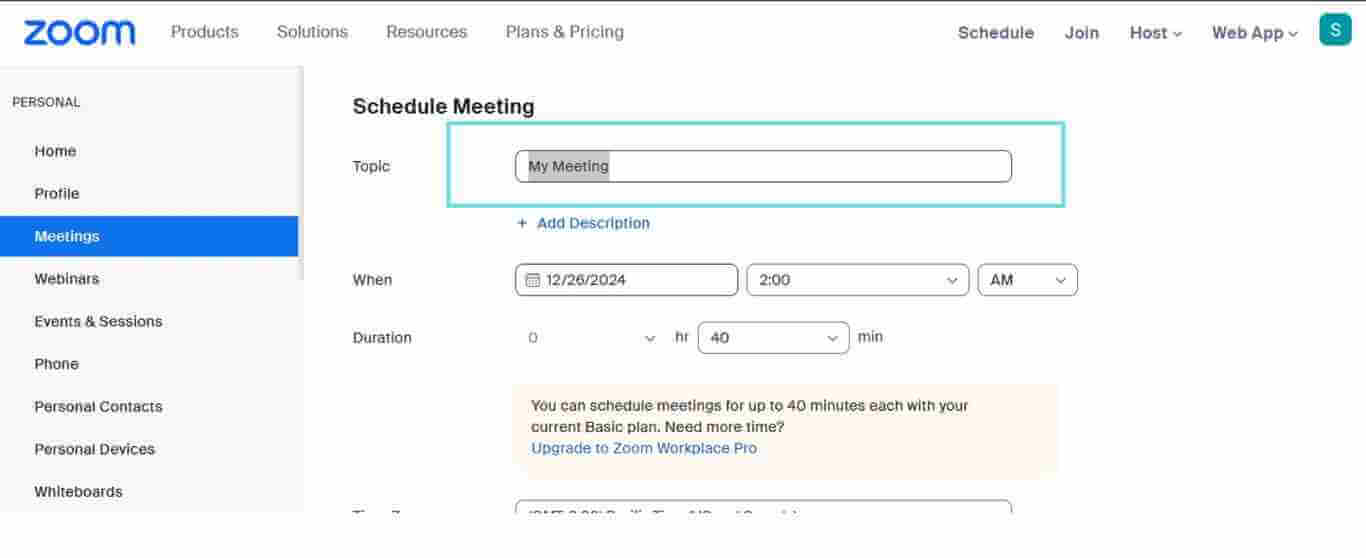
Step 5: Configure Settings
Specify necessary settings, such as screen-sharing options and meeting dates. These settings will apply to every meeting scheduled using this template.
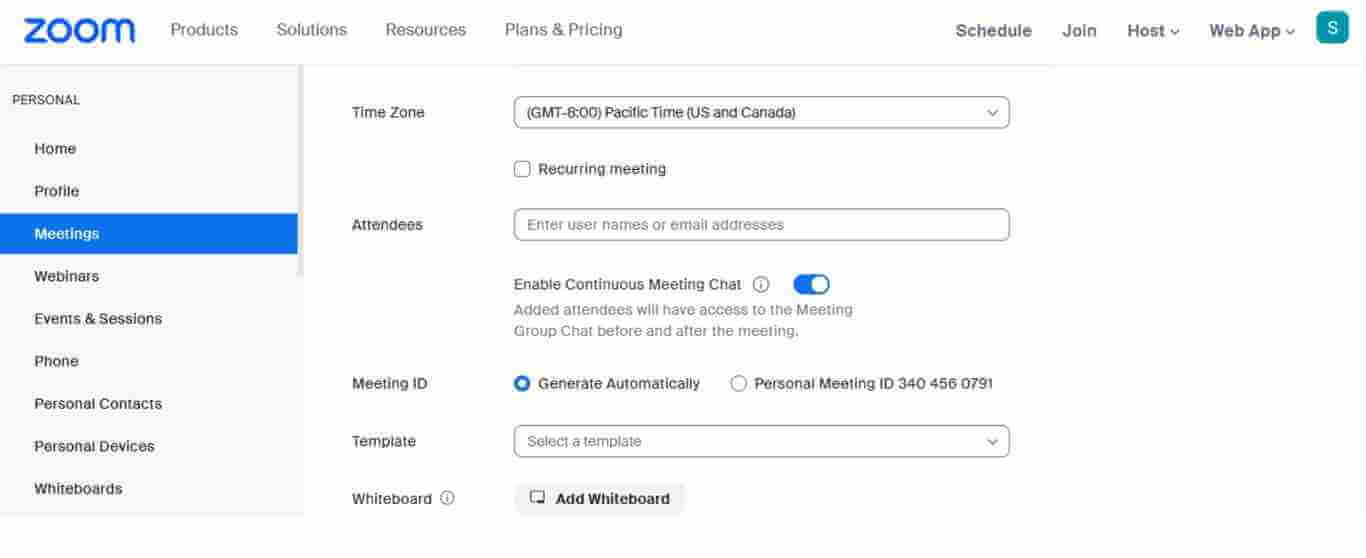
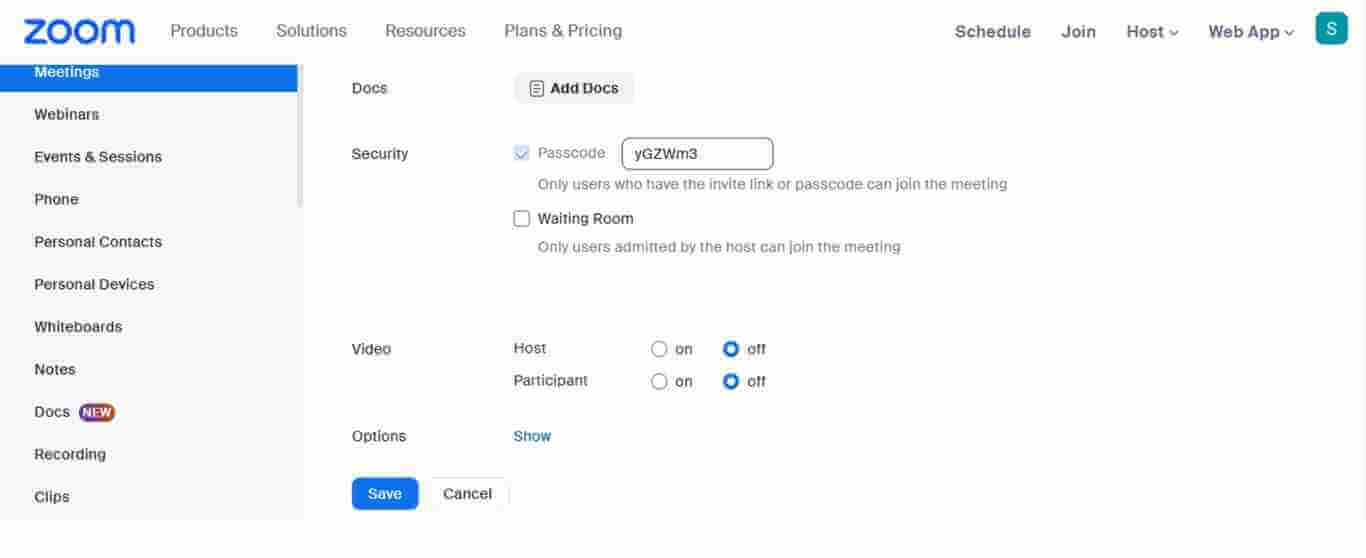
Step 6: Add Agenda Items
Include any action items or agenda points relevant to your team meeting. This helps in managing topics during your Zoom call.
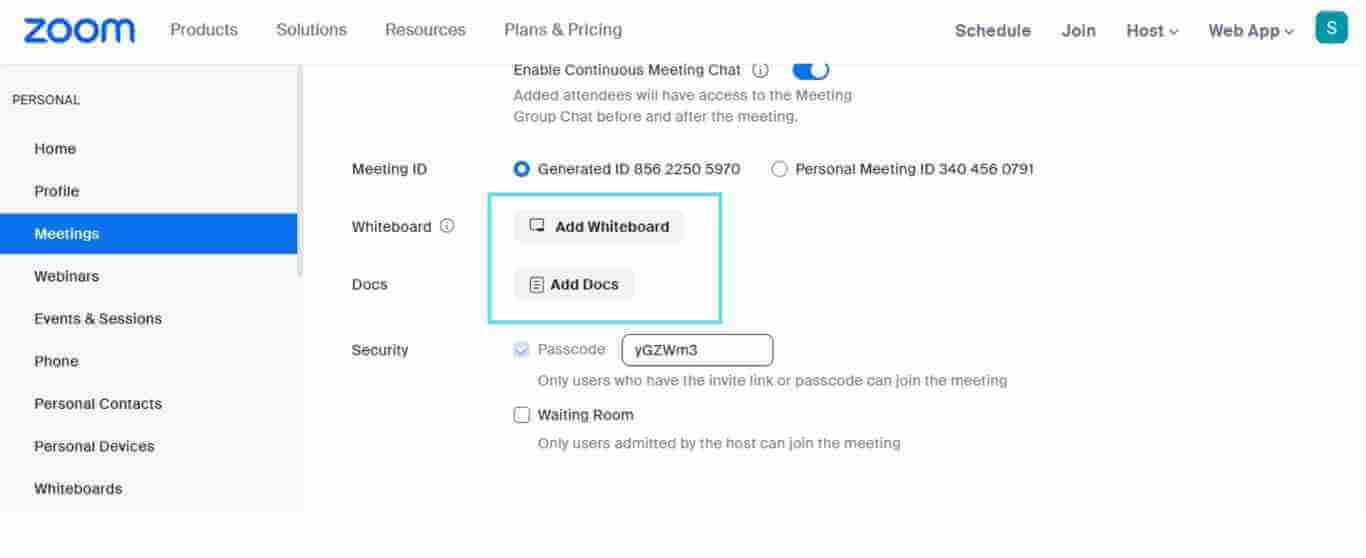
Step 7: Save Your Template
Scroll down and click “Save as Template.” Your new meeting template is now ready for use.
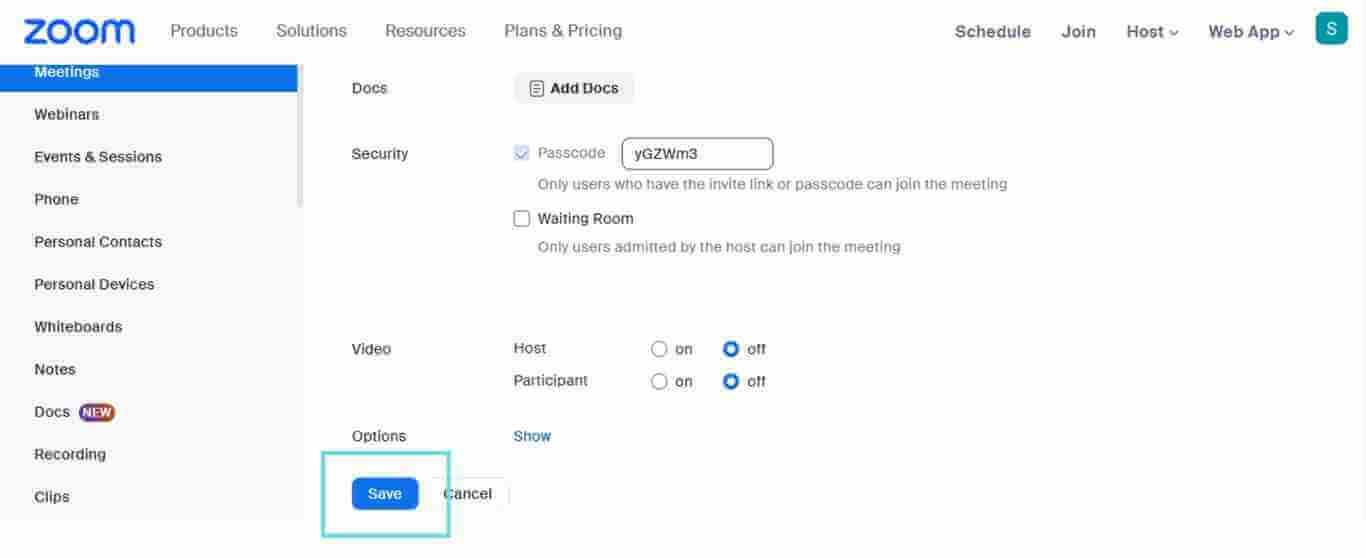
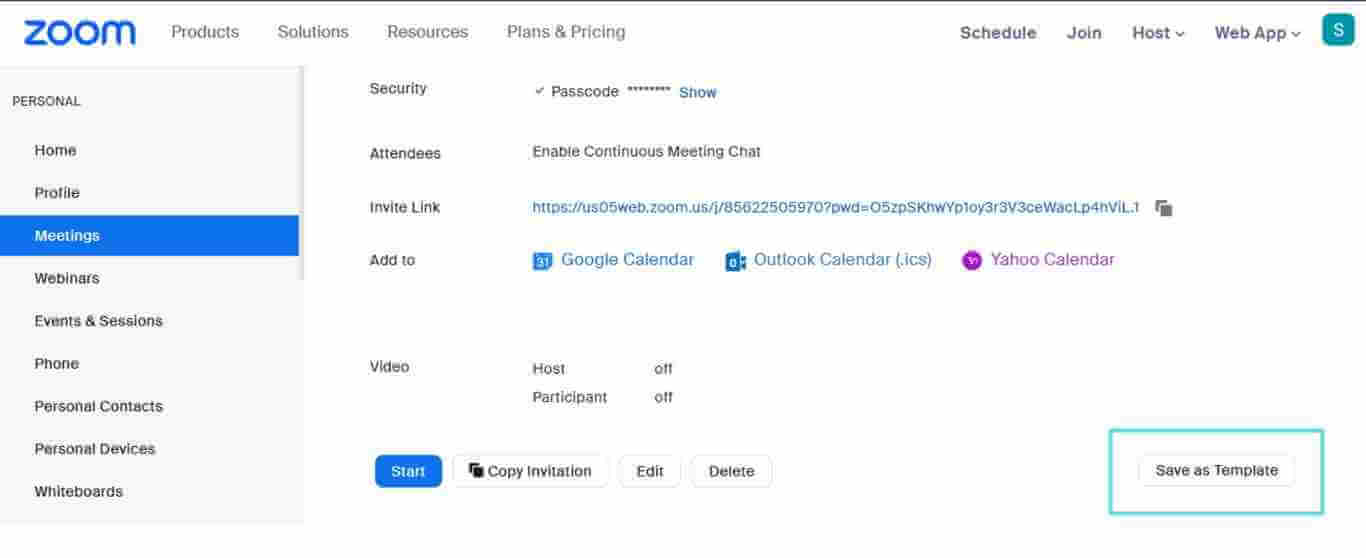
Step 8: Use Your Template
Next time you want to schedule a new meeting, go back to the Meeting Templates tab and select the template you created.
Step 9: Send Invitations
Share the Zoom link with your team members through invitation emails.
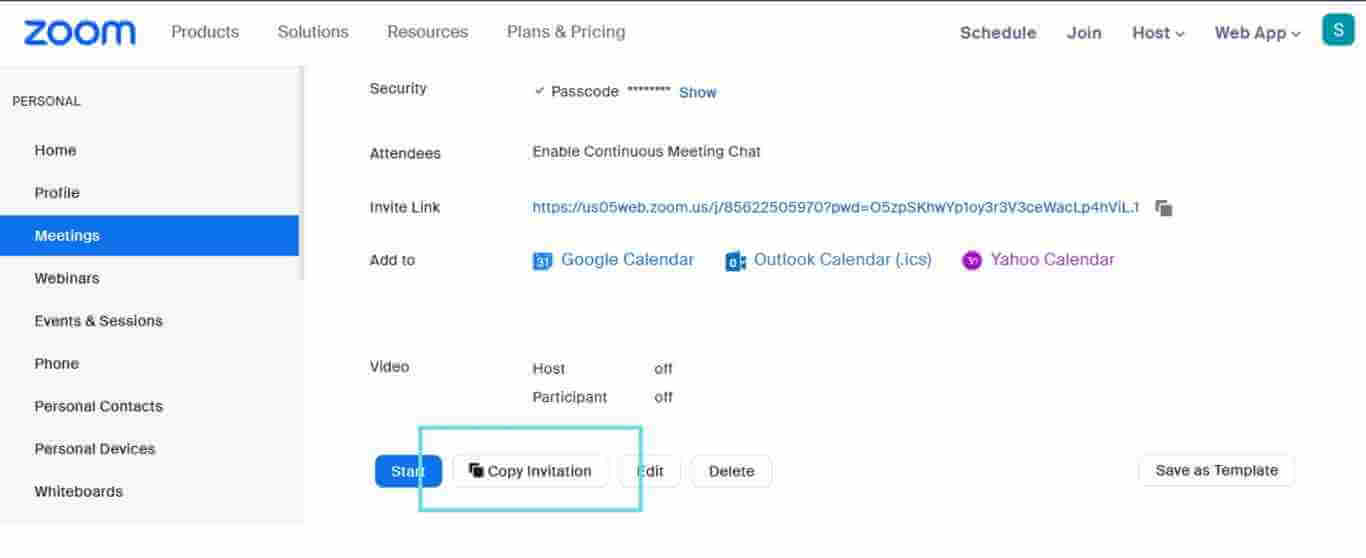
With these steps, you can create templates for effective meetings and have better time management. Good luck!
Inviting Participants
Inviting participants effectively sets the tone for your Zoom meeting. You can craft concise invitations and monitor responses to guarantee that everyone agrees.
Creating Zoom Invite Templates
While creating a Zoom invitation email template, you want it to be quite clear. Begin with a subject line, such as “Invitation: [Meeting Topic] on Zoom.”
Your invitation should contain:
- Date and Time: Explain clearly when the meeting is going to happen.
- Duration: Give the duration of how long the meeting will go.
- Agenda: Provide a brief outline of what the discussion will cover.
- Meeting Link: Put in the Zoom link and the meeting ID.
Go one step further with personalization – Use their name and any details specific to them in the invitation. People tend to feel more important with such things and, therefore, attend more often.
Managing RSVPs
RSVPs help you prepare for the meeting. You can request people to reply to the invitation through the Zoom meeting form so you know who will attend your meeting.
Use a simple checklist for tracking responses:
- Confirmed: Those who will attend.
- Tentative: Those who might attend.
- Declined: Those who cannot make it.
You can remind them about the meeting a day or two in advance through emails. This will help them remember and prepare adequately. Next, send a follow-up message to all those who did not respond positively to your initial invitation they may have missed the first one.
Using Webhooks
Zoom utilizes webhooks as a medium to notify third-party applications (consumer applications) about events that occur in a Zoom account. Instead of making repeated calls to pull data frequently from the Zoom API, you can use webhooks to get information on events that happen in a Zoom account.
Zoom sends webhook events as HTTP POST requests with a JSON body to your Marketplace app’s specified endpoint.
For those who are beginners to automation and programming, you may get more from webhooks – zoom developer forum as your help center.
Most modern platforms such as Gmail, Slack, Discord, GitHub and Google Calendar support webhooks or a similar architectural approach. Some real-world examples of webhooks include the following: Instagram photos that automatically upload to X, formerly known as Twitter
Zoom Meeting Template Sample
1. Meeting Details
- Meeting Title: Your Meeting Title
- Date: MM/DD/YYYY
- Time Slot: HH AM/PM (Time Zone)
- Duration: Estimated Duration
- Zoom Link: [Insert Zoom Link Here]
2. Agenda
- Welcome & Introductions (5 minutes)
- Meeting’s Purpose Review (10 minutes)
- Discussion Topics (20 minutes)
- Topic 1: Description
- Topic 2: Description
- Next Steps & Action Items (15 minutes)
3. Action Items
- Person A: Task description
- Person B: Task description
4. Additional Notes
- Participants: List of team members
- Necessary Information: Any important documents or links
- Follow-Up Date: MM/DD/YYYY
Frequently Asked Questions
How can I create personal meeting templates?
First, log in to the Zoom web portal. Then click on “Meetings”, followed by “Meeting Templates.” From here, you’ll find a “New Template” option. Fill out the required details, add the template name and save it. Your template will be saved with settings specific to your needs for future convenience.
What are the steps to edit an existing Zoom meeting template?
To edit an existing meeting template in Zoom, navigate to the “Meetings” section in the web portal of Zoom. Proceed to click on the tab labeled “Meeting Templates.” Locate the template you need to edit and click “edit”. Make the necessary change(s) and save your updates to keep your template fresh.
Does Zoom offer a scheduling feature for meetings?
Yes, and the scheduling process is the best way to stay organised. When scheduling a new meeting, you can select the planned date and time according to your calendar and invite team members via email in advance, saving your time and ensuring everyone is ready.
Is there a way to obtain free templates for Zoom meetings?
You can find free templates for Zoom meetings online. Many websites provide free templates; you can download and modify them as per your requirements. It is available on some websites offering free templates, like Etsy, especially blogs on tools specifically made for Zoom.
How do I set up a Zoom meeting for a specific number of participants?
While setting up a Zoom meeting, you can set the capacity based on your plan. In order to do this, go to the settings for your meeting and set the maximum number of participants allowed. This helps manage your meeting size and keep the virtual space organized.
What are the guidelines for creating a Zoom meeting invitation via email?
When sending a Zoom meeting invitation via email, it is essential to include the meeting date, time, and Zoom link. Be clear about the purpose of the meeting and any materials that may be required. A well-structured invitation helps your team members prepare and understand the agenda of the meeting – it is indeed a straightforward process, aha!
Wrapping Up
Zoom meeting templates are a powerful tool for any person running virtual meetings and it is free today. It is a virtual teleprompter that saves you time, helps in organizing your activities better, and avoids any inconsistencies in the running of your meetings. Using such templates thus helps you allocate more emphasis on the content rather than the logistics of the meeting, be it for team collaboration, client consultation, or even large webinars.
Did you know that the Zoom meeting template can be used for personalizing invitation cards, creating agenda templates, and tracking RSVPs? Aha… yes, it enables hosts and participants to view a well-structured and well-defined agenda, thereby reducing redundancy and ensuring a shared understanding of the meeting’s objectives, crucial discussion topics, and necessary actions.
Start incorporating the Zoom template into your workflow today to enhance your virtual meeting experience. They are easy to create, adapt, and use for any type of meeting, helping you stay productive and professional in every session!