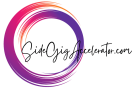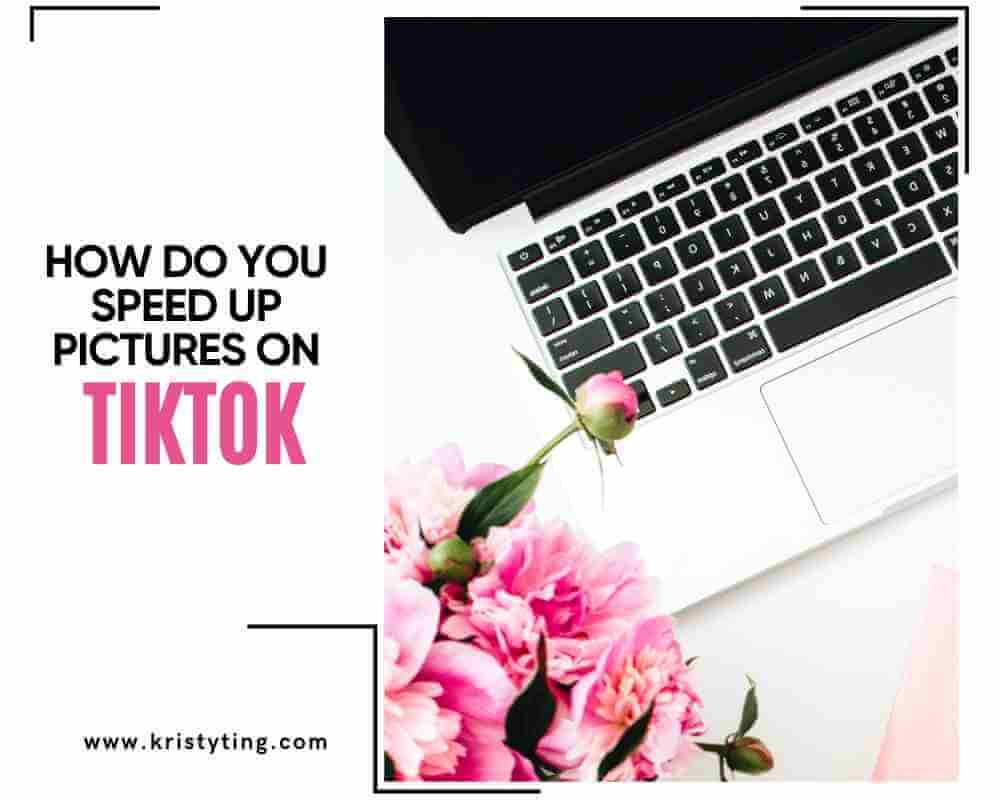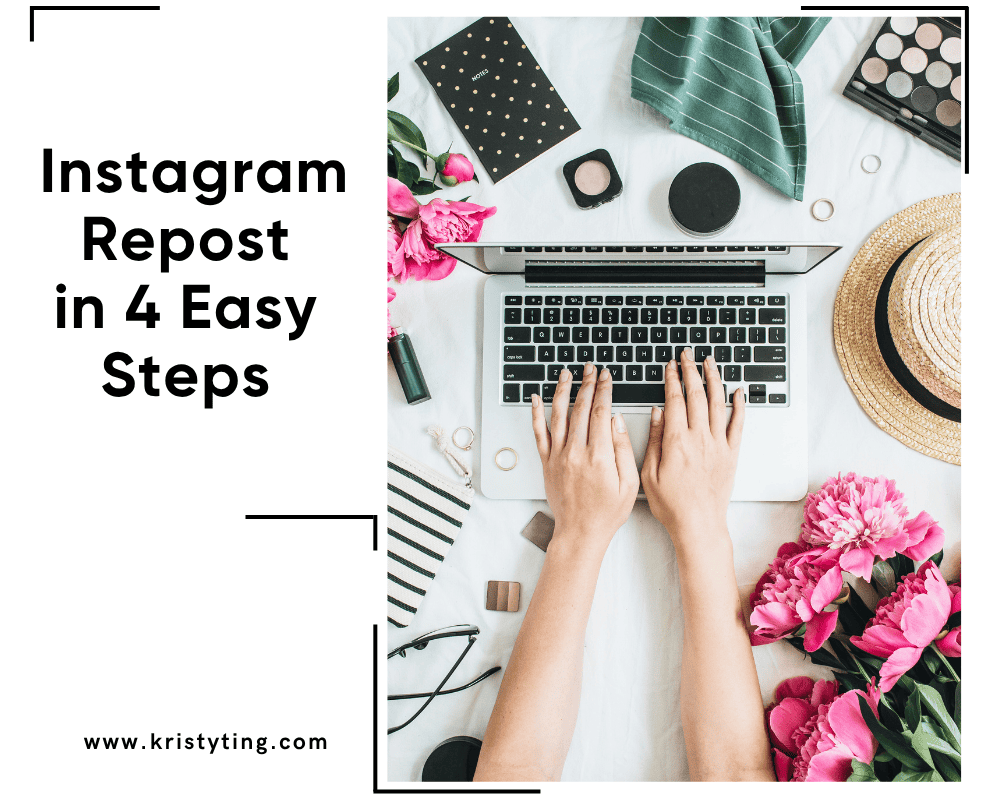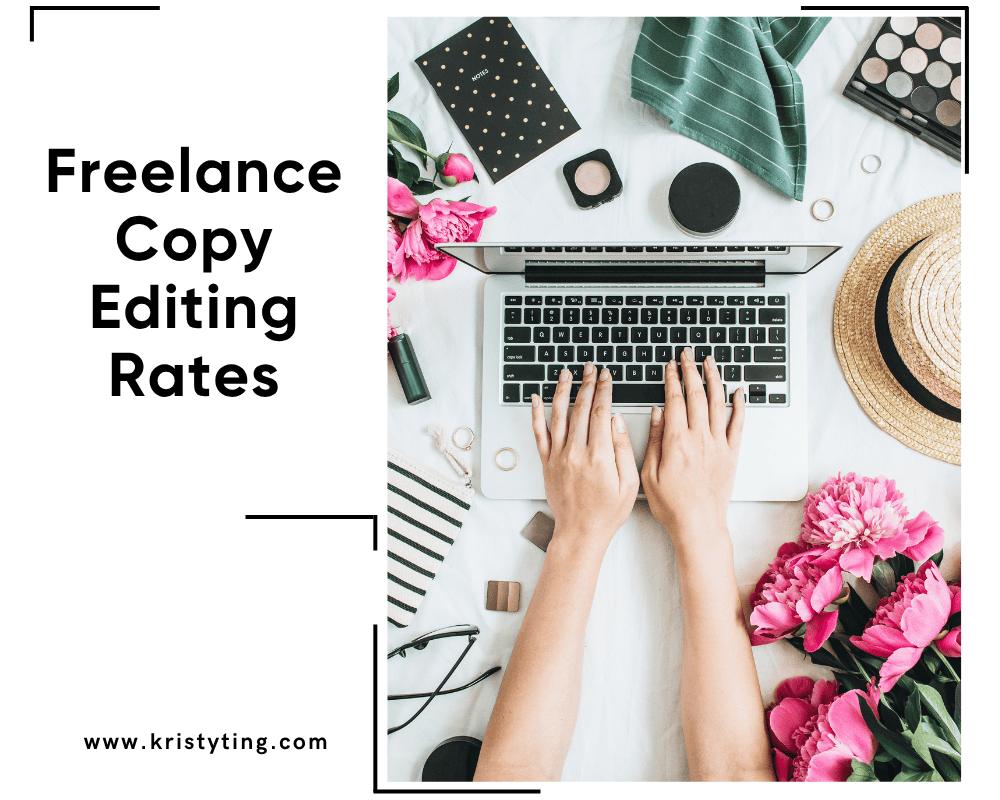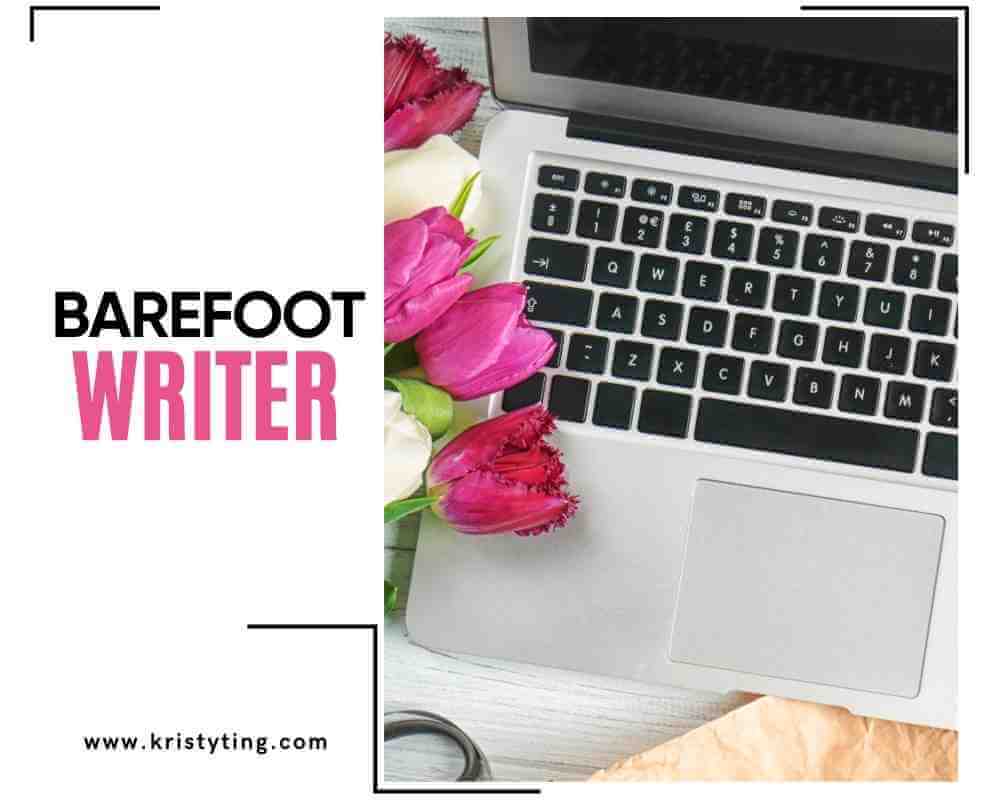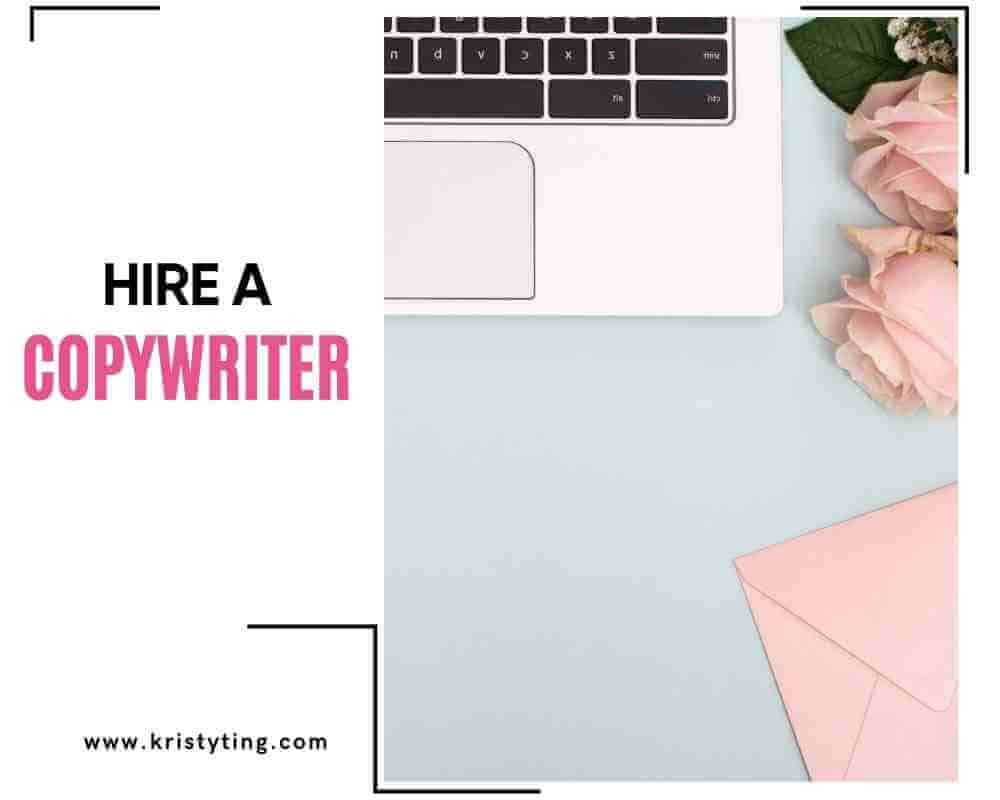This post may contain affiliate links. If you use these links to buy something we may earn a commission at no extra cost to you. Thank you for your support!
Want to make your TikTok photos move faster to keep your audience interested? Do you feel that you are having to stare at your photos for too long before going on to the next? Here’s how to speed up your slideshow on TikTok the right and easy way – carry on reading and you will learn how to change the length of the picture in your slideshow using TikTok’s editing software. We will go over several techniques that you can utilise to set up a fast-paced slideshow that engages and you will also learn how to spice up these faster slideshows on TikTok with some extra tips by using your favorite photo compilations yeah?
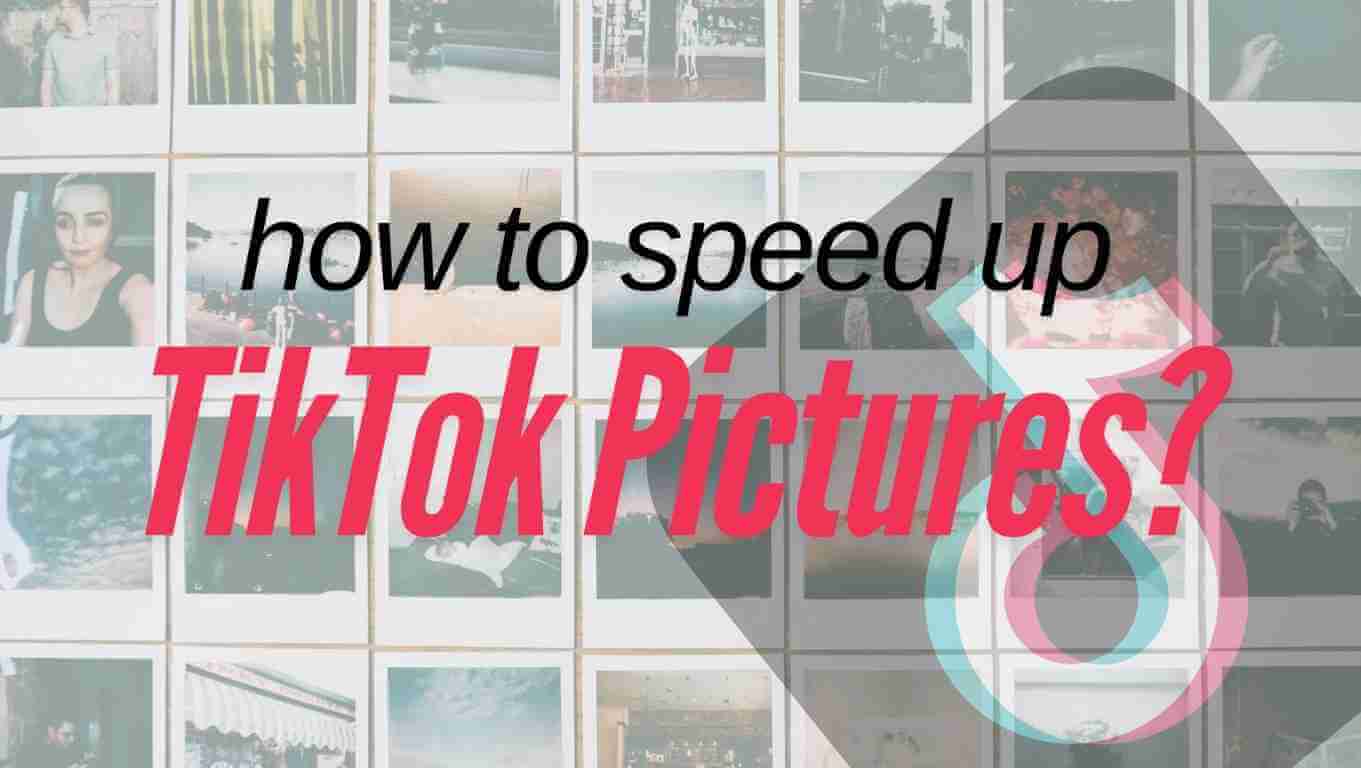
How do you speed up pictures on TikTok? In brief, to start your project, begin by tapping the plus icon at the bottom of the screen to enter video mode. Instead of pressing the red record button immediately, access your camera roll through the media section to select your desired pictures that were compiled earlier. The editing page that follows provides all the tools you will need – from the speed icon for adjusting playback to options for adding sound effects and background music. Pssst! Many TikTok users don’t realize that they can combine both photos and existing video clips in the same project for more engaging content so that’s the combo that you should work on!
The speed icon will enable you to set transitions for all your photos with easy dynamic effects. Experimenting with different speeds and photo templates will make your TikTok photo slideshows that captures your memorable moments fun!
Step-by-Step Guide to How Do You Speed Up Pictures On TikTok
You can easily speed up pictures for your TikTok videos with just a few steps. This tutorial will walk you through how to import media, the application of speed effects, and the adjustment of the duration to achieve the best results.
Step 1: Importing Your Images
First, go to your TikTok app. Tap the plus icon (+) at the bottom of the screen to create a new video. This action opens the recording screen page.
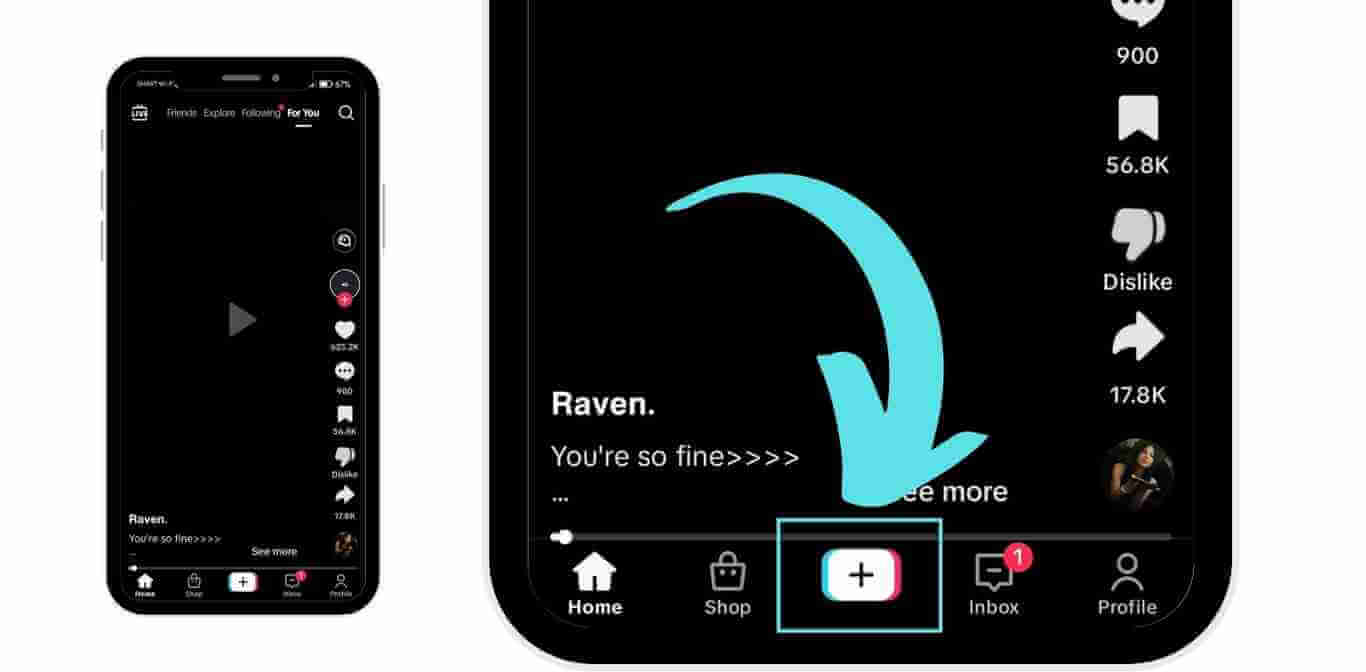
Then, tap on the white record button to take any photo (this way you can access TikTok’s editing page).
Then, access your camera roll or the media section. Here you can select a recent picture or multiple video clips to include in your slideshow. The media section allows you to drag and rearrange image thumbnails to create the sequence you want.
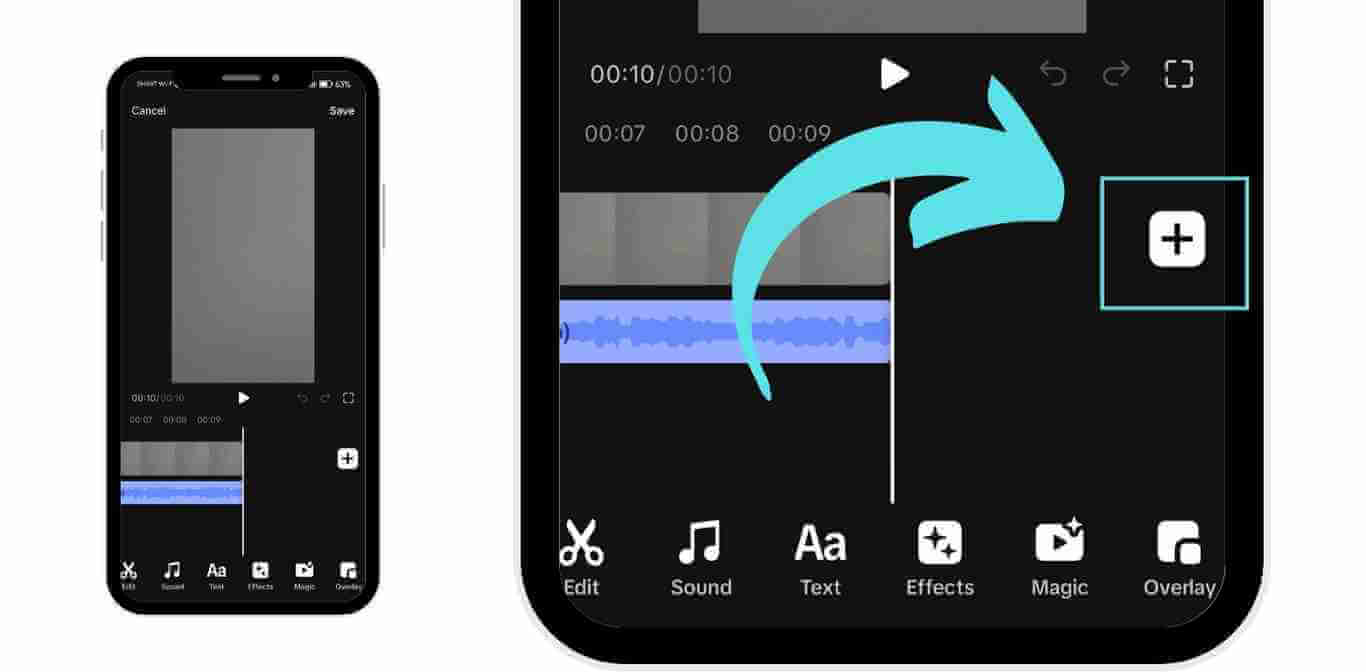
Once you have selected the images, you can arrange them in the order that you want them to appear by dragging them on the editing page.
After you are done sequencing the pictures, tap the Next button in the right corner of the screen to proceed to the powerful editing tools.
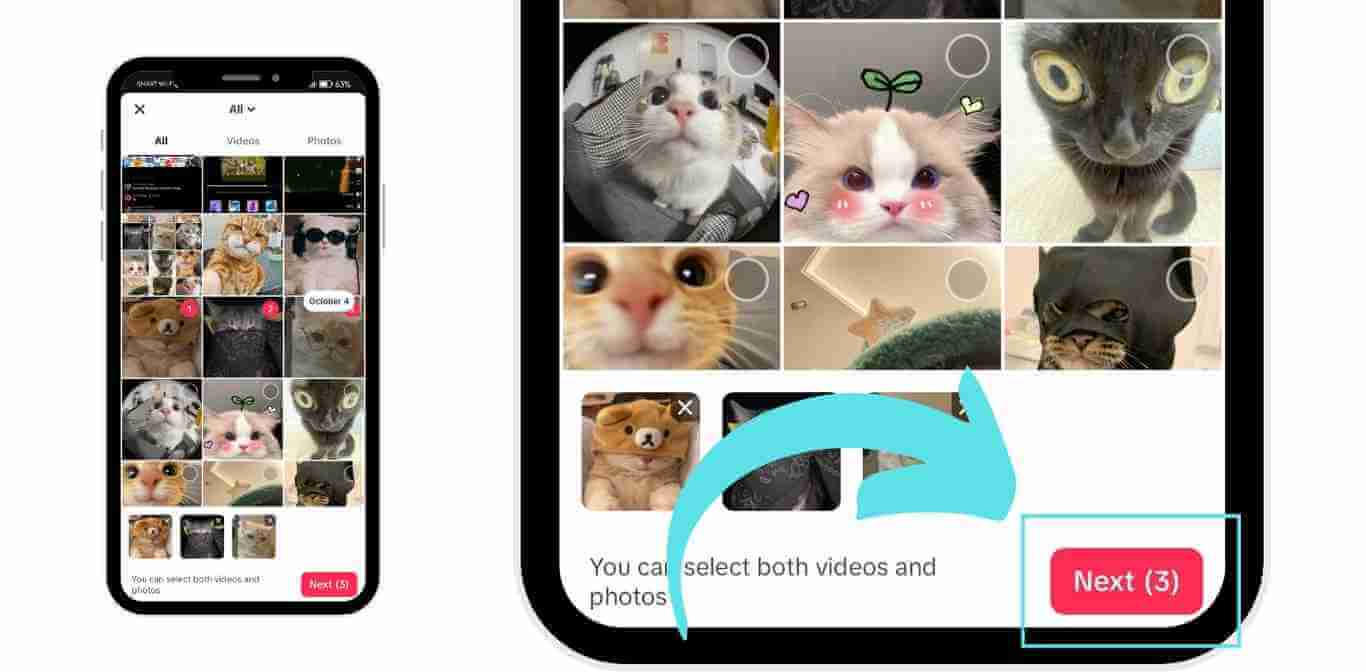
Step 2: Applying Speed Effects
Do you ever have that feeling where your videos feel too slow when you re-watch them? You should actually add speed effects after uploading your pictures to the slideshow video. On the editing page, you can drag the slider handles to your desired length. The default time for each photo is 3.0 seconds, but if you have many photos on your slideshow, varying each picture between 0.8 seconds to 1.5 seconds should be the ideal length duration.
How do you adjust this length of the picture display you ask? Select the photo on the slideshow and drag the slider handle on either side of the photo under each image thumbnail. The duration of each picture can range from a quick flash to a longer pause, allowing you to create anything from a fast-forward video effect to a slow, dramatic reveal. Here, you have different ways to set the video speed of your slideshow.
The Speed button can only be used on video clips, not for still photos – look for the speed icon in the side panel.
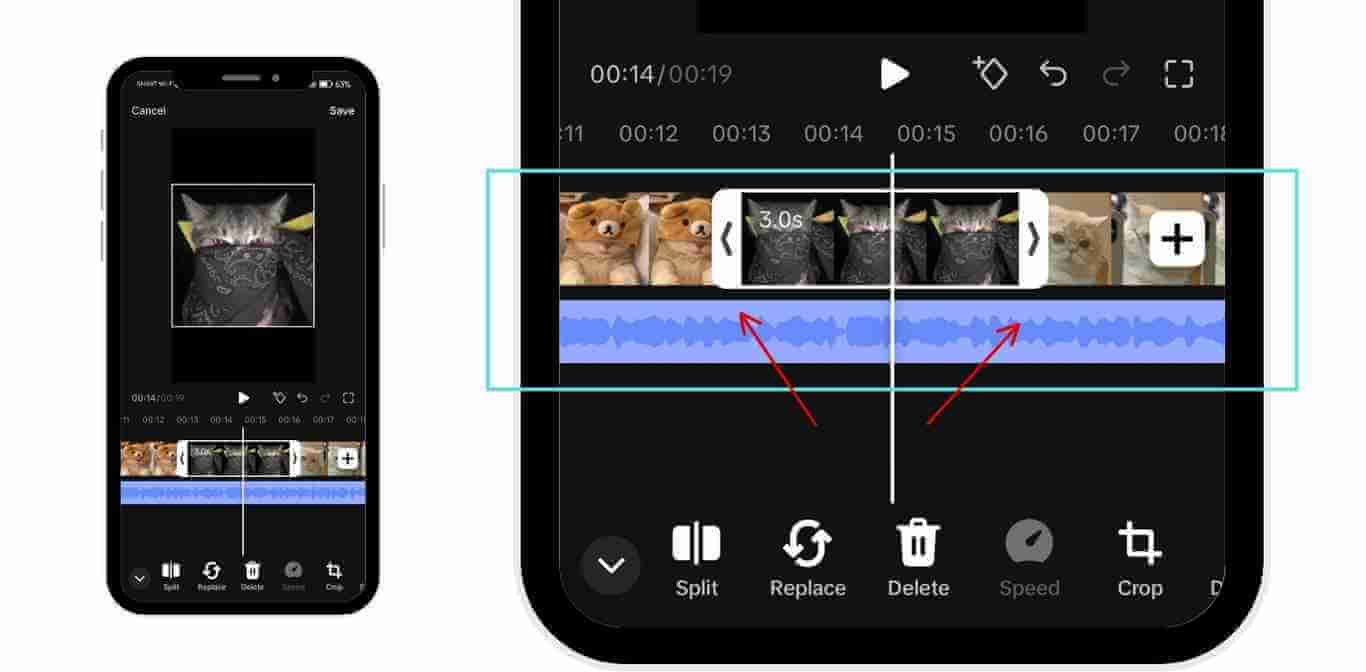
You can also use the split tool to cut to your desired length, which also gives you the option of how fast you want your pictures to show – just split them in two, and toss one section into the bin, easy! This way, you can have a fast slideshow or a more relaxed pace depending on your preferred style.
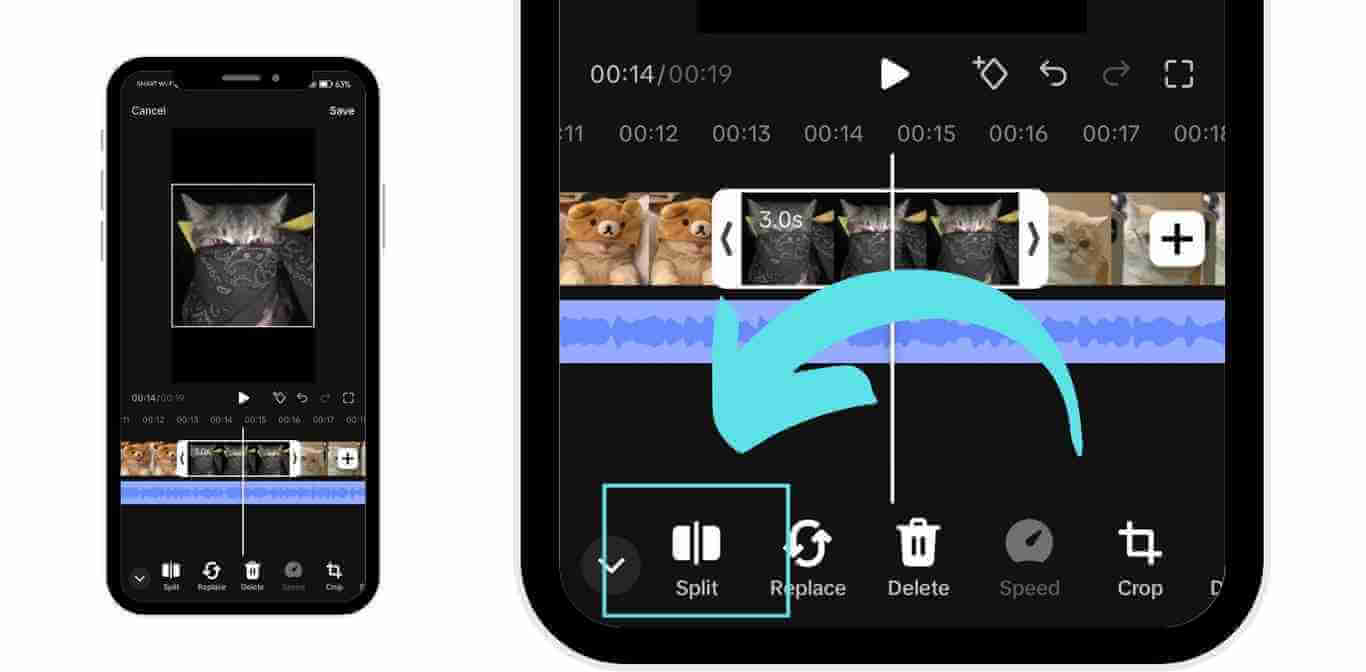
You can also play the images at 1x, 2x, and even more, and include sound effects and background music to make your slideshow more exciting. Don’t forget to explore TikTok templates for ready-made styles that automatically apply professional motion effects.
Step 3: Previewing and Adjusting Duration
After you’ve applied the slideshow effects, you definitely want to preview your TikTok photo slideshow before exporting it online – looking out for sync issues or parts of the slideshow that need further fine tuning! Tap the Play button to watch how the images flow together. Check that the tap speed between images feels natural and that any background music syncs well with the transitions.
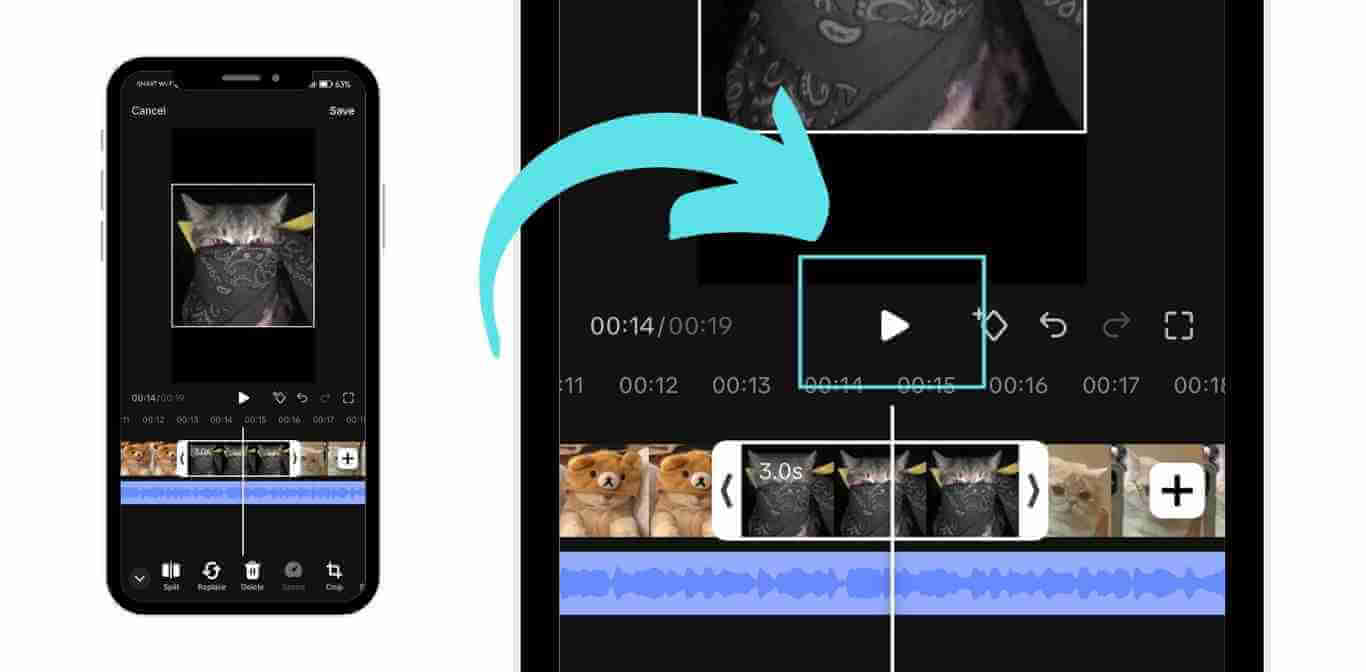
Happy with your creative product yet? If the answer is Yes, then click save (export button) at the right top of the screen to export videos. On the other hand, if the answer is No, then go over and over and over with the editing till you are satisfied… or have run out of time, haha!
The top of the screen (seen after you have Saved) houses important controls like the add sound option and download button. If you need to make adjustments, the editing tools remain available until you’re completely satisfied. For those wanting more advanced options, third-party software like MiniTool MovieMaker or Online UniConverter offer additional features for perfecting video quality and effects.
Creative Uses of Speed for Enhanced Storytelling
Using speed creatively in your TikTok videos can make your storytelling better. This is because you can alter the speed of your photos or video clips to craft engaging narratives and keep the attention of your audience.
Creating Transitions
Transitions are very important in storytelling. You can speed up your slideshow to create smooth transitions between photos. By varying the photo duration between images, you can create anything from rapid-fire sequences to slow, dramatic reveals. When you choose the tap speed, your slideshow flows quickly, which keeps viewers engaged.
As mentioned earlier, you MUST include music into your slideshows. Music allows you to inject emotion of how you want your slideshow to be perceived, be it a playful nature or a suspense drama. Surprise your audience and enhance their experience by syncing your slideshows with carefully chosen background music and timely inserted sound effects at different junctures. The TikTok app makes this feature super easy to access with its built-in audio library and sound editing tools.
As for creators wanting more control over their final project edits, the use of a third-party application can also offer best alternatives for advanced editing. These online video editors typically provide more precise control over video formats, aspect ratio adjustments, and specialized motion effects that can take your content to the next level.
Highlighting Key Moments
Highlighting key moments can make your storytelling effective. You can speed up certain parts of your video to emphasize action or reactions. Try combining a fast slideshow section with slower video clips to create contrast and maintain viewer interest. Many successful TikTok accounts use this technique to highlight key moments in their stories.
Use a video clip but slow down the moments that matter most. This will create a contrast between fast and slow speeds. For example, if you have a funny moment, show it in fast-forward to attract attention. You can use a speed icon to choose different speeds for each part.
You can also add a text template to highlight important information. This is the easiest way for the message you intend to convey to be noticed by your audience. Shortening video length to a quick summary of events will keep the story interesting and exciting.

Understanding TikTok’s Video Editing Features (How Do You Speed Up Pictures On TikTok)
The platform actually does offer an impressive array of editing tools accessible through the intuitive side panel. Beyond basic speed adjustments, you’ll find options for adding text templates, applying filters, and incorporating special effects like green screen stickers. The direct option for creating non-swipeable slideshows involves using video mode instead of the default slideshow format. This approach will give you more control over the video track and allows for more creative transitions between images.
For those times when the TikTok app’s built-in features aren’t enough, there are several third-party tools worth exploring. Online video editors like MiniTool MovieMaker or web-based solutions like online UniConverter provide additional functionality. These applications often offer a better way to control video quality, more export video format options, and advanced features for perfecting your slideshow maker projects. Whether you’re working from an Android phone or web browser, these tools can help you create professional-looking content at your own pace.
Available Speed Options
TikTok offers different speed settings to fit your editing needs. You may use preset options such as 0.5x for slow-motion effects or 2x for a fast-forward video. If you want more flexibility, you can drag the slider to your desired level. This is where you can create a unique pacing for every single video.
Moreover, if you are editing a slideshow video with numerous clips or images, the speed settings can be automatically applied to all images as well. You can tap apply to all after changing one image. Make sure to sync up the video speed with the background music or sound effects for the best quality of the video.
Preparing Your Content for Speed Adjustments
Before you begin to adjust the speed of your pictures on TikTok, it is important to prepare your content. This involves choosing visuals that fit your theme and planning the sequence of your video track carefully. Both steps will make your final project more engaging and enjoyable to watch. Keep in mind that different speeds work better for different types of content – a fast slideshow might be perfect for a fun way to recap, while slower transitions could better suit a dramatic story.
Selecting the Right Visuals
Try to have a variety of shots, such as landscapes, people, or objects, to keep your audience interested.
Tips for selecting visuals:
- Consistent Style: Use images with a similar color palette or style to create a coherent look.
- Aspect Ratio: Ensure that your pictures are in TikTok’s ideal aspect ratio for videos, which is usually 9:16 (so crop your photos accordingly before import media to the media section)
- Length of Photo Duration: Consider how long each single photo will be displayed. A quicker slideshow might require shorter photo durations.

Frequently Asked Questions (How Do You Speed Up Pictures On TikTok)
How can you increase the speed of a slideshow in TikTok?
In order to increase the speed of a slideshow in TikTok, one can edit video speed settings. So first, one has to make a slideshow video by choosing their pictures. After that, he or she needs to open the editing tools and look for the speed icon. Now adjust the speed as you want it and preview it.
What steps do you follow to edit the speed of individual photos in a TikTok video?
To edit the speed of individual photos, begin by opening your TikTok app and selecting a new video project. Now, the next step is simply to tap on each photo to adjust the duration. settings for everyone. Use the editing tools and change how long each picture stays on screen.
Is it possible to create a faster photo slideshow on TikTok?
Yes, you can make a faster photo slideshow on TikTok. Select the pictures you would like to use and add them to your video. Use the speed settings to speed up the playback speed.
What methods are available for speeding up photos while creating a TikTok?
You can speed up photos by altering the photo duration in the edit section. Make all the images transition fast by using the video speed settings. Adding background music or even sound effects to your slideshow can make it engaging.
Are there any tips for making a quick-transitioning photo slideshow on TikTok?
To make a fast-transitioning slideshow, select images with the same aspect ratio. Try to limit the number of images so the video isn’t too long.

Wrapping Up (How Do You Speed Up Pictures On TikTok)
So, there you have it—speeding up pictures on TikTok isn’t as tricky as it sounds! Whether you’re using TikTok templates, green screen stickers, or online tools like Uniconverter, there’s a better way for everyone to create their perfect photo videos. Whether you’re a team Android phone or prefer a web browser, you can easily fine-tune the duration of each picture or even try third-party tools for extra customization.
How do you speed up pictures on TikTok and produce great results? At the end of the day, it’s all about your TikTok account reflecting your creativity to combine the other editing tools—whether that means speeding up with the small arrow, splitting your videos or syncing to an added sound and choosing the right transitions and music to enhance engagement and create a more impactful presentation. Do take your time with the production to bring out content that you will be proud of!