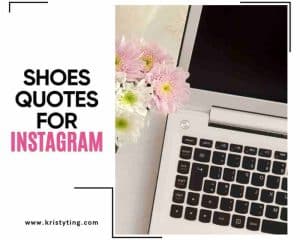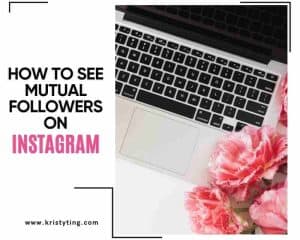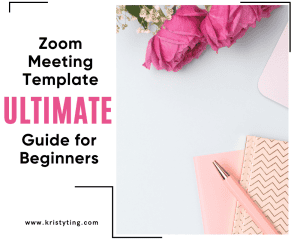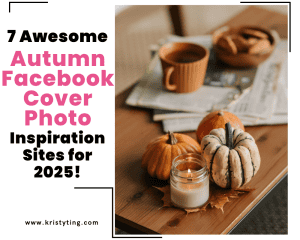This post may contain affiliate links. If you use these links to buy something we may earn a commission at no extra cost to you. Thank you for your support!
I love Canva. I love that when I’m having a designer’s block, it gives me tons of ideas. I just key in keywords I want in the search bar and I get tons of ideas in seconds.
Canva Elements are all the fun bits and pieces you can add to your designs. And the best part? Loads of them are free. They’re what you need to make your Canva templates stand out.
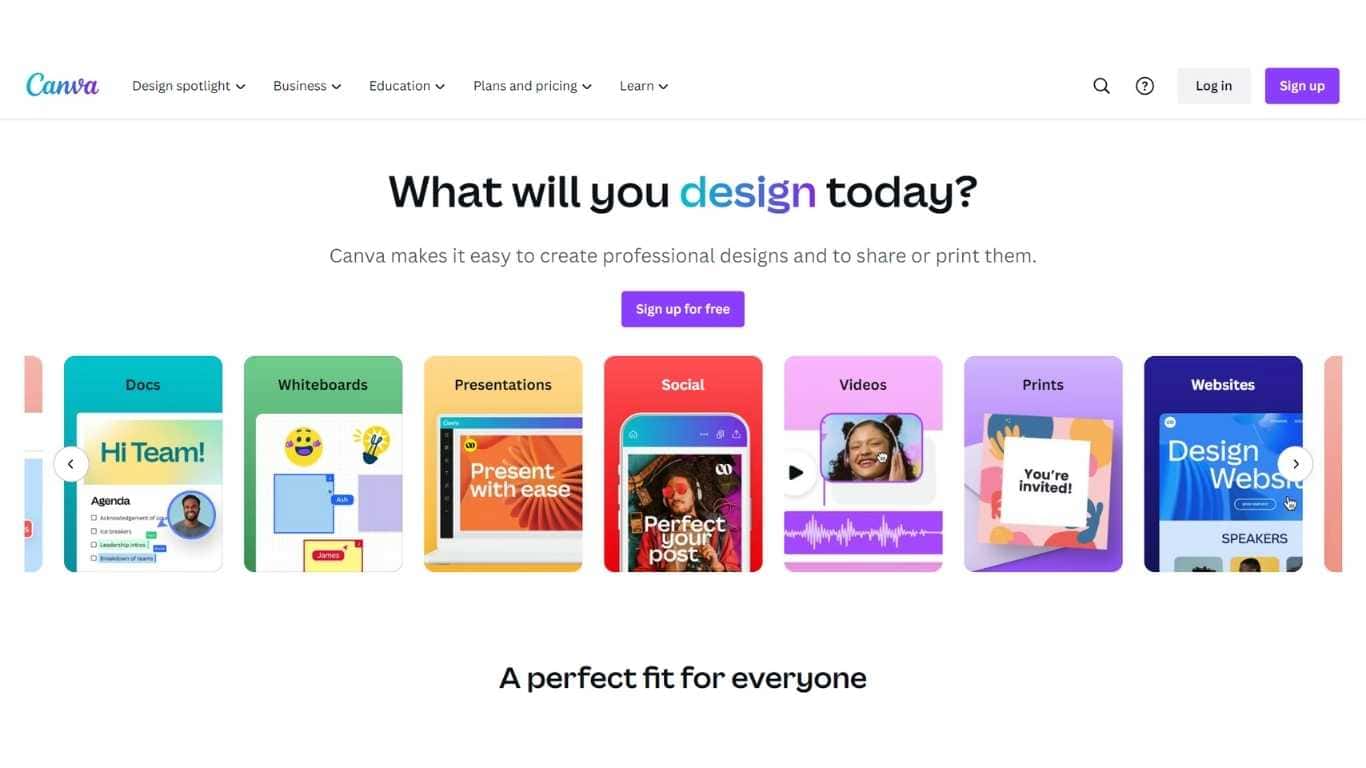
There are so many types of Canva elements—pictures, icons, shapes—you name it – ready to help you rock and roll that next project.
How do you get started, though? And how do you make full use of Canva elements?
I’ll show you how to pick the best elements (yep, the ones that look amazing) and how to use them. For a quick social media post or something for school or work, you can take designs from “okay” to “wow!” with Canva elements.
So, are you ready to dive in and make your Canva designs stand out? Let’s do this!
Read More: Best Canvas Size For Instagram Digital Art: A Comprehensive Guide
Let’s get started Canva Elements!
With the wide range of design assets available on Canva Elements, you can produce eye-catching papers, presentations, and more. We will go over the basics of using Canva Elements in this section, including how to search the Elements section and locate the ideal design elements for your project.
Read More: Freelance Copywriter: A Step By Step Guide To A Successful Career
Navigating the Elements Section
To navigate the Elements section in Canva, follow these steps:
1. Open your design in Canva.
2. Look for the “Elements” toolbar or sidebar.
3. Click on the “Elements” button to access the library of design elements.
4. You can search for specific elements to find the elements you need for your design.
5. Once you find the desired element, simply click on it to add it to your design.
6. You have access to photos, graphics, and frames. Pick what you need.
These steps will allow you to effectively navigate the Elements section in Canva.
Read More: 5 Free AI Caption Generator Tools For Instagram
Using the Search Bar
So, picture this: You’re in Canva, right? And you’re scrolling through the Elements section, kind of lost, wondering how to make your project pop. Here’s the thing, there’s a super easy way to find those perfect design bits—like those cool brush strokes or snazzy marketing graphics you’ve seen around.
All you gotta do is get friendly with the search bar. It’s like your magic wand. Type in what you’re looking for, say “brush strokes,” and bam! You’ve got a whole palette of options to jazz up your design. And for those marketing graphics? Just type it in, and you’ll see a bunch of professional-looking assets ready to elevate your project.
Free Vs. Pro Canva Elements
Alright, let’s chat about Free vs. Pro Canva Elements, keeping it super simple!
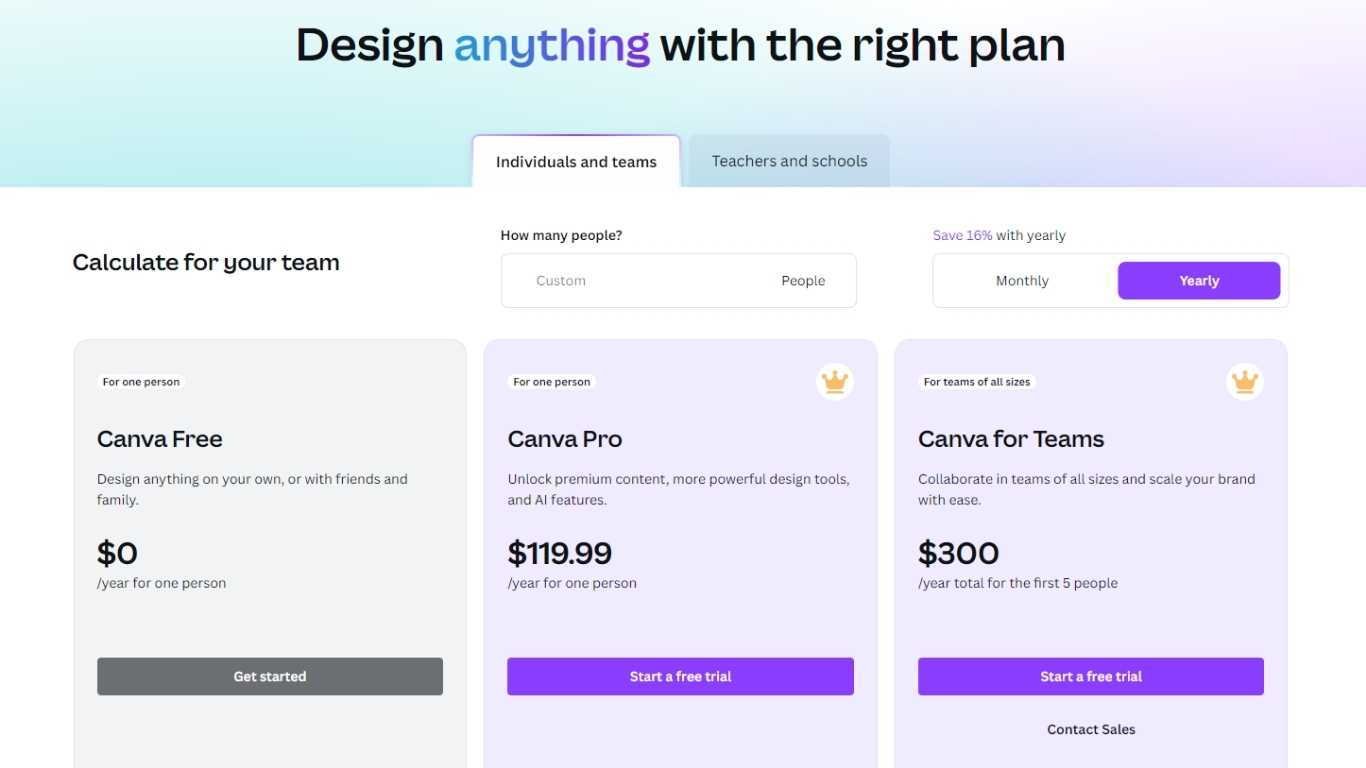
When you’re using Canva for free, it’s pretty awesome. You get a lot of cool stuff without spending a dime. Think of it as your sandbox for creating neat designs. You can find all sorts of free content like pictures, shapes, and icons just by searching with a Canva keyword. It’s perfect for when you’re just starting out or if you’re designing on a budget.
Now, if you decide to go Pro, it’s like leveling up in a game. You get access to even more goodies – more pictures, more fancy or aesthetic elements, basically more of everything. It’s great for those who are serious about their designs and want to add that extra polish.
So, if you’re happy sticking with the free stuff or thinking about trying out Pro for more options, Canva has got you covered. It all comes down to what you need for your projects.
Accessing the Free Version of Canva
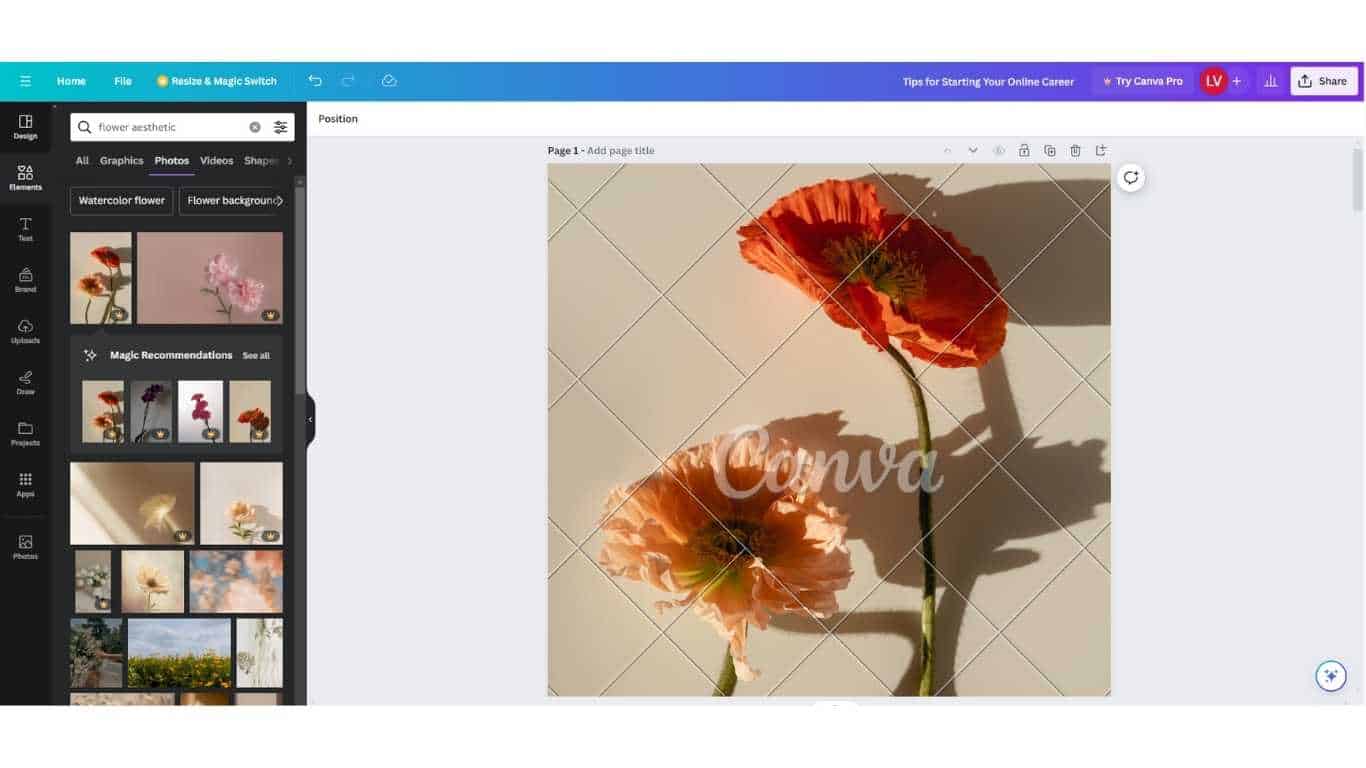
As a free user, you can access a limited number of Canva Elements. These elements are free to use in your creations; they are designated with a “Canva” watermark label. But keep in mind that there is not a wide range of free parts available, so you might not be able to use what you need for your specific project.
If you use Canva as much as I do, you are probably constantly searching for amazing design elements to add a unique touch to your projects.
Canva helps you out with a list of suggestions. Use the main search function on the home page and key in your vision and design ideas. Watch the magic happen.
It’s like having a friend who points you to all the cool free stuff. Really.
Read More: 15 Best AI Copywriting Tools For 2024: Awesome And Affordable
Benefits of Canva Pro Subscription
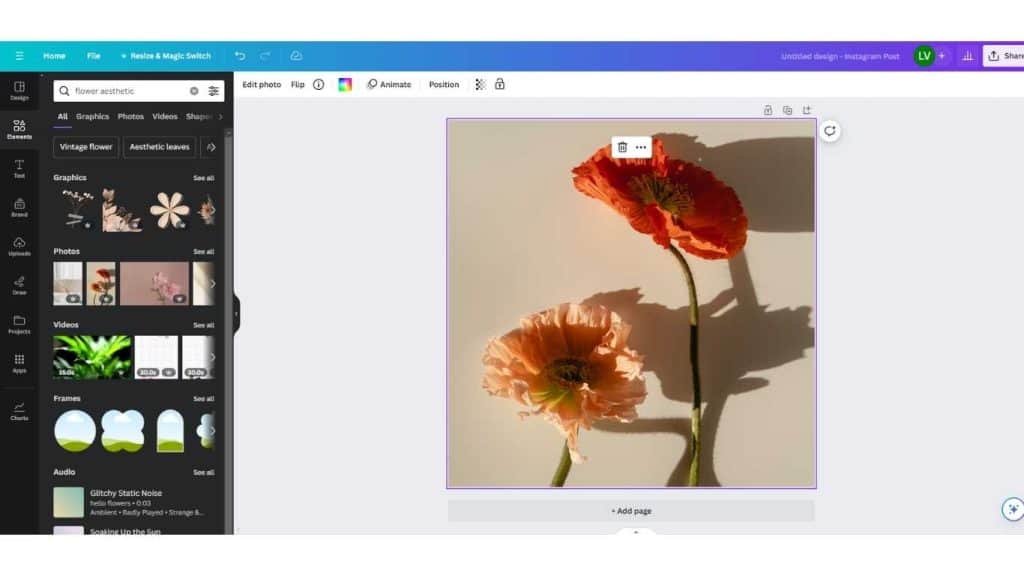
Being a Pro member means you get lots of extra fancy things called pro elements. These are special tools and images that make your designs look even better.
You also get this curated list of tools and features exclusively for Canva Pro users. If you’re looking to create stunning presentations, social media graphics, or anything in between, those pro elements make it all snap together beautifully. But how much does the subscription cost?
And the best part? You don’t have to sift through everything to find what you need. The following list feature helps guide you right to the Pro elements that will make your designs shine. It’s like Canva is holding your hand, leading you to the good stuff.
In short, if you want to make your design work easier and cooler, Canva Pro is the way to go. It’s like having a superpower for your design canvas! Try your 30-day free trial of Canva Pro and get unlimited access!
Read More: Boho Instagram Highlight Covers: Best Guide To Creating Eye-Catching Icons
Designing With Canva Elements
Are you getting into designing with Canva? That’s awesome! Let me share 5 simple tips to help you nail it with Canva Elements.
- Mix and match fonts like a pro
- Utilize frames to crop images into shapes
- Match image colors with graphic colors
- Start with templates
- Familiarize yourself with the interface and features
Aside from this, I have a personal favorite trick: look for similar elements or styles. It ties your project together. Plus, with Canva Pro, experimenting with new keywords or Canva codes can unlock new panels of elements you didn’t even know existed!
So, if you’re a free user just starting or a Canva Pro exploring a new design style, remember it’s all about those keywords. They’re your secret elements to finding just what you need for a project, a personal favorite design, or something entirely new.
Read More: Instagram Highlight Viewer: Ultimate Beginner’s Guide
Different Keywords For Canva Elements
Check out Canva’s coolest features for beautiful designs. We’re talking about key stuff like custom fonts, colors, pictures, icons, and more. I’ve put together a handy list to help you find what you need in Canva for eye-catching designs.
D Illustration & Graphics
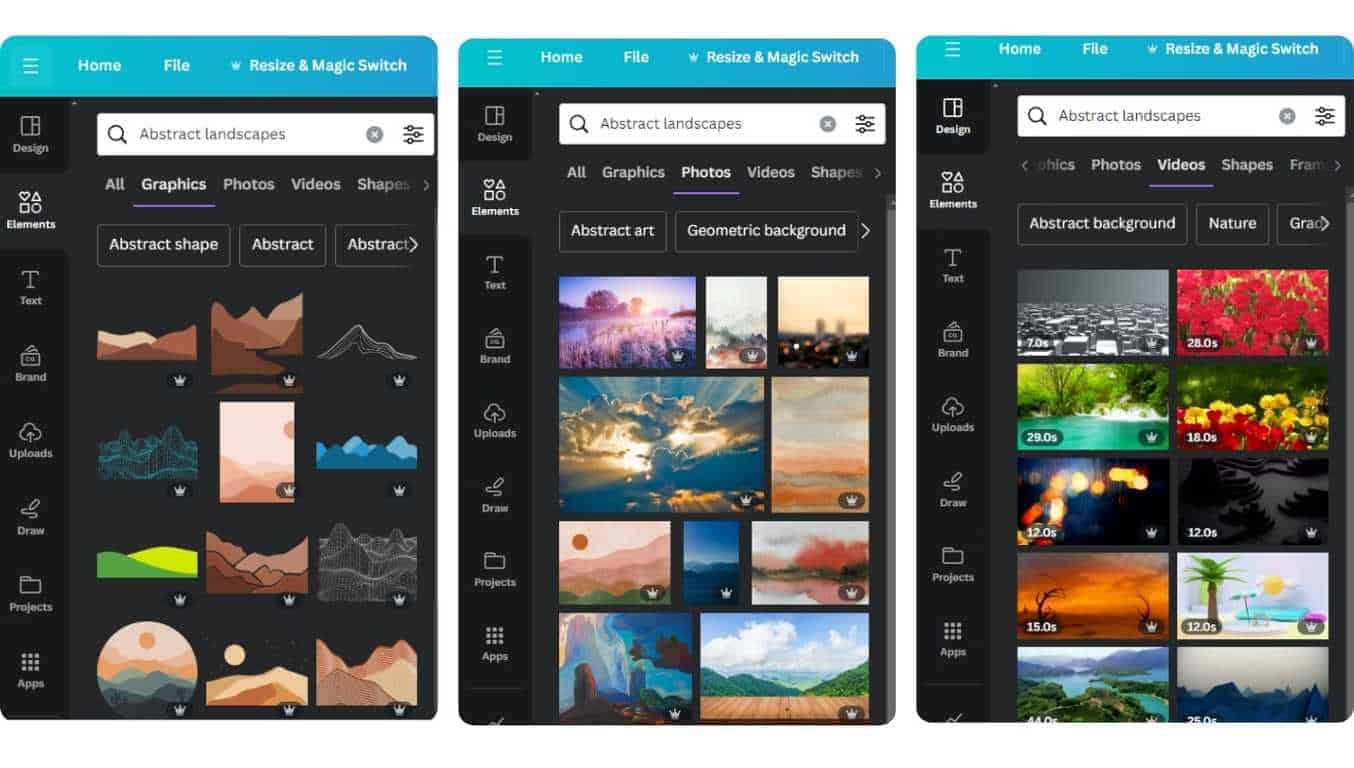
- Minimalist art
- Abstract illustrations
- Line art
- Botanical drawings
- Watercolor graphics
- Retro illustrations
- Geometric figures
- Pop art
- Hand-drawn elements
- Surreal graphics
- Pastel ladies
- Organic rainbows
Frames
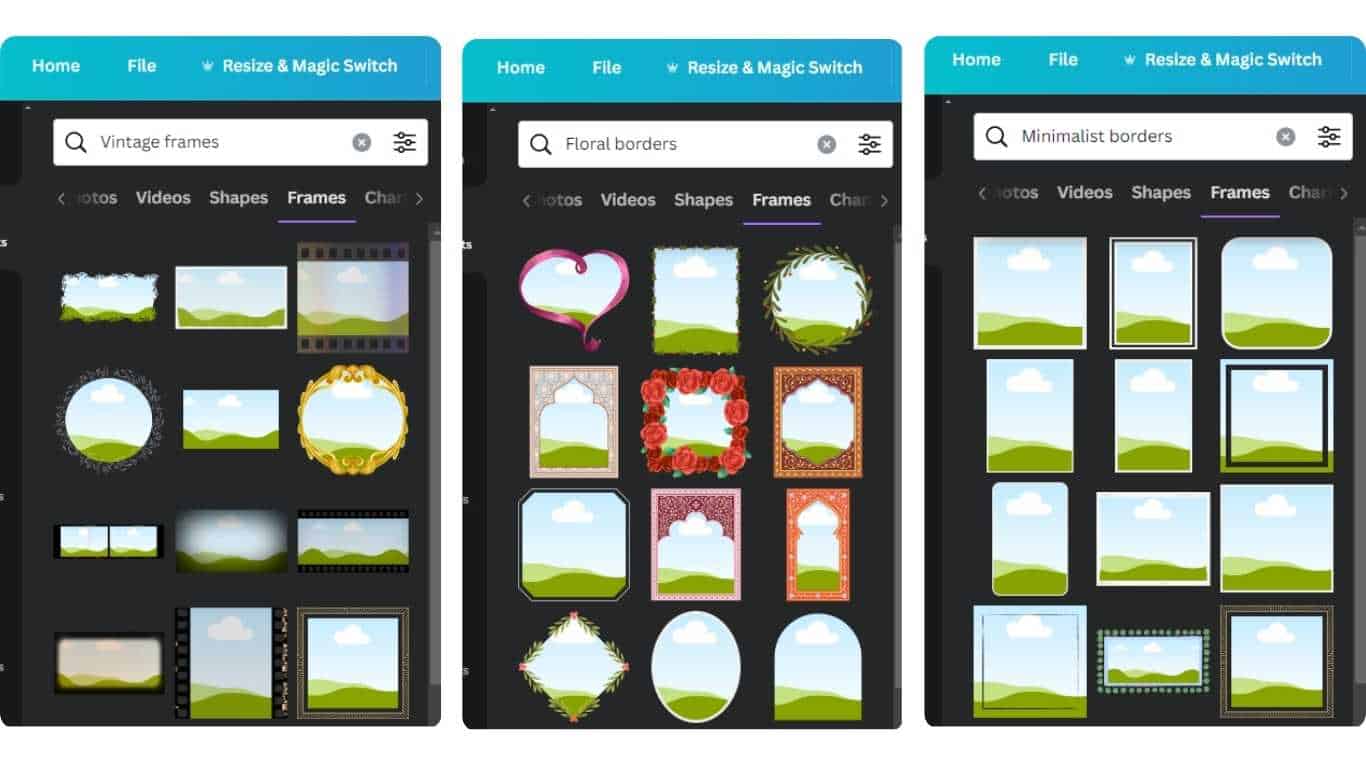
- Vintage frames
- Modern borders
- Polaroid style
- Geometric frames
- Floral borders
- Circular frames
- Abstract frames
- Minimalist borders
- Hand-drawn frames
- Ornamental frames
Typography & Letters
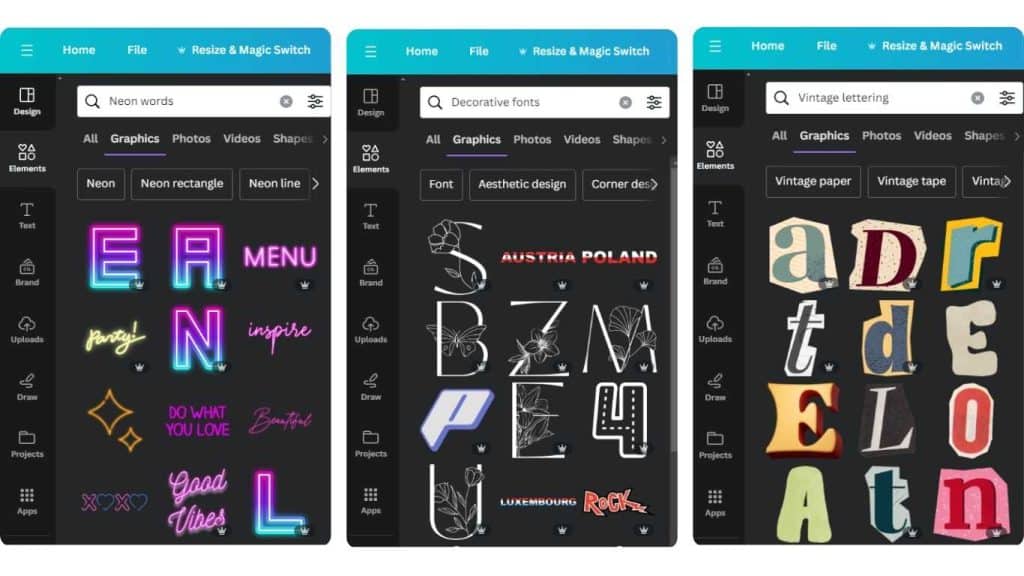
- Handwritten fonts
- Bold typography
- Vintage lettering
- Calligraphy
- Minimalist typeface
- Decorative fonts
- Neon lettering
- Serif fonts
- Brush scripts
- Futuristic typography
- Neon words
Stickers
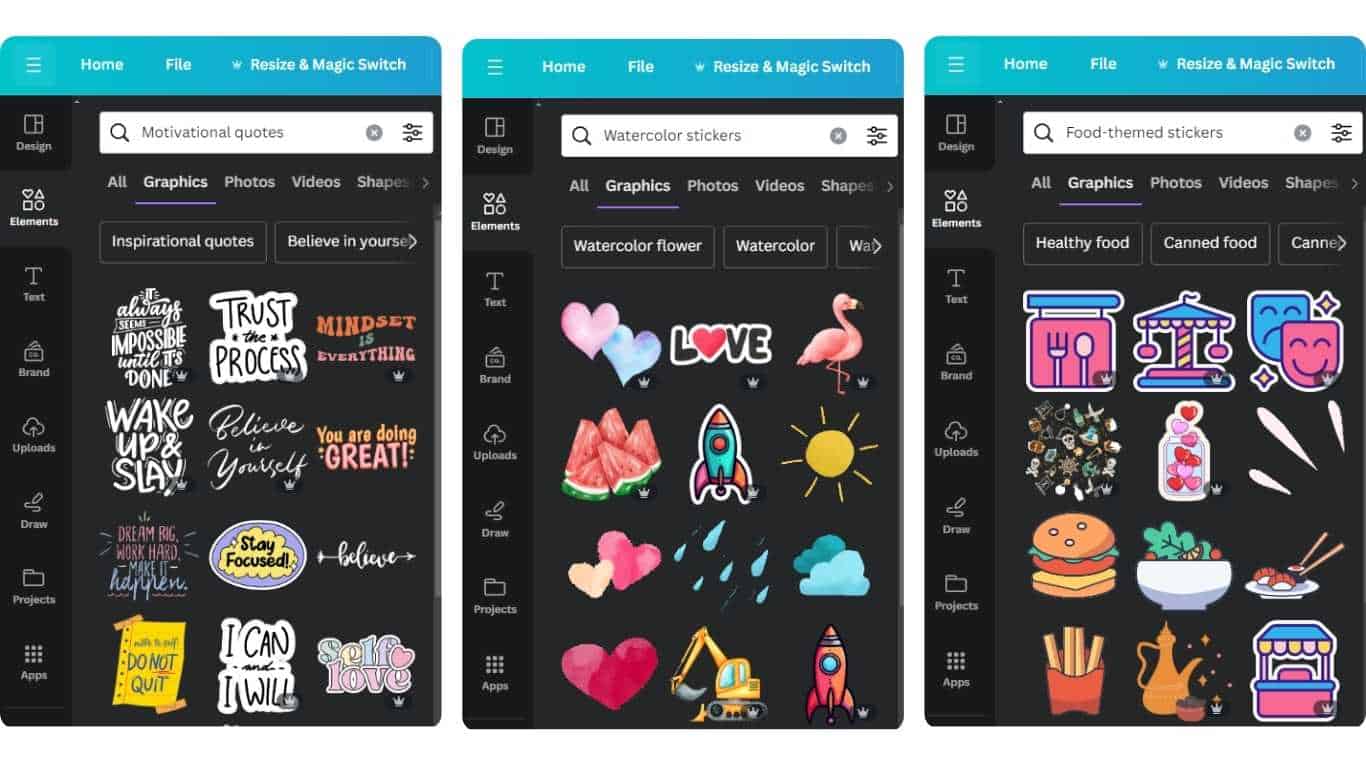
- Motivational quotes
- Floral stickers
- Vintage stickers
- Food-themed stickers
- Travel badges
- Animal stickers
- Holiday stickers
- Abstract shapes
- Emoji stickers
- Watercolor stickers
- Holographic stickers
Icons
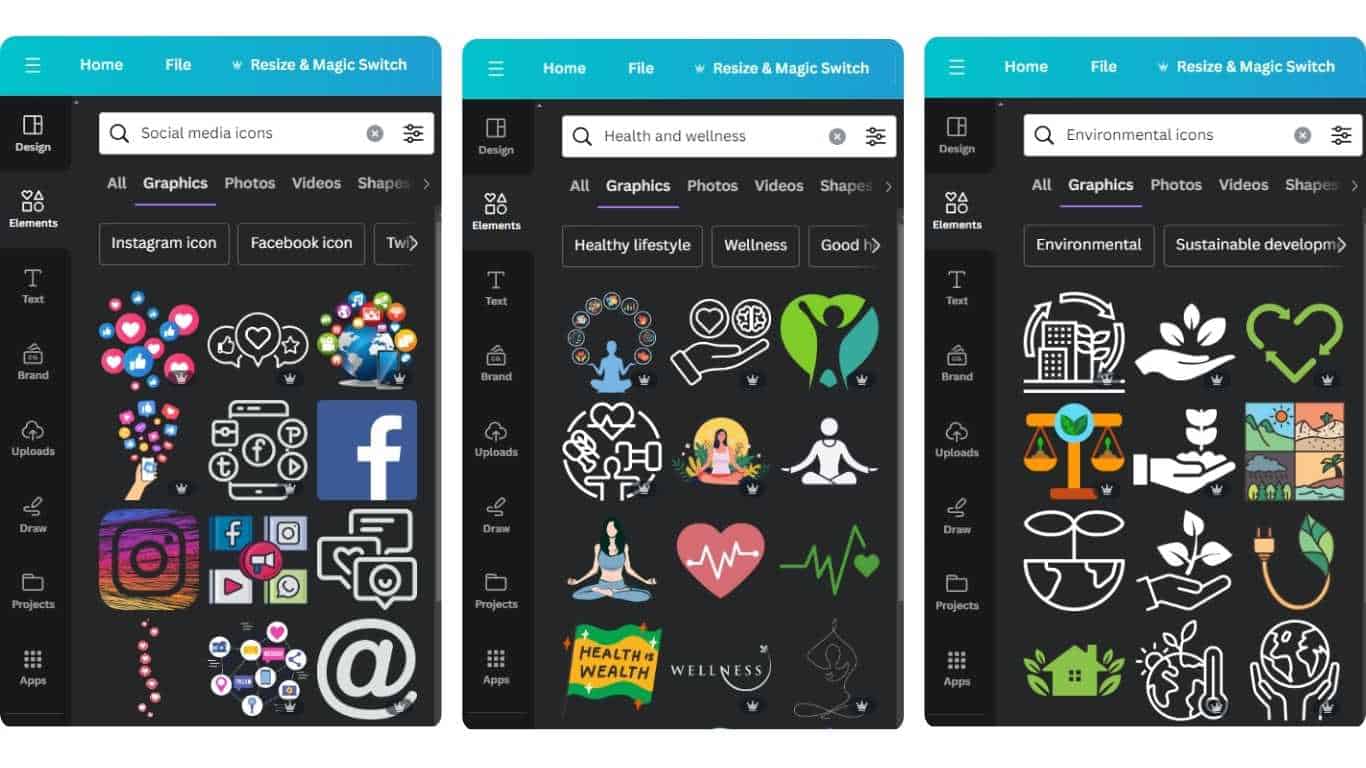
- Social media icons
- Environmental icons
- Health and wellness
- Technology icons
- Food and beverage
- Transportation
- Shopping and retail
- Educational icons
- Fitness icons
- Weather icons
Photos & Images
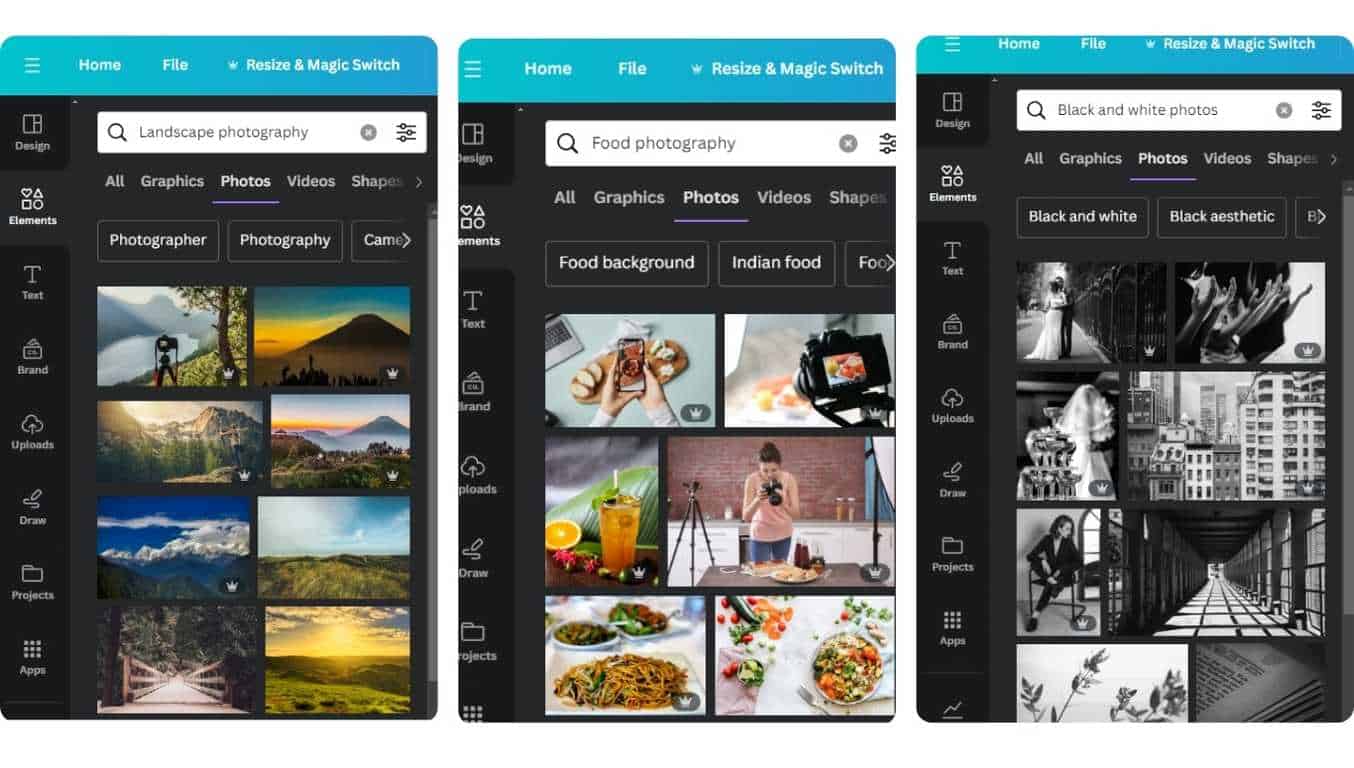
- Landscape photography
- Urban scenes
- Portrait photography
- Nature and wildlife
- Abstract photography
- Black and white photos
- Food photography
- Underwater images
- Aerial shots
- Vintage photos
- Zodiac symbols
Backgrounds
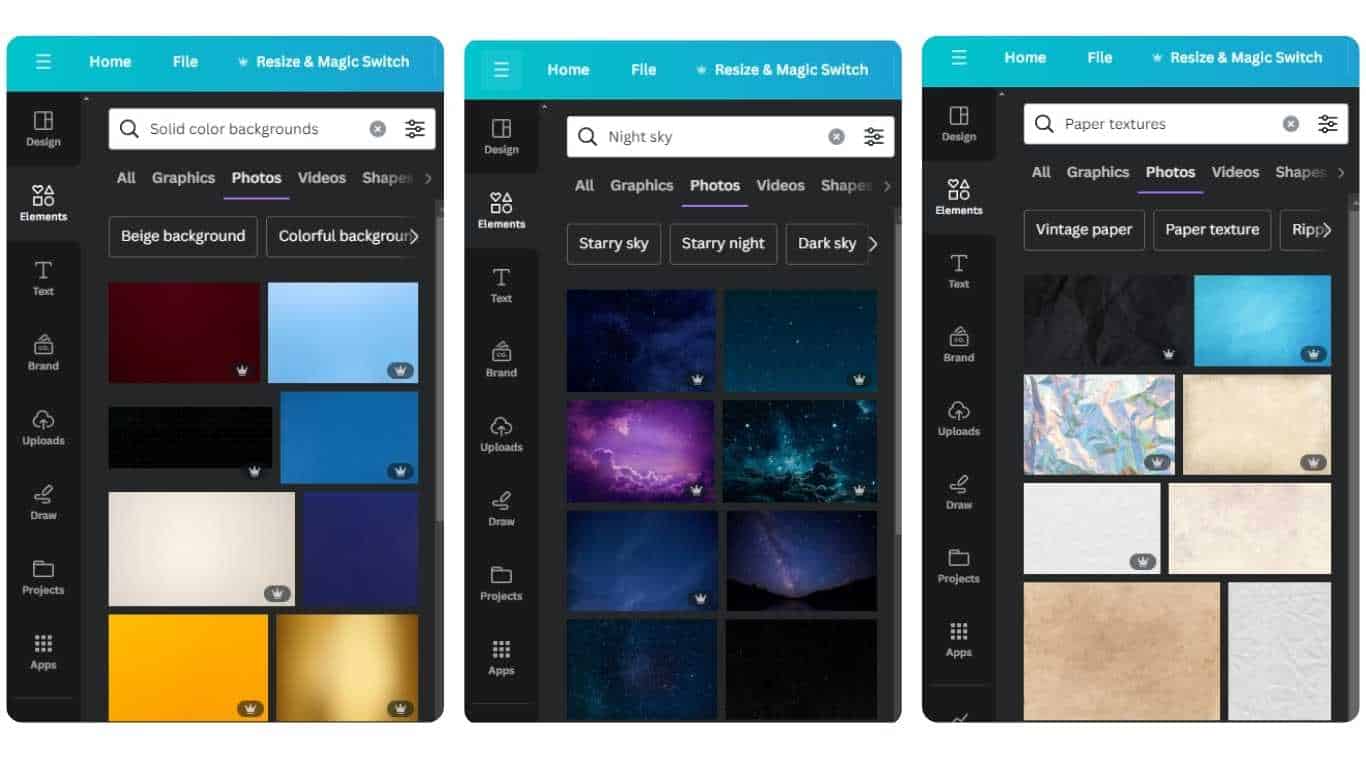
- Solid color backgrounds
- Gradient backgrounds
- Textured backgrounds
- Abstract landscapes
- Urban textures
- Night sky
- Underwater scenes
- Forest backgrounds
- Sunset gradients
- Paper textures
Stickers & Emojis
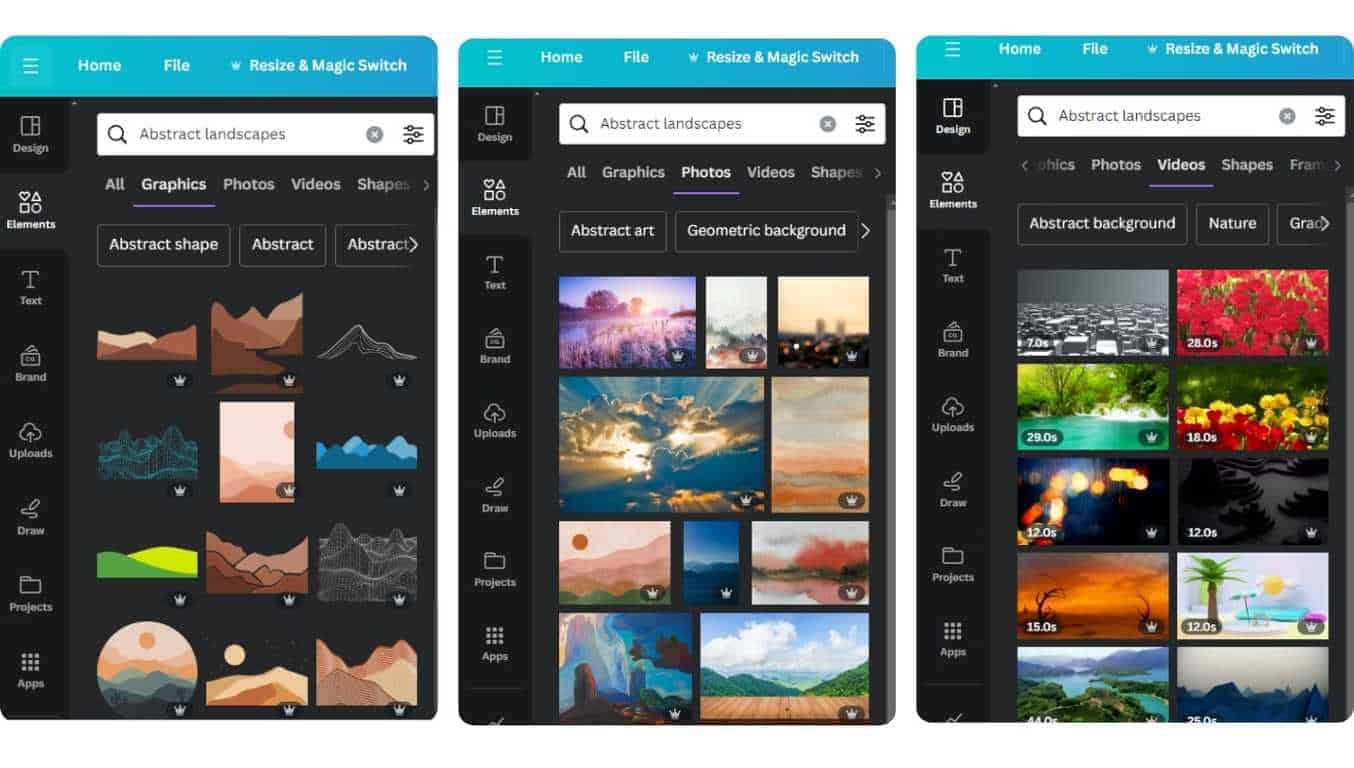
- Reaction emojis
- Animated stickers
- Seasonal emojis
- Celebration stickers
- Mood stickers
- Comic style emojis
- Fantasy stickers
- Cultural emojis
- Sport themed stickers
For each of these Canva keywords, you can search by graphics, photos, or videos that can guide you in finding or tagging elements that fit your amazing design needs on Canva, ensuring your projects stand out with their visual appeal and thematic consistency.
You can mix these elements in Canva to make designs that look great and say something. Ready to play around and see what you can create?
Read More: How To Become A Social Media Manager With No Experience In 10 Steps: The Ultimate Freelancing Guide
How To Enhance Your Canva Designs?
First up, Incorporating Trending Canva Elements
This could be anything from color schemes and typography styles to graphic motifs and layout formats. Social media, design blogs, and Canva design forecast can be great sources of inspiration.
Canva ensures your next design isn’t just good—it’s your best yet!
Read More: Freelance Digital Marketing: Strategies For Success
Next, Let’s Talk About Customizing with Brand Kits
If you’re working with a brand kit, you can take your designs to the next level by using Canva’s secret brand codes. These codes allow you to easily incorporate your brand’s colors and fonts into your designs.
To access your brand codes, simply go to the Brand Kit panel and click on the “Brand” tab. From there, you can easily use the branding in your design. You can set up your specific color schemes, fonts, and logos all in one place. You can apply your brand elements with just a click whenever you start a new design.
Imagine having all your colors, fonts, and logos in one place, ready to use. That’s what a Brand Kit does for you in Canva, to make sure your designs are on-brand.
Read More: Hourly Rate For A Freelance Graphic Designer: How To Charge Correctly
Don’t Forget About, Exploring Canva Library
From graphic elements to creative elements, there’s something for everyone to use. Additionally, Canva offers a library of premium elements that you can use for an additional cost. These premium elements include everything from stock photos to illustrations and icons.
It’s like having a library card to the biggest library ever, but instead of books, it’s full of amazing visuals. So why not give it a try and see what you can create?
Read More: Freelancing Without Investment: 10 Best Jobs To Get You Started
Canva’s Content License Agreement
Understanding Canva’s Content License Agreement is essential when utilizing Canva Elements. Canva provides free and paid elements with varying licensing agreements based on the type of element utilized.
You are allowed to utilize Canva’s free elements in personal and commercial projects without having to give credit. Nevertheless, it is important to understand that certain complementary components may come with limitations on their utilization. Ensure that you carefully read the licensing agreement for every individual element.
You need a Canva Pro subscription or can make a separate purchase to access premium features. When utilizing premium elements, you are allowed to use them in personal and commercial projects without giving credit. Nonetheless, it should be emphasized that premium elements cannot be sold or shared again.
Be sure to carefully review the licensing agreements and sign up for the Canva Pro plan if you intend to use Canva Elements for commercial purposes.
Read More: How To Clear Instagram Cache 2024: A Quick Guide
Use Canva For Social Media Posts
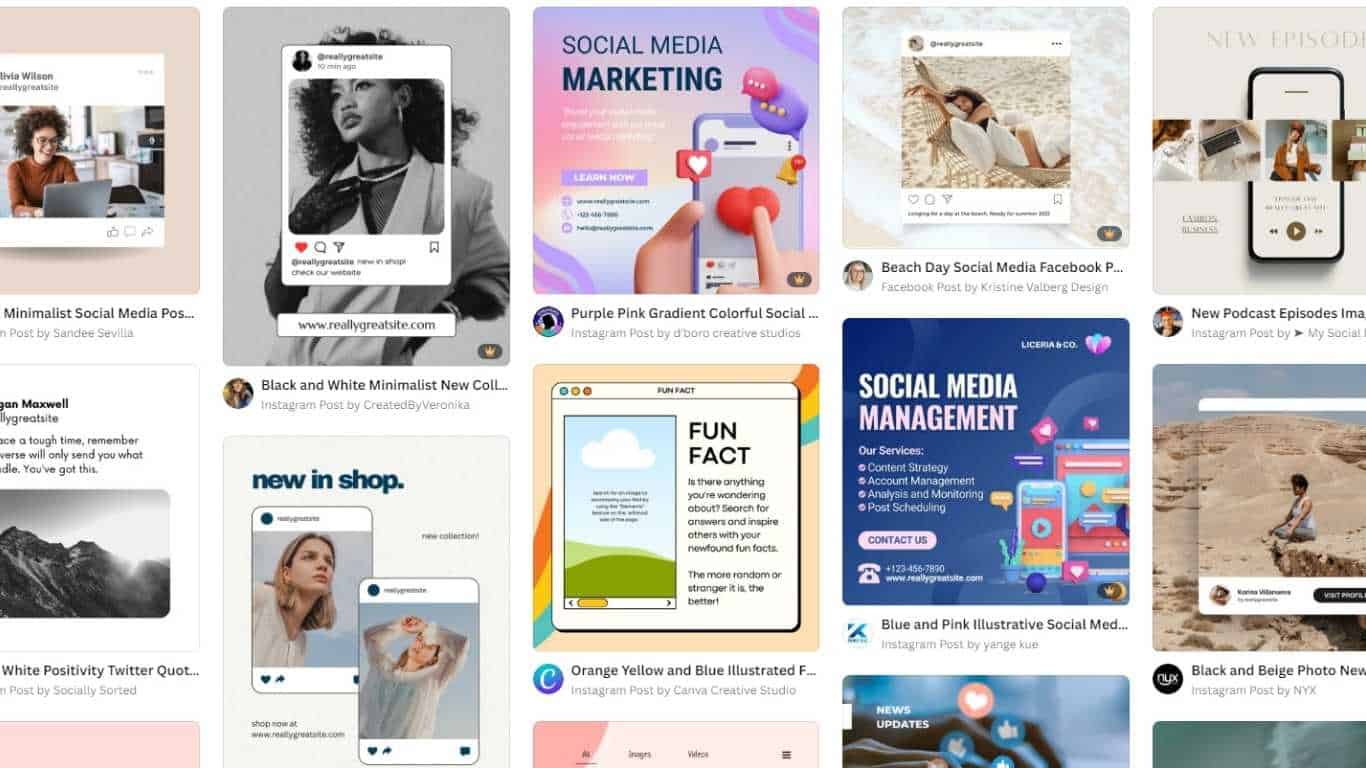
Are you looking to get the most out of Canva, especially for jazzing up your social media? Great choice!
It’s packed with elements and templates specifically designed for social platforms if you’re crafting Instagram stories, Facebook posts, or Pinterest pins that pop and lit up our layouts with neon signs and words. The cool part? These templates are like cheat sheets; they’re already sized perfectly for each platform. So, you can focus on making them look unique without worrying about dimensions.
And hey, Canva’s got this neat feature called ‘Magic Resize’ (for Pro users), where you can take one design and instantly adapt it for different platforms. It’s like cloning your masterpiece into different sizes with a snap of your fingers! Happy designing with Canva Elements!
Read More: Canva Background Remover: The Perfect Guide How To Remove Backgrounds In Seconds